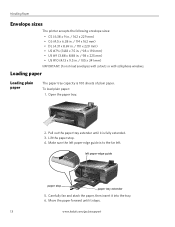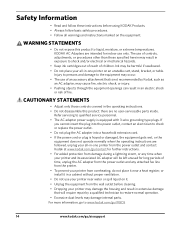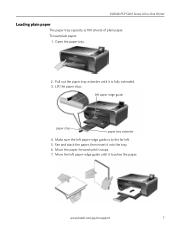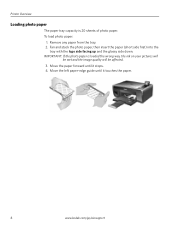Kodak ESP 5250 Support Question
Find answers below for this question about Kodak ESP 5250 - All-in-one Printer.Need a Kodak ESP 5250 manual? We have 4 online manuals for this item!
Question posted by Sugarbabyjudy on June 12th, 2014
My Printer Head Is Stuck On Left Side Of My Kodak Esp5250 Printer.
My printer cartridge is stuck on the left side of printer. There is no paper jam or anything else. How can I get it to go where it should?
Current Answers
Answer #1: Posted by TechSupport101 on June 13th, 2014 7:37 AM
Hi. CAUTION: Do not try to manually move the printhead (printhead holds the ink cartridges).
- Make sure the printer access door is open.
- Unplug the power supply from the back of the printer.
- Wait 10 - 15 seconds, then plug the power supply into the back of the printer. The ink cartridges will be in the access area.
- After the On/Off light stops blinking, close the printer access door.
- Change or reseat the ink cartridge(s) or the printhead, as needed.
Related Kodak ESP 5250 Manual Pages
Similar Questions
Kodak Esp 5200 Printer How To Open Rear Access Door To Clear Paper Jam
(Posted by Vonsttris 10 years ago)
Kodak Esp7 All-in-one Printer Paper Jam Fault
kodak esp7 printer.says theres a paper jam. But not finding anything. sensor problem? please help......
kodak esp7 printer.says theres a paper jam. But not finding anything. sensor problem? please help......
(Posted by quikstangz 11 years ago)
Have A Kodak Esp5250 All In One Prt Keeps Giving Rear Paper Jam Code 3524 Wont C
no paper in rear or anywhere else won't let me print manual or withj computer
no paper in rear or anywhere else won't let me print manual or withj computer
(Posted by dsfreeman9634 11 years ago)
Printer Paper Jam
printer says paper jam but no paper is there
printer says paper jam but no paper is there
(Posted by surveyswalkersbsl 11 years ago)
My Printer Does Not Print.
I Had A Paper Jam Which I Have Resolved, But Now The
I had a paper jam which I have resolved, but now the request to print, paper goes through printer an...
I had a paper jam which I have resolved, but now the request to print, paper goes through printer an...
(Posted by albamusic 11 years ago)