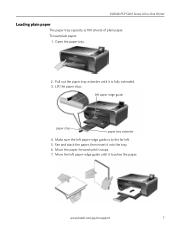Kodak ESP 5250 Support Question
Find answers below for this question about Kodak ESP 5250 - All-in-one Printer.Need a Kodak ESP 5250 manual? We have 4 online manuals for this item!
Question posted by Vonsttris on September 26th, 2013
Kodak Esp 5200 Printer How To Open Rear Access Door To Clear Paper Jam
The person who posted this question about this Kodak product did not include a detailed explanation. Please use the "Request More Information" button to the right if more details would help you to answer this question.
Current Answers
Related Kodak ESP 5250 Manual Pages
Similar Questions
How To Clear Paper Jam In Kodak Hero 5.1
there appears to be no paper jam but can' get rid of error code 3527
there appears to be no paper jam but can' get rid of error code 3527
(Posted by smalltowndaveuk 9 years ago)
How To Put The Rear Access Door Back On The Printer Of A Kodak Esp 5210
(Posted by moonnel 10 years ago)
Paper Jam. How To Open The Rear-access Door To Clear
(Posted by bejay 12 years ago)