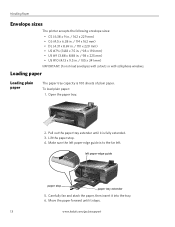Kodak ESP 5250 Support Question
Find answers below for this question about Kodak ESP 5250 - All-in-one Printer.Need a Kodak ESP 5250 manual? We have 4 online manuals for this item!
Question posted by dsfreeman9634 on November 15th, 2012
Have A Kodak Esp5250 All In One Prt Keeps Giving Rear Paper Jam Code 3524 Wont C
Current Answers
Answer #1: Posted by BusterDoogen on November 15th, 2012 7:29 PM
Paper jam • Check for paper in the rear-access cleanout area.
• Open the printer access door and gently remove any paper from inside the
printer.
• Make sure the paper in the tray is free of tears or creases.
• Make sure you do not overload the paper tray.
For more information, see
www.kodak.com/go/itg.. Select All-in-one printer,
then
Paper jam.
Related Kodak ESP 5250 Manual Pages
Similar Questions
keeps showing paper jam message
JAM CODE CONTINUALLY APPEARS EVEN AFTER REMOVING COVER AND CHECKING NO PAPER PRESENT. TRIED HOME CEN...
A plastic arm with a straight spring fell out of the bottom of the unit.