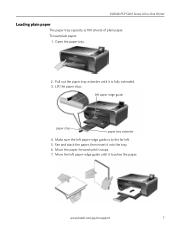Kodak ESP 5250 Support Question
Find answers below for this question about Kodak ESP 5250 - All-in-one Printer.Need a Kodak ESP 5250 manual? We have 4 online manuals for this item!
Question posted by albamusic on August 21st, 2012
My Printer Does Not Print. I Had A Paper Jam Which I Have Resolved, But Now The
I had a paper jam which I have resolved, but now the request to print, paper goes through printer and emerges unprinted.
Current Answers
Related Kodak ESP 5250 Manual Pages
Similar Questions
Where Paper Goes In Kodak Esp Office 6150
(Posted by alaMar 10 years ago)
I Had A Paper Jam And I Believe I Got All The Paper Out And Now Error 3806
I had a paper jam and I removed all of the paper (Ihope) and it instructed me to unplug and plug bac...
I had a paper jam and I removed all of the paper (Ihope) and it instructed me to unplug and plug bac...
(Posted by jkwhelihan 11 years ago)
Have A Kodak Esp5250 All In One Prt Keeps Giving Rear Paper Jam Code 3524 Wont C
no paper in rear or anywhere else won't let me print manual or withj computer
no paper in rear or anywhere else won't let me print manual or withj computer
(Posted by dsfreeman9634 11 years ago)
Printer Won't Print. Paper Jam
It won't print. Keeps saying there is a paper jam but there isn't.
It won't print. Keeps saying there is a paper jam but there isn't.
(Posted by Linda2jt 11 years ago)
Printer Not Printing
printer not printing have cleaned print head and ran test page still no ink on page and yes there is...
printer not printing have cleaned print head and ran test page still no ink on page and yes there is...
(Posted by cleblanc88 11 years ago)