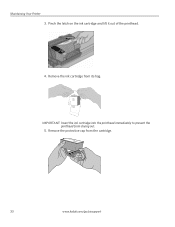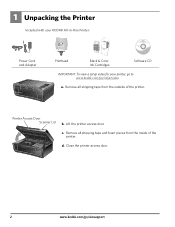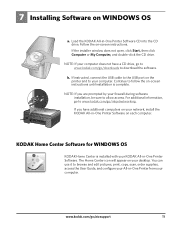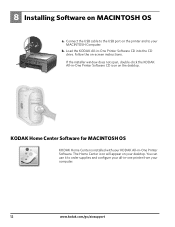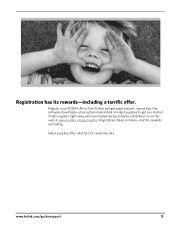Kodak ESP 5250 Support Question
Find answers below for this question about Kodak ESP 5250 - All-in-one Printer.Need a Kodak ESP 5250 manual? We have 4 online manuals for this item!
Question posted by jvivoda1 on December 13th, 2012
Have A Kodak Aio Esp 5250 Printer. For Some Reason It Is Not Printing Correctly.
The print is greatly faded, missing print toward the middle of the text. I cleaned the printhead, calibrated the printhead and printed the calibrated page. STill missing most of the page except for the left side. Cartidges are full
Current Answers
Related Kodak ESP 5250 Manual Pages
Similar Questions
How To Clear Paper Jam Kodak Aio Esp 7250 Printer
(Posted by lgsidiot 9 years ago)
My Kodak Aio Esp 5250 Won't Print Has Red X On Window Display
(Posted by billge 9 years ago)
How Do I Fix Code 3513 On My Aio Esp 5250 Kodak Printer?
(Posted by mauursev 10 years ago)
I Have A Esp 5250 Aio And It Won't Print Even Though It Has Ink. What Can I Do?
(Posted by dobeltran 11 years ago)
Kodak Esp 7250 Printing Only The Left Half
My Kodak ESP 7250 is printing only the left half of my job on custom paper 5.5 x 8.5. It sometimes d...
My Kodak ESP 7250 is printing only the left half of my job on custom paper 5.5 x 8.5. It sometimes d...
(Posted by gretaloeber 11 years ago)