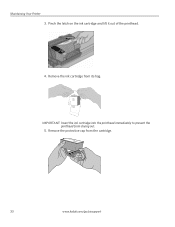Kodak ESP5 Support Question
Find answers below for this question about Kodak ESP5 - ESP 5 All-in-One Color Inkjet.Need a Kodak ESP5 manual? We have 1 online manual for this item!
Question posted by sandroy9 on December 16th, 2011
Why Is My Printer Telling Me Printhead Not Installed
i .have a kodak esp5 all in one printer but for some reason it has stopped working and message on printer says printhead missing or loose, i did what i was told eg took out ink cartridges and printer head put them back and switched on but still the same message came up.its very frustrating when you dont have a phone number to contact please send one so that i can speak to someone in person mr r milton
Current Answers
Answer #1: Posted by blissintampa on December 16th, 2011 7:27 PM
I have actually just had this same issue. Your printhead has went bad. If you have had the printer for less then a year Kodak will replace the printhead for free. You will need to know what month and year you purchased the printer. And what location you bought it from. They will take you through the steps you have done already first to make sure that is the problem. You can contact them at Live telephone support is available in English and Spanish at 1-800-421-6699, 9 A.M. to midnight, Eastern Time, 7 days a week.
Related Kodak ESP5 Manual Pages
Similar Questions
Lost Cd - Kodak Esp5-esp 5 All-in-one Color Injet.
I lost my CD for the ESP5-ESP 4 All-In-One Color Inkjet Printer. Where can I get another one?
I lost my CD for the ESP5-ESP 4 All-In-One Color Inkjet Printer. Where can I get another one?
(Posted by msjean17 10 years ago)
Installed New Ink Cartridge, Printer Still Says Install Black Ink
THe ink I installed is full and the Kodak brand yet my printer keeps telling me to install new black...
THe ink I installed is full and the Kodak brand yet my printer keeps telling me to install new black...
(Posted by heathjen28 11 years ago)
Why Won't My Printer Print Email Pictures
(Posted by pbhipper9 11 years ago)
How Do I Darken Print On Esp 5 Printer. Light On Color And Very Light On Black
i put in new cartridges ad ran diagnostics. i did the nozzle clean procedure. What else can i do bef...
i put in new cartridges ad ran diagnostics. i did the nozzle clean procedure. What else can i do bef...
(Posted by martybshore 12 years ago)
How Many Phone Numbers Can Be Saved In The 6150?
How many phone numbers can be saved in the 6150?
How many phone numbers can be saved in the 6150?
(Posted by donrp 12 years ago)