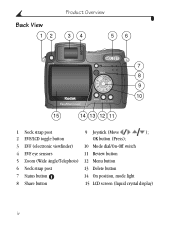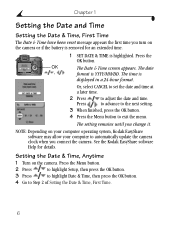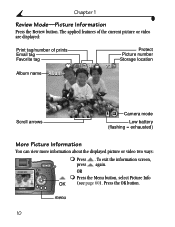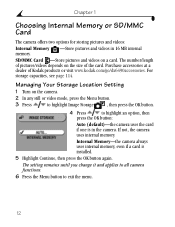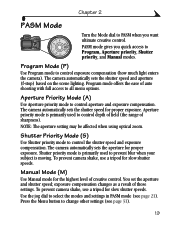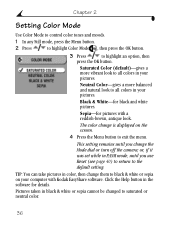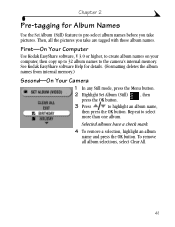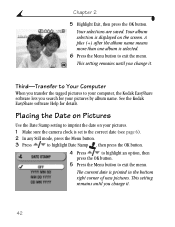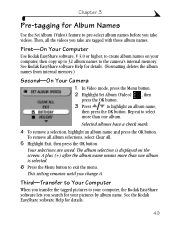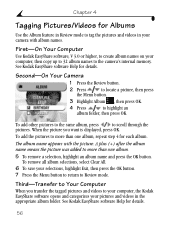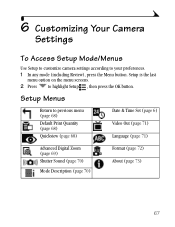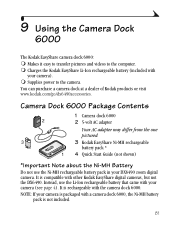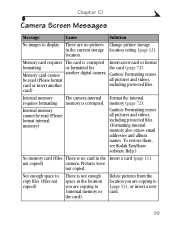Kodak DX6490 Support Question
Find answers below for this question about Kodak DX6490 - EASYSHARE Digital Camera.Need a Kodak DX6490 manual? We have 1 online manual for this item!
Question posted by mrustnot25 on November 19th, 2013
Menu Button On My Dx6490 Isn't Responding.
I've just been given a DX6490 camera. When I turn it on the first thing that appears on the screen is "Memory Card requires formatting" Continue or Cancel. I can toggle between these two options, if I select Cancel it then says "Memory card cannot be read" I tried using a different memory card - same message. If I select Continue, the hourglass symbol comes up, then it takes me back to the "Memory Card requires formatting" page. But the main problem is the Menu button. When I press it nothing happens! I don't get the list of menu options. How do I fix this I want to start using my camera ASAP.
Current Answers
Related Kodak DX6490 Manual Pages
Similar Questions
What Type Of Memory Card Is Used
(Posted by Anonymous-169723 2 years ago)
Will A Kodak Easyshare P850 Camera Work With 16 Gb Sd Card
(Posted by infoicecre 9 years ago)
Why Wont My Easyshare Z915 Camera Turn On
(Posted by bonkcarmon 9 years ago)
How Do I View Pictures From My Camera
How do I view pictures from my camera if i do not have a memory card reader on my computer?
How do I view pictures from my camera if i do not have a memory card reader on my computer?
(Posted by wandb123 10 years ago)
My Kodak Easy Share Dx6490 Wont Zoom In Clear To Take A Pictue.help?!
It started after i charged it after i hadn't used it for about a month or less. When i turned it on ...
It started after i charged it after i hadn't used it for about a month or less. When i turned it on ...
(Posted by florekids15 11 years ago)