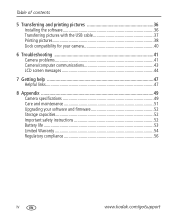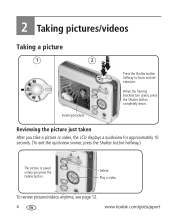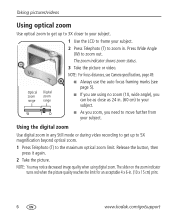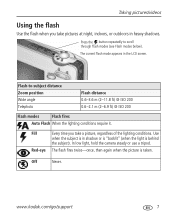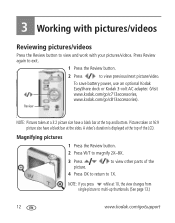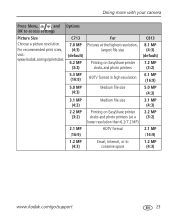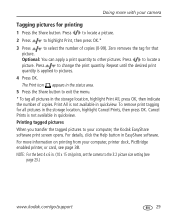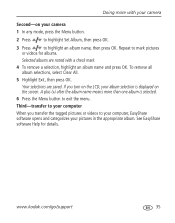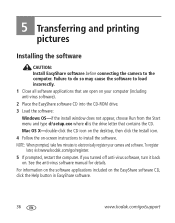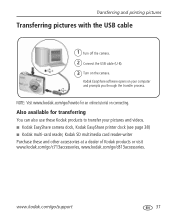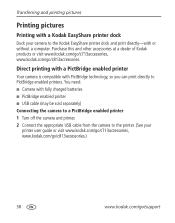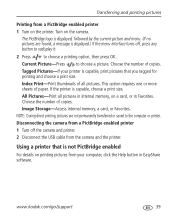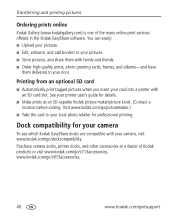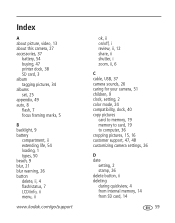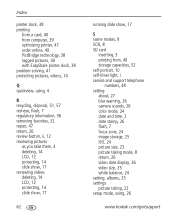Kodak C813 Support Question
Find answers below for this question about Kodak C813 - EASYSHARE Digital Camera.Need a Kodak C813 manual? We have 1 online manual for this item!
Question posted by dotfr3 on December 6th, 2011
When Taken A Picture It Is Real Light And When Printing It Has White Lines In It
The person who posted this question about this Kodak product did not include a detailed explanation. Please use the "Request More Information" button to the right if more details would help you to answer this question.
Current Answers
Related Kodak C813 Manual Pages
Similar Questions
When The Picture Has Been Taken It Comes Out Completely White With No Detail At
all, as if it was taken with a very strong flash. And the image on the screen when viewing what you ...
all, as if it was taken with a very strong flash. And the image on the screen when viewing what you ...
(Posted by rafmontru 9 years ago)
Poor Photo Quality
My photos are coming out very light with horizontal lines all over. What have I done?
My photos are coming out very light with horizontal lines all over. What have I done?
(Posted by michaelross6027 11 years ago)
Camera Damage
I somehow scratched, chipped or put a pin-hole in the facing of my camera. I'm guessing there is no ...
I somehow scratched, chipped or put a pin-hole in the facing of my camera. I'm guessing there is no ...
(Posted by hotcakesjj34 11 years ago)
I Am Unable To Review My Recently Taken Pictures On My Easyshare Z1015 Is.
(Posted by jbrewton 11 years ago)
Why Does My Kodak Easyshare C813 Take So Long After Taking Pictures To Take Anot
(Posted by nateandjackie0307 14 years ago)