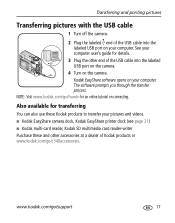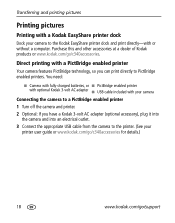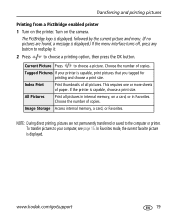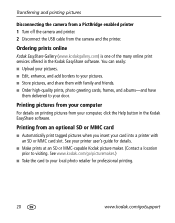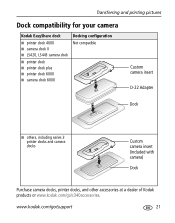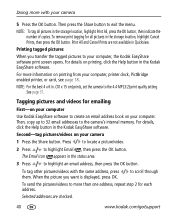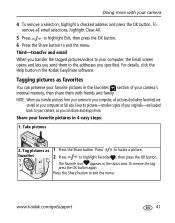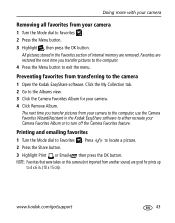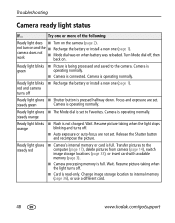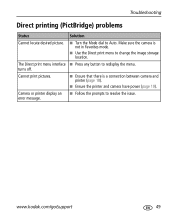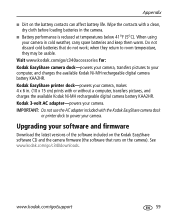Kodak C340 Support Question
Find answers below for this question about Kodak C340 - EASYSHARE Digital Camera.Need a Kodak C340 manual? We have 1 online manual for this item!
Question posted by Anonymous-95764 on January 25th, 2013
Transfering Pictures From Docking Station To Easy Share Program On Lap Top
The person who posted this question about this Kodak product did not include a detailed explanation. Please use the "Request More Information" button to the right if more details would help you to answer this question.
Current Answers
Related Kodak C340 Manual Pages
Similar Questions
Where Can I Buy Ink Cartridges For My Kodak C340 Easy Share Printer?
(Posted by sisterwinnie 10 years ago)
Where Can I Get A User's Manual For A Kodak Easy Share C340 Digital Camera 5.0.?
(Posted by bjmathews30 11 years ago)
Need Part Numbers For Cable For The C340 Dock Station
(Posted by Bspear961 11 years ago)
How Do I Transfer Photos From Easy Share Program File To A Site..ebay For Exampl
(Posted by simptiques 12 years ago)
Viewing Pictures After Transferring To Computer. Kodak Easy Share Freezes
Have transferred pictures from camera to hard drive via Easy share but when i wish to view them the ...
Have transferred pictures from camera to hard drive via Easy share but when i wish to view them the ...
(Posted by Anonymous-34420 12 years ago)