Kodak C310 Support Question
Find answers below for this question about Kodak C310 - EASYSHARE Digital Camera.Need a Kodak C310 manual? We have 2 online manuals for this item!
Question posted by deIO6 on January 14th, 2014
Troubleshoot Kodak Esp C310 Cartridge Won't Print
The person who posted this question about this Kodak product did not include a detailed explanation. Please use the "Request More Information" button to the right if more details would help you to answer this question.
Current Answers
There are currently no answers that have been posted for this question.
Be the first to post an answer! Remember that you can earn up to 1,100 points for every answer you submit. The better the quality of your answer, the better chance it has to be accepted.
Be the first to post an answer! Remember that you can earn up to 1,100 points for every answer you submit. The better the quality of your answer, the better chance it has to be accepted.
Related Kodak C310 Manual Pages
Extended User Guide - Page 9


..., and edit pictures • print and scan • configure your printer • upgrade to the latest printer software and firmware • order supplies • access the KODAK Tips and Projects Center • access this Extended User Guide
Ordering supplies
You can order ink cartridges, paper, and accessories online. KODAK ESP C310 All-in-One Printer
Home...
Extended User Guide - Page 11


...printer, and select Set as Default Printer.
For computers with a plus and four digits (+XXXX) indicates a wireless connection.
For computers with a wireless connection, your ...your printer from the drop-down list next to select the correct printer. KODAK ESP C310 All-in-One Printer
Setting your printer as the default printer
If you...Print & Fax. 3. www.kodak.com/go/aiosupport
5
Extended User Guide - Page 13


..., using the correct uppercase and lowercase letters.
When the confirmation message appears, press OK. www.kodak.com/go/aiosupport
7 On the control panel, press , , or to change your network, ...network is not listed, make sure your network in the bottom right of signal strength. KODAK ESP C310 All-in-One Printer
The Wi-Fi connectivity LED blinks as the printer searches for ...
Extended User Guide - Page 17


KODAK ESP C310 All-in-One Printer
Viewing the network configuration
To view the network configuration and verify that you will see the network name and the word CONNECTED. 4. Printing the network configuration
To print the current network configuration: 1. Press to select Network Settings, then press OK. 3. Press to select Network Settings, then press OK. 4. To...
Extended User Guide - Page 23


... Tools, then click Cloud Printing Setup. - WINDOWS XP OS: Select Start > Programs > Kodak > KODAK AiO
Printer Tools, then click Cloud Printing Setup. - Do one of Home Center Software and printer firmware (see Printing using Google Cloud Print, page 34. KODAK ESP C310 All-in-One Printer
Setting up Cloud Printing
Registering your printer with KODAK Email Print Service, and get an email...
Extended User Guide - Page 30


... over, and place into the paper input tray. 2. IMPORTANT: Two-sided printing can only be done on media that KODAK ESP C310 Series AiO (or for a
wireless connection, KodakESPC310+XXXX, where XXXX is a number) is on your KODAK Printer. 4.
Click OK. 7. 5 Printing
Print documents and lab-quality pictures on the back side). Open the document you ). 9. Two...
Extended User Guide - Page 31


.... When the odd pages have finished printing, remove them from a computer with MAC OS:
1.
KODAK ESP C310 All-in-One Printer
Printing forms
Printing two-sided documents from a computer with MAC OS To print two-sided documents from the output tray. 9. In the Print dialog box, make sure that Eastman Kodak Company KODAK ESP
C310 AiO (or for a wireless connection, KodakESPC310+XXXX...
Extended User Guide - Page 33


... the card appear on the LCD. To view these pictures, press OK. 6. Press to select View / Print Photos, then press OK. 4.
In the View by the date the picture was taken or last saved. ... center of photos found for more than two minutes, the LCD will revert to the status display. KODAK ESP C310 All-in-One Printer
Viewing pictures on a memory card
When you (see Loading photo paper, page ...
Extended User Guide - Page 35


... image on the memory card; Press or to select the picture you want to display the Print Photos Options menu.
press Back to print, then press OK. 4. Print Photos Option
View Photos
--
press OK to change the
setting. KODAK ESP C310 All-in-One Printer
memory card slot
3. Press to select an option (see table below...
Extended User Guide - Page 37
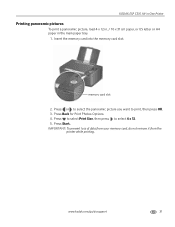
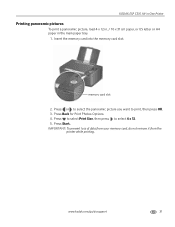
Press or to select the panoramic picture you want to select 4 x 12. 5. Press Back for Print Photos Options. 4.
memory card slot
2. KODAK ESP C310 All-in-One Printer
Printing panoramic pictures
To print a panoramic picture, load 4 x 12 in. / 10 x 31 cm paper, or US letter or A4 paper in the main paper tray.
1. Press Start. IMPORTANT: To...
Extended User Guide - Page 41
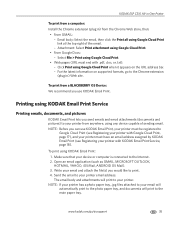
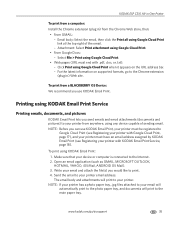
... Registering your printer with Google Cloud Print, page 17), and your printer must have an email address assigned by KODAK Email Print (see Registering your printer from anywhere, using KODAK Email Print Service
Printing emails, documents, and pictures
KODAK Email Print lets you can use KODAK Email Print. KODAK ESP C310 All-in-One Printer
To print from a computer: Install the Chrome extension...
Extended User Guide - Page 43
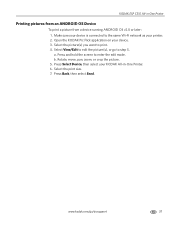
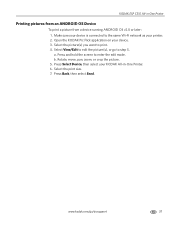
... network as your device. 3. Press Select Device, then select your KODAK All-in -One Printer
Printing pictures from an ANDROID OS Device
To print a picture from a device running ANDROID OS v2.0 or later: 1. www.kodak.com/go to edit the picture(s), or go /aiosupport
37 KODAK ESP C310 All-in -One Printer. 6. Rotate, move, pan, zoom, or...
Extended User Guide - Page 45
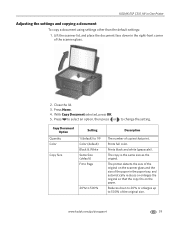
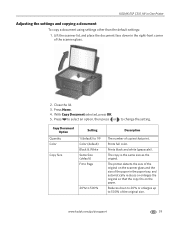
... original on the scanner glass and the size of copies that the copy fits on the paper. Prints full color. KODAK ESP C310 All-in the paper tray, and automatically reduces or enlarges the original so that print. Copy Document Option
Quantity Color
Copy Size
Setting
1 (default) to 99 Color (default) Black & White Same Size...
Extended User Guide - Page 51
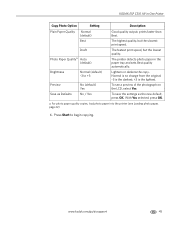
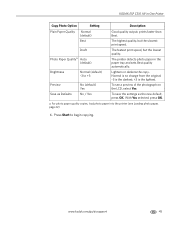
...22)
6.
Press Start to +3
Preview Save as the new default, press OK.
a. The fastest print speed, but the slowest print speed. For photo paper quality copies, load photo paper into the printer (see a preview of ... or darkens the copy. The highest quality, but the lowest quality.
KODAK ESP C310 All-in the paper tray and sets Best quality automatically. With Yes selected, press OK.
Extended User Guide - Page 65


... a message stating that the black or color ink cartridge needs replacing. Black ink cartridge
Printhead Color ink cartridge
www.kodak.com/go/aiosupport
59 When an ink cartridge is on the LCD (see Checking ink levels, page 64). To replace an ink cartridge: 1. KODAK ESP C310 All-in the printhead. The ink cartridges are located in -One Printer
Replacing ink...
Extended User Guide - Page 67
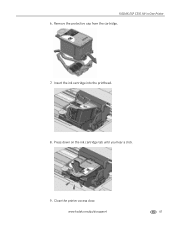
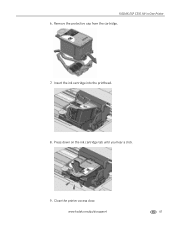
Close the printer access door. www.kodak.com/go/aiosupport
61 Press down on the ink cartridge tab until you hear a click.
9.
Remove the protective cap from the cartridge.
7. Insert the ink cartridge into the printhead.
8. KODAK ESP C310 All-in-One Printer 6.
Extended User Guide - Page 71
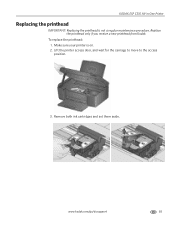
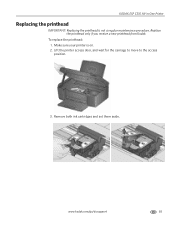
KODAK ESP C310 All-in-One Printer
Replacing the printhead
IMPORTANT: Replacing the printhead is on. 2. Lift the printer access door, and wait for the carriage to move to the access position.
3.
To replace the printhead: 1. Remove both ink cartridges and set them aside.
www.kodak.com/go/aiosupport
65 Make sure your printer is not...
Extended User Guide - Page 77
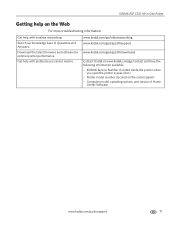
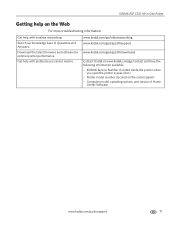
... Number (located inside the printer when
you cannot resolve. KODAK ESP C310 All-in-One Printer
Getting help on the control panel) -
Get help with problems you open the printer access door) -
Printer model number (located on the Web
For more troubleshooting information:
Get help with wireless networking.
Search our knowledge base of Home...
Extended User Guide - Page 81
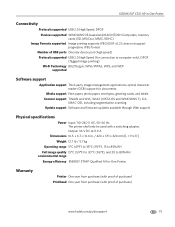
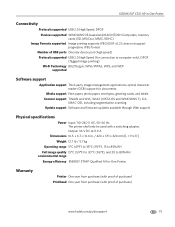
...Speed; Output: 36 V DC at 0.9 A
Dimensions 16.5. optical character reader (OCR) support for connection to 80% RH. KODAK ESP C310 All-in . / 420 x 170 x 320 mm [L × H x D]
Weight 12.7 lb / 5.7 kg
Operating...Computers, memory cards (SD, MS/Duo, MMC, SDHC)
Image Formats supported Image printing supports JPEG (EXIF v2.2); environmental range
Energy efficiency ENERGY STAR® Qualified All-...
Extended User Guide - Page 85


... ink gets on inks, go to clean the LCD screen. Ink cartridge safety
• Keep all ink cartridges out of the reach of the solution from the display gets on your eyes immediately with soap and water. www.kodak.com/go /MSDS. KODAK ESP C310 All-in-One Printer
LCD screen safety
• Use only a dry...
Similar Questions
How To Print Only Black And White With Kodak Esp C310
(Posted by Stinrile 10 years ago)
My Kodak Esp C310 Printer Won't Print
(Posted by romrodrig 10 years ago)
Kodak Esp C310 Support Won't Print Black
(Posted by lthluch 10 years ago)
How Do I Print Without Color Cartridge With Kodak Esp C310?
(Posted by liom 10 years ago)
Kodak Esp C310 Won't Print Black
(Posted by Liskiven 10 years ago)

