Kodak C310 Support Question
Find answers below for this question about Kodak C310 - EASYSHARE Digital Camera.Need a Kodak C310 manual? We have 2 online manuals for this item!
Question posted by Stinrile on May 5th, 2014
How To Print Only Black And White With Kodak Esp C310
The person who posted this question about this Kodak product did not include a detailed explanation. Please use the "Request More Information" button to the right if more details would help you to answer this question.
Current Answers
There are currently no answers that have been posted for this question.
Be the first to post an answer! Remember that you can earn up to 1,100 points for every answer you submit. The better the quality of your answer, the better chance it has to be accepted.
Be the first to post an answer! Remember that you can earn up to 1,100 points for every answer you submit. The better the quality of your answer, the better chance it has to be accepted.
Related Kodak C310 Manual Pages
Extended User Guide - Page 9


...System (OS), you can order ink cartridges, paper, and accessories online. KODAK ESP C310 All-in-One Printer
Home Center Software
KODAK Home Center Software is installed with your printer • upgrade to the ... Software to:
• browse, crop, enhance, and edit pictures • print and scan • configure your KODAK All-in-One Printer Software, unless you want to buy, then follow the on...
Extended User Guide - Page 11


...Print & Fax. 3. Select your printer from the drop-down list next to select the correct printer. www.kodak.com/go/aiosupport
5
For computers with WINDOWS 7 OS 1. For computers with WINDOWS VISTA OS 1. KODAK ESP C310...From the dock, open System Preferences. 2. For computers with a plus and four digits (+XXXX) indicates a wireless connection. Right-click your printer, and select Set as...
Extended User Guide - Page 13


... can be shown on and within range, then displays the list in order of the display. 4. www.kodak.com/go/aiosupport
7 If your network requires a password, use the LCD keyboard to select the letters and...wireless router
is not listed, make sure your network, then press OK. KODAK ESP C310 All-in-One Printer
The Wi-Fi connectivity LED blinks as the printer searches for Wireless Networks, then ...
Extended User Guide - Page 15


... in -One Printer
5.
c.
www.kodak.com/go /aiodownloads. KODAK ESP C310 All-in the device's software.
Enter the PIN you haven't yet installed the KODAK All-in -One Printer Software for ...connected, the Wi-Fi connectivity LED stops blinking and stays on -screen instructions to www.kodak.com/go /aiosupport
9
With Push Button Configuration selected, press OK. a. c.
Follow ...
Extended User Guide - Page 17


...Network Settings, then press OK. 3.
Press to select Print Network Configuration, then press OK. Printing the network configuration
To print the current network configuration: 1. www.kodak.com/go/aiosupport
11 To scroll through the information,...the printer. (See Loading plain paper, page 21.) 2. KODAK ESP C310 All-in-One Printer
Viewing the network configuration
To view the network configuration and verify ...
Extended User Guide - Page 23


... and computer are connected to the Online Printer Management Tool. 7. WINDOWS XP OS: Select Start > Programs > Kodak > KODAK AiO
Printer Tools, then click Cloud Printing Setup. - KODAK ESP C310 All-in-One Printer
Setting up Cloud Printing
Registering your printer with Google Cloud Print
Your printer lets you print from your smartphone, tablet, or computer that uses Google Cloud...
Extended User Guide - Page 30


... the output tray, and follow the instructions on your computer. 2. Printing documents
To print a document:
1. Open the document on the computer or LCD. 8. IMPORTANT: Two-sided printing can only be done on media that can print two-sided documents on any size paper that KODAK ESP C310 Series AiO (or for a
wireless connection, KodakESPC310+XXXX, where XXXX...
Extended User Guide - Page 31


...; Tic-tac-toe • Sheet music (portrait) • Sheet music (landscape)
To print a preprogrammed form: 1. Press or to Print drop-down list, select Even Only. 13. KODAK ESP C310 All-in-One Printer
Printing forms
Printing two-sided documents from a computer with MAC OS To print two-sided documents from the output tray. 9. When the odd pages have...
Extended User Guide - Page 33


...paper (short side first) into the memory card slot. 2.
www.kodak.com/go/aiosupport
27 Press or to select Find Photos, then .... 6. To locate pictures:
1. Press to print a picture
To print a picture from a memory card using the factory default settings: 1. Using default settings to select View / Print Photos, then press OK. 4. KODAK ESP C310 All-in-One Printer
Viewing pictures on a memory...
Extended User Guide - Page 35


... that they were taken; Press OK, then select a year, month, and/or day to view the photo(s); KODAK ESP C310 All-in-One Printer
memory card slot
3. Press or to select the picture you want to print. 5. Description
Scroll through the pictures on the LCD. (This is for viewing purposes only and does not...
Extended User Guide - Page 37
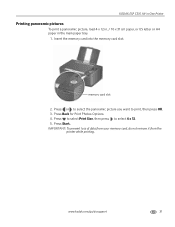
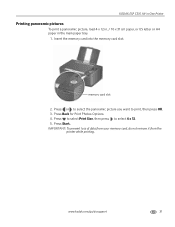
... of data from your memory card, do not remove it from the
printer while printing. Press to select Print Size, then press to print, then press OK. 3.
Press Back for Print Photos Options. 4. KODAK ESP C310 All-in-One Printer
Printing panoramic pictures
To print a panoramic picture, load 4 x 12 in. / 10 x 31 cm paper, or US letter or A4...
Extended User Guide - Page 41
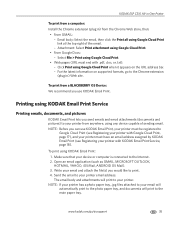
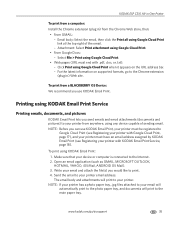
... must have an email address assigned by KODAK Email Print (see Registering your device or computer is connected to print. 4. To print using Google Cloud Print.
• From Google Docs: - To print from a BLACKBERRY OS Device: We recommend you would like to the Internet. 2. KODAK ESP C310 All-in-One Printer
To print from a computer: Install the Chrome extension (plug...
Extended User Guide - Page 43
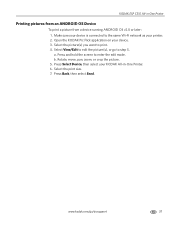
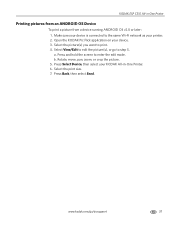
... Rotate, move, pan, zoom, or crop the picture. 5. www.kodak.com/go to print. 4. KODAK ESP C310 All-in -One Printer. 6. Press Select Device, then select your device. 3.
Open the KODAK Pic Flick application on your KODAK All-in -One Printer
Printing pictures from an ANDROID OS Device
To print a picture from a device running ANDROID OS v2.0 or later...
Extended User Guide - Page 45
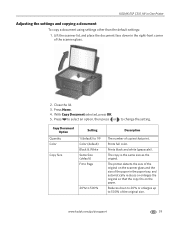
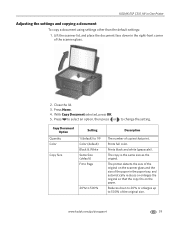
... Document Option
Quantity Color
Copy Size
Setting
1 (default) to 99 Color (default) Black & White Same Size (default) Fit to Page
20% to change the setting. Reduces down in the paper tray, and automatically reduces or enlarges the original so that print. KODAK ESP C310 All-in-One Printer
Adjusting the settings and copying a document
To copy...
Extended User Guide - Page 51
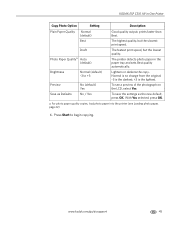
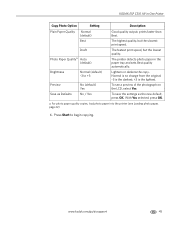
...save the settings as Defaults
No (default) Yes
No / Yes
Good quality output;
prints faster than Best. The printer detects photo paper in -One Printer
Copy Photo Option...Yes selected, press OK. a.
KODAK ESP C310 All-in the paper tray and sets Best quality automatically.
Lightens or darkens the copy. The fastest print speed, but the slowest print speed.
The highest quality, but...
Extended User Guide - Page 59


KODAK ESP C310 All-in-One Printer
Scanning multiple pictures when connected to a computer with MAC OS To scan multiple pictures simultaneously, and save them as separate files: 1. Click Scan Application. 6. Select Automatically detect multiple pictures, if it is not selected. 8.
Select Color Picture or Black and White Picture. 7. Lift the scanner lid, and place the...
Extended User Guide - Page 63


KODAK ESP C310 All-in-One Printer
Cleaning the scanner glass and document backing
The scanner glass can get smudged and minor debris can scratch it from the power outlet. 2. www.kodak.com/go/...aiosupport
57 CAUTION:
Do not use paper-based wipes on the glass. Do not use harsh or abrasive cleaners on the white document backing under the scanner...
Extended User Guide - Page 65


... of ink, the printer LCD displays a message stating that the black or color ink cartridge needs replacing. You can access it.
When...Kodak brand or refilled ink cartridges. Black ink cartridge
Printhead Color ink cartridge
www.kodak.com/go/aiosupport
59 The ink cartridges are located in -One Printer
Replacing ink cartridges
Your printer uses both black and color ink cartridges. KODAK ESP C310...
Extended User Guide - Page 81
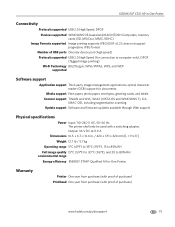
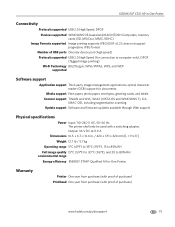
...USB 2.0 High Speed (for connection to 80% RH. x 12.6 in -One Printer
Connectivity
Protocols supported USB 2.0 High Speed; KODAK ESP C310 All-in . / 420 x 170 x 320 mm [L × H x D]
Weight 12.7 lb / 5.7 kg
Operating ... to 30°C (86°F), and 20 to computer only), DPOF (Tagged image printing)
Wi-Fi Technology 802.11b/g/n, WPA/WPA2, WPS, and WEP supported
Software support
Application ...
Extended User Guide - Page 87
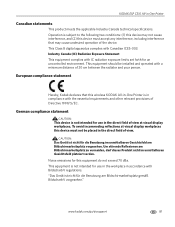
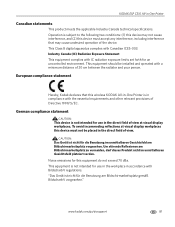
KODAK ESP C310 All-in the direct field of view at visual display workplaces this equipment do not exceed 70 dBa.
"Das Gerät ist nicht für die Benutzung am Bildschirmarbeitsplatz zu vermeiden, darf dieses Produkt nicht im unmittelbaren Gesichtsfeld platziert verden. To avoid incommoding reflections at visual display workplaces. This Class B digital apparatus complies...
Similar Questions
My Kodak Esp C310 Printer Won't Print
(Posted by romrodrig 10 years ago)
Kodak Esp C310 Support Won't Print Black
(Posted by lthluch 10 years ago)
Kodak C310 Won't Print Black
(Posted by Fi1ostajamm 10 years ago)
Printer Will Not Print Black On Test Paper Or From Print Command
Printer will not print blaCK INK NOT EVEN FROM NEW Cartridge. Black does not appear on test paper.
Printer will not print blaCK INK NOT EVEN FROM NEW Cartridge. Black does not appear on test paper.
(Posted by castle2187 10 years ago)
Kodak Esp C310 Won't Print Black
(Posted by Liskiven 10 years ago)

