Kodak C310 Support Question
Find answers below for this question about Kodak C310 - EASYSHARE Digital Camera.Need a Kodak C310 manual? We have 2 online manuals for this item!
Question posted by Liskiven on November 26th, 2013
Kodak Esp C310 Won't Print Black
The person who posted this question about this Kodak product did not include a detailed explanation. Please use the "Request More Information" button to the right if more details would help you to answer this question.
Current Answers
There are currently no answers that have been posted for this question.
Be the first to post an answer! Remember that you can earn up to 1,100 points for every answer you submit. The better the quality of your answer, the better chance it has to be accepted.
Be the first to post an answer! Remember that you can earn up to 1,100 points for every answer you submit. The better the quality of your answer, the better chance it has to be accepted.
Related Kodak C310 Manual Pages
Extended User Guide - Page 9


...crop, enhance, and edit pictures • print and scan • configure your printer • upgrade to the latest printer software and firmware • order supplies • access the KODAK Tips and Projects Center • access ...with your desktop.
Open Home Center Software. 2. www.kodak.com/go/aiosupport
3 KODAK ESP C310 All-in -One Printer Software, unless you choose otherwise.
Extended User Guide - Page 11


... to Default Printer. For computers with a plus and four digits (+XXXX) indicates a wireless connection. Right-click your printer,... section, click Print & Fax. 3. From the dock, open System Preferences. 2. For computers with WINDOWS VISTA OS 1. www.kodak.com/go/aiosupport...your printer may set it becomes the default printer. KODAK ESP C310 All-in-One Printer
Setting your printer as the ...
Extended User Guide - Page 13


Press to change your network, then press OK. KODAK ESP C310 All-in-One Printer
The Wi-Fi connectivity LED blinks as the printer searches for... 5. Press OK after each character. When the confirmation message appears, press OK. NOTE: If the name of signal strength.
www.kodak.com/go/aiosupport
7 On the control panel, press , , or to enter your wireless router
is turned on the LCD, a...
Extended User Guide - Page 15


... your Internet service provider or router device manufacturer's documentation for your wireless router's software, locate the PIN screen.
When the confirmation message appears, press OK.
KODAK ESP C310 All-in -One Printer Software for example, KodakESPC310+0034).
7. Select one of two methods of the printer plus a number (for either WINDOWS or MACINTOSH Operating...
Extended User Guide - Page 17


...plain paper, page 21.) 2. Press to select Print Network Configuration, then press OK. Press to select Network Settings, then press OK. 4. www.kodak.com/go/aiosupport
11 Press to select Network Settings...If the printer is connected to your network, you are done, press OK. KODAK ESP C310 All-in-One Printer
Viewing the network configuration
To view the network configuration and verify that you ...
Extended User Guide - Page 19
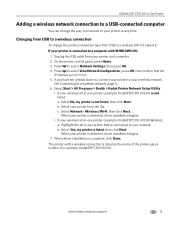
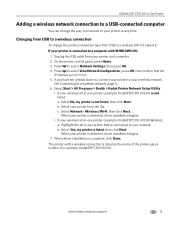
... detected, driver installation begins.
• If your wireless all-in-one printer that the
IP Address is complete, click Done. When driver installation is not 0.0.0.0. 5. KODAK ESP C310 All-in-One Printer
Adding a wireless network connection to a USB-connected computer
You can change the printer connection type from your network.
Extended User Guide - Page 23


.... • Depending on -screen instructions. 5. You must register your printer with a Google account to select Cloud
Printing Setup. -
KODAK ESP C310 All-in-One Printer
Setting up Cloud Printing
Registering your printer with Google Cloud Print
Your printer lets you print from your Google account and close the Online Printer Management Tool. Follow the on your printer...
Extended User Guide - Page 27
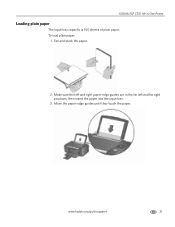
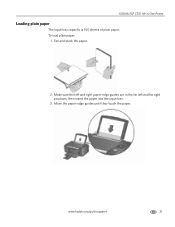
Move the paper-edge guides until they touch the paper. KODAK ESP C310 All-in the far left and far right positions, then insert the paper into the input tray.
3. Fan and stack the paper.
2.
To load plain paper:
1. www.kodak.com/go/aiosupport
21 Make sure the left and right paper-edge guides are in -One Printer
Loading plain paper
The input tray capacity is 100 sheets of plain paper.
Extended User Guide - Page 30


... rotating the paper manually as plain paper or two-sided photo paper. Click OK. 7. Printing documents
To print a document:
1. IMPORTANT: Two-sided printing can only be done on media that can print two-sided documents on any size paper that KODAK ESP C310 Series AiO (or for a
wireless connection, KodakESPC310+XXXX, where XXXX is a number) is on...
Extended User Guide - Page 31


...
In the Pages to print, then select File > Print. 3. Press to select a quantity, then press OK. 5. KODAK ESP C310 All-in-One Printer
Printing forms
Printing two-sided documents from a computer with MAC OS:
1. Click Print. Press to Print drop-down list, select Paper Handling. 5. In the Print dialog box, make sure that Eastman Kodak Company KODAK ESP
C310 AiO (or for a wireless...
Extended User Guide - Page 33


...and move the paper-edge guides until they touch the paper. www.kodak.com/go/aiosupport
27 Press or to select View / Print Photos, then press OK. 4. Press to scroll through the pictures....LCD will revert to print a picture
To print a picture from a memory card using the factory default settings: 1. To view the pictures again, press any button, then press or . KODAK ESP C310 All-in-One Printer...
Extended User Guide - Page 35


... on the LCD. (This is for each picture you want to print, then press OK. 4. Press to select an option (see table...prints.) Press Back to view photos by date that they were taken; Print Photos Option
View Photos
-- press OK to display the Print Photos Options menu.
www.kodak.com/go/aiosupport
29
press Back to select the picture for Print Photos Options. 6. KODAK ESP C310...
Extended User Guide - Page 37
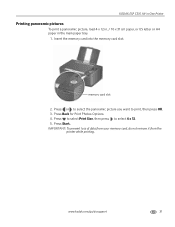
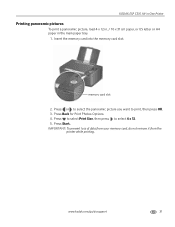
... prevent loss of data from your memory card, do not remove it from the
printer while printing. Press Start. Press to select Print Size, then press to print, then press OK. 3. KODAK ESP C310 All-in-One Printer
Printing panoramic pictures
To print a panoramic picture, load 4 x 12 in. / 10 x 31 cm paper, or US letter or A4 paper...
Extended User Guide - Page 41
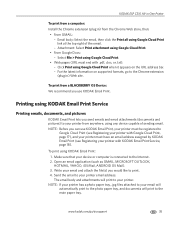
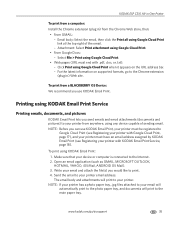
... email address. Send the email to
Google Cloud Print (see Registering your printer with KODAK Email Print Service, page 18). KODAK ESP C310 All-in-One Printer
To print from a computer: Install the Chrome extension (plug in ) Web site. Select File > Print using Google Cloud Print.
• From Google Docs: - Click Print using any device capable of the email. -
Email...
Extended User Guide - Page 43
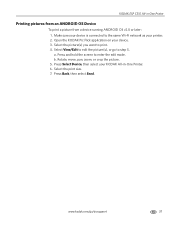
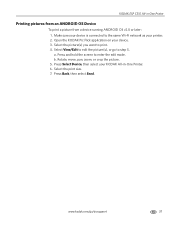
... ANDROID OS Device
To print a picture from a device running ANDROID OS v2.0 or later: 1. Rotate, move, pan, zoom, or crop the picture. 5. Press Back, then select Send. www.kodak.com/go to the same Wi-Fi network as your device. 3. Make sure your device is connected to step 5. KODAK ESP C310 All-in -One Printer...
Extended User Guide - Page 45
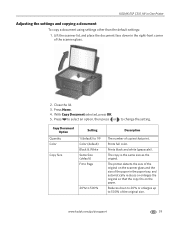
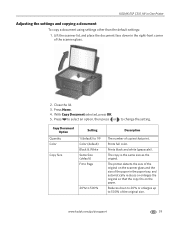
... as the original.
Copy Document Option
Quantity Color
Copy Size
Setting
1 (default) to 99 Color (default) Black & White Same Size (default) Fit to Page
20% to change the setting. Press to select an option... so that print. Lift the scanner lid, and place the document face down to 20% or enlarges up to 500% of copies that the copy fits on the paper.
Press Home. 4. KODAK ESP C310 All-in-...
Extended User Guide - Page 51
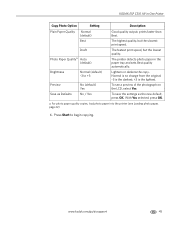
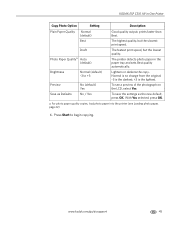
...paper into the printer (see a preview of the photograph on the LCD, select Yes. prints faster than Best. The printer detects photo paper in -One Printer
Copy Photo Option
Setting
...Start to +3
Preview Save as the new default, press OK. www.kodak.com/go/aiosupport
45 Lightens or darkens the copy.
KODAK ESP C310 All-in the paper tray and sets Best quality automatically. The highest ...
Extended User Guide - Page 59


... pictures face down on -screen instructions. Select Color Picture or Black and White Picture. 7. www.kodak.com/go/aiosupport
53 Select Automatically detect multiple pictures, if it is not selected. 8. Close the lid. 3. Open Home Center Software, then select your printer. 4. KODAK ESP C310 All-in-One Printer
Scanning multiple pictures when connected to a computer...
Extended User Guide - Page 65


KODAK ESP C310 All-in the printhead. Open Home Center Software and select Order Supplies. IMPORTANT: Do not use non-Kodak brand or refilled ink cartridges.
To replace an ink cartridge: 1. You can access it. The ink cartridges are located in -One Printer
Replacing ink cartridges
Your printer uses both black and color ink cartridges. Lift...
Extended User Guide - Page 81
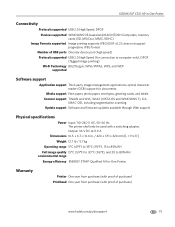
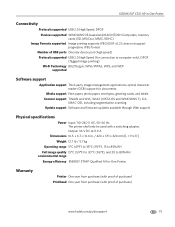
...-based and MACINTOSH Computers, memory cards (SD, MS/Duo, MMC, SDHC)
Image Formats supported Image printing supports JPEG (EXIF v2.2); x 6.7. x 12.6 in -One Printer
Connectivity
Protocols supported USB 2.0 High Speed; Output: 36 V DC at 0.9 A
Dimensions 16.5. KODAK ESP C310 All-in . / 420 x 170 x 320 mm [L × H x D]
Weight 12.7 lb / 5.7 kg
Operating range 5°C (41...
Similar Questions
Kodak C310 Won't Print Black
(Posted by Fi1ostajamm 10 years ago)
Printer Will Not Print Black On Test Paper Or From Print Command
Printer will not print blaCK INK NOT EVEN FROM NEW Cartridge. Black does not appear on test paper.
Printer will not print blaCK INK NOT EVEN FROM NEW Cartridge. Black does not appear on test paper.
(Posted by castle2187 10 years ago)

