Kodak C310 Support Question
Find answers below for this question about Kodak C310 - EASYSHARE Digital Camera.Need a Kodak C310 manual? We have 2 online manuals for this item!
Question posted by lthluch on March 13th, 2014
Kodak Esp C310 Support Won't Print Black
The person who posted this question about this Kodak product did not include a detailed explanation. Please use the "Request More Information" button to the right if more details would help you to answer this question.
Current Answers
There are currently no answers that have been posted for this question.
Be the first to post an answer! Remember that you can earn up to 1,100 points for every answer you submit. The better the quality of your answer, the better chance it has to be accepted.
Be the first to post an answer! Remember that you can earn up to 1,100 points for every answer you submit. The better the quality of your answer, the better chance it has to be accepted.
Related Kodak C310 Manual Pages
Extended User Guide - Page 9


KODAK ESP C310 All-in-One Printer
Home Center Software
KODAK Home Center Software is connected to buy, then follow the on-screen instructions.
Select Order Supplies (on a computer with MAC OS). 3. www.kodak... a computer with your KODAK All-in-One Printer Software, unless you can use Home Center Software to:
• browse, crop, enhance, and edit pictures • print and scan • ...
Extended User Guide - Page 11


...digits (+XXXX) indicates a wireless connection. IMPORTANT: For all operating systems, if you may be listed twice. The name of the printer that ends with WINDOWS VISTA OS 1. Right-click your printer from the drop-down list next to select the correct printer. KODAK ESP C310....
In the Hardware section, click Print & Fax. 3. Select your printer, and select Set as Default Printer.
Extended User Guide - Page 13


...select Rescan for available wireless networks within range. 5.
Press OK after each character. www.kodak.com/go/aiosupport
7 Press to select the letters and numbers, using the correct uppercase and...If your network requires a password, use the LCD keyboard to change your
Security String. KODAK ESP C310 All-in-One Printer
The Wi-Fi connectivity LED blinks as the printer searches for ...
Extended User Guide - Page 15


...generated PIN. b. Pressing a button
Entering a PIN
NOTE: You will have two minutes to www.kodak.com/go /aiosupport
9
b. a. In your Internet service provider or router device manufacturer's documentation ...may be a button on your wireless router. Go to press or select the WPS button. KODAK ESP C310 All-in the device's software. Select one of two methods of the printer plus a ...
Extended User Guide - Page 17


KODAK ESP C310 All-in-One Printer
Viewing the network configuration
To view the network ... network name and the word CONNECTED. 4. Press Home. 3. Press to select Print Network Configuration, then press OK. Press to select Network Settings, then press OK. 4. Printing the network configuration
To print the current network configuration: 1. Press to select Network Settings, then press OK....
Extended User Guide - Page 19
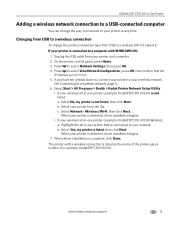
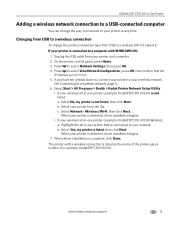
...0034) is listed: a. Wireless/Wi-Fi, then click Next.
Select Start > All Programs > Kodak > Kodak Printer Network Setup Utility.
• If your printer and computer. 2. The printer with WINDOWS OS:...OK, then confirm that is connected to your network. When your wireless network. KODAK ESP C310 All-in-One Printer
Adding a wireless network connection to a USB-connected computer
You...
Extended User Guide - Page 23


KODAK ESP C310 All-in-One Printer
Setting up Cloud Printing
Registering your printer with a Google account to enable this feature.
1. WINDOWS XP OS: Select Start > Programs > Kodak > KODAK AiO
Printer Tools, then click Cloud Printing Setup. - For information about printing, see Networking Your Printer, page 6).
2. Make sure your smartphone, tablet, or computer that uses Google Cloud ...
Extended User Guide - Page 30


... manually as plain paper or two-sided photo paper. Click OK. 7. Select the Layout tab. 5. Printing documents
To print a document:
1. Printing two-sided documents
You can absorb ink on the back side). Press Start on any size paper that KODAK ESP C310 Series AiO (or for a
wireless connection, KodakESPC310+XXXX, where XXXX is a number) is on...
Extended User Guide - Page 31


... list • Reminder list • Tic-tac-toe • Sheet music (portrait) • Sheet music (landscape)
To print a preprogrammed form: 1. KODAK ESP C310 All-in-One Printer
Printing forms
Printing two-sided documents from a computer with MAC OS To print two-sided documents from the output tray. 9. Load paper into the input tray (top edge down list...
Extended User Guide - Page 33


... Photos, then press OK. 5. Press to scroll through the pictures. press or
to print a picture
To print a picture from a memory card using the factory default settings: 1. The number of...the center of photos found for more than two minutes, the LCD will revert to the status display. KODAK ESP C310 All-in-One Printer
Viewing pictures on a memory card
When you insert a memory card into the ...
Extended User Guide - Page 35


...select an option (see table below), then press or to select the picture for Print Photos Options. 6.
www.kodak.com/go/aiosupport
29 press OK to change the
setting. To transfer all the... the image on the memory card;
Press Back for printing; Press or to select the picture you want to display the Print Photos Options menu.
KODAK ESP C310 All-in-One Printer
memory card slot...
Extended User Guide - Page 37
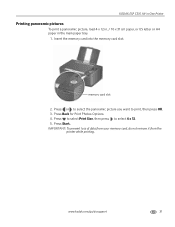
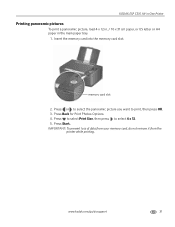
... 4 x 12. 5. IMPORTANT: To prevent loss of data from your memory card, do not remove it from the
printer while printing.
www.kodak.com/go/aiosupport
31 KODAK ESP C310 All-in-One Printer
Printing panoramic pictures
To print a panoramic picture, load 4 x 12 in. / 10 x 31 cm paper, or US letter or A4 paper in the main paper...
Extended User Guide - Page 41
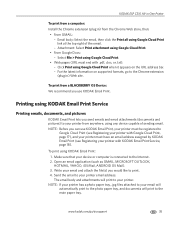
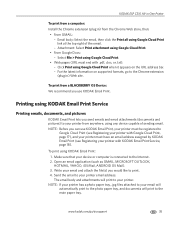
... to your printer email address. KODAK ESP C310 All-in-One Printer
To print from a computer: Install the Chrome extension (plug in ) Web site. Select File > Print using KODAK Email Print Service
Printing emails, documents, and pictures
KODAK Email Print lets you can use KODAK Email Print. Click Print using KODAK Email Print: 1.
Printing using Google Cloud Print.
• Web pages (URL...
Extended User Guide - Page 43
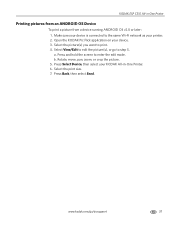
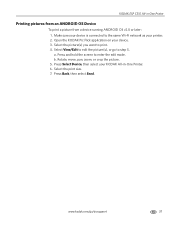
KODAK ESP C310 All-in -One Printer. 6. Open the KODAK Pic Flick application on your device is connected to step 5. a. Press and hold the screen to print. 4. Select the print size. 7.
Select View/Edit to edit the picture(s), or go /aiosupport
37 Press Select Device, then select your printer. 2. Press Back, then select Send. Select ...
Extended User Guide - Page 45
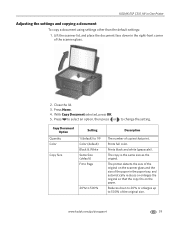
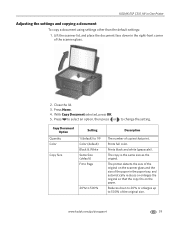
... lid, and place the document face down to 20% or enlarges up to change the setting.
Prints black and white (grayscale). Press Home. 4.
KODAK ESP C310 All-in the paper tray, and automatically reduces or enlarges the original so that print. With Copy Document selected, press OK. 5. Press to select an option, then press or
to...
Extended User Guide - Page 51
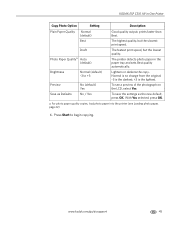
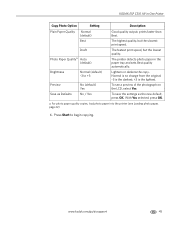
...the copy. With Yes selected, press OK. a. The fastest print speed, but the slowest print speed. The printer detects photo paper in -One Printer
Copy Photo...
Press Start to +3
Preview Save as the new default, press OK. KODAK ESP C310 All-in the paper tray and sets Best quality automatically.
www.kodak.com/go/aiosupport
45
The highest quality, but the lowest quality.
To ...
Extended User Guide - Page 59


Select Color Picture or Black and White Picture. 7. Click Preview or Scan All, then follow the on the glass, leaving space between the pictures. 2. Select the Tools tab. 5. NOTE: Click the Help icon for additional instructions. KODAK ESP C310 All-in-One Printer
Scanning multiple pictures when connected to a computer with MAC OS To scan...
Extended User Guide - Page 65


... is out of ink, the printer LCD displays a message stating that the black or color ink cartridge needs replacing. The ink cartridges are located in -One Printer
Replacing ink cartridges
Your printer uses both black and color ink cartridges. KODAK ESP C310 All-in the printhead. When an ink cartridge is on the LCD (see...
Extended User Guide - Page 81
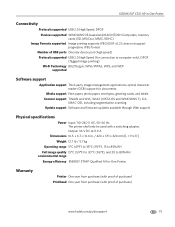
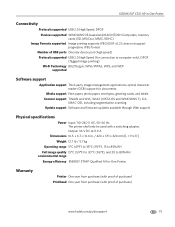
KODAK ESP C310 All-in . / 420 x 170 x 320 mm [L × H x D]
Weight 12.7 lb / 5.7 kg
Operating range 5°C (41°F) to 35°C (95°F), 15 to 85% RH Full image quality 15°C (59°F) to 30°C (86°F), and 20 to computer only), DPOF (Tagged image printing... of USB ports One rear device port (high speed)
Protocols supported USB 2.0 High Speed (for connection to 80% RH. x...
Extended User Guide - Page 83


KODAK ESP C310 All-in-One Printer
Paper sizes supported
Plain paper A4 (8.3 x 11.7 in. / 21 x 30 cm) A5 (5.8 x 8.3 in. / 15 x 21 cm.) A6 (4.1 x 5.8 in. / 11 x 15 cm) B5 (6.9 x 9.8 in. / 18 x 25 cm) US Executive (7.3 x ... cm 7 x 10 in. / 18 x 25 cm 8 x 10 in. / 20 x 25 cm US Letter (8.5 x 11 in. / 22 x 28 cm) A4 (8.3 x 11.7 in. / 21 x 30 cm)
www.kodak.com/go/aiosupport
77
Similar Questions
Kodak C310 Printers Won't' Print Black
(Posted by carpthe 9 years ago)
My Kodak Esp C310 Printer Won't Print
(Posted by romrodrig 10 years ago)
Troubleshoot Kodak Esp C310 Cartridge Won't Print
(Posted by deIO6 10 years ago)
Printer Will Not Print Black On Test Paper Or From Print Command
Printer will not print blaCK INK NOT EVEN FROM NEW Cartridge. Black does not appear on test paper.
Printer will not print blaCK INK NOT EVEN FROM NEW Cartridge. Black does not appear on test paper.
(Posted by castle2187 10 years ago)
Does Kodak Esp C310 Support Airprint
(Posted by haLin 10 years ago)

