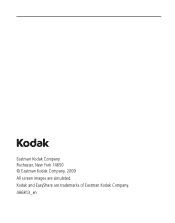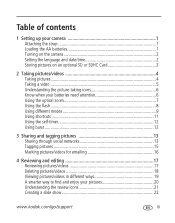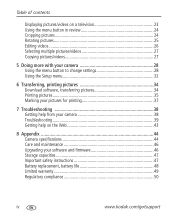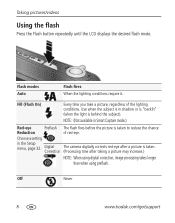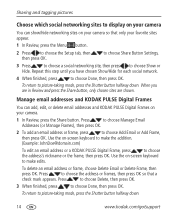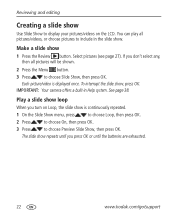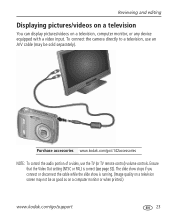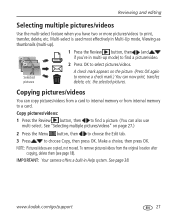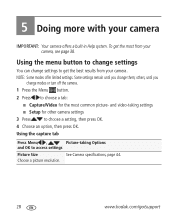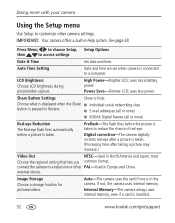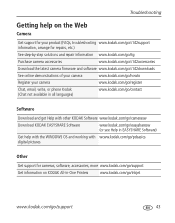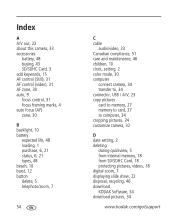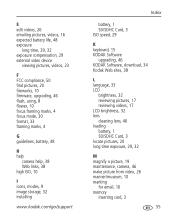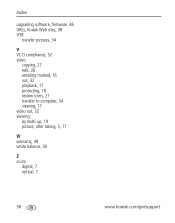Kodak C142 Support Question
Find answers below for this question about Kodak C142 - Easyshare Digital Camera.Need a Kodak C142 manual? We have 1 online manual for this item!
Question posted by aminasigi on August 2nd, 2014
How To Edit Video From Kodak Easyshare C142
The person who posted this question about this Kodak product did not include a detailed explanation. Please use the "Request More Information" button to the right if more details would help you to answer this question.
Current Answers
Related Kodak C142 Manual Pages
Similar Questions
Kodak Easyshare V1253 Camera Clock Reset
Kodak EasyShare V1253 camera date and time reset when battery removed. Why?Here is the accurate answ...
Kodak EasyShare V1253 camera date and time reset when battery removed. Why?Here is the accurate answ...
(Posted by dbarcon 5 years ago)
Kodak Easyshare C142 Camera Wont Turn On
(Posted by 073theath 9 years ago)
How To Load Videos From Kodak Easyshare C140 Camera
(Posted by irkretc 10 years ago)
Kodak C142 Kodak Easyshare C142 Wont Turn On
Hi I've got a brand new Kodak C142 It worked OK for a couple of days. Then I thought it was taking p...
Hi I've got a brand new Kodak C142 It worked OK for a couple of days. Then I thought it was taking p...
(Posted by Anonymous-64975 11 years ago)
How Can I Put The Date On The Pictures
Of A Kodak Easyshare C142
(Posted by brhlgdr 12 years ago)