Kenwood DDX516 Support Question
Find answers below for this question about Kenwood DDX516.Need a Kenwood DDX516 manual? We have 1 online manual for this item!
Question posted by mjalbright on June 2nd, 2013
Kenwood Ddx 516 Car Stereo Displays Dcs Offset Protect On The Screen Help
how do i reset it so i can use the deck?
Current Answers
There are currently no answers that have been posted for this question.
Be the first to post an answer! Remember that you can earn up to 1,100 points for every answer you submit. The better the quality of your answer, the better chance it has to be accepted.
Be the first to post an answer! Remember that you can earn up to 1,100 points for every answer you submit. The better the quality of your answer, the better chance it has to be accepted.
Related Kenwood DDX516 Manual Pages
Instruction Manual - Page 2
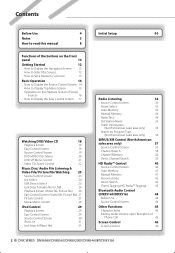
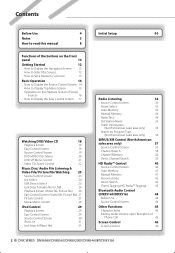
...
How to Display Top Menu Screen
15
Operation on the Playback Screen of Visual
Sources
16
How to Display the Easy Control Screen 17
Watching DVD/Video CD
18
Playback Screen
18
Easy Control Screen
18
Source Control Screen
19
DVD-VIDEO Disc Menu
20
DVD-VR Menu Control
21
Video CD Zoom Control
22
Music Disc/ Audio File Listening &
Video File/ Picture...
Instruction Manual - Page 4
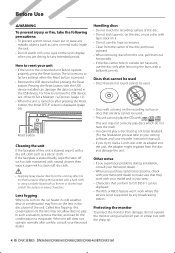
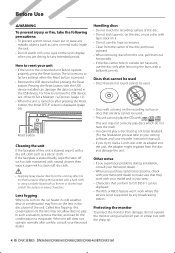
... the Reset button, the Initial SETUP screen is stained badly, wipe the stain off with a cloth moistened with neutral cleaner, then wipe it with a clean soft dry cloth.
¤
• Applying spray cleaner directly to the unit may not allow discs to your writing software, and your Kenwood dealer.
Discs that cannot be used...
Instruction Manual - Page 10


... On. Functions of the volume On/Off. (Press the knob.) 1 sec. DDX series
Displays the Top Menu screen. %
C Volume adjustment. (Turn the knob either way.) Attenuation of the buttons on the front panel
Remote control sensor
Security indicator (page 66)
A
Disc slot (page 13)
Reset button (page 4)
B
TEL TAG
NAV
VOL ATT AUD
For...
Instruction Manual - Page 11
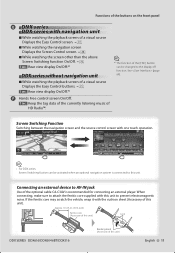
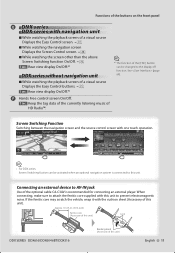
... control screen with this unit to AV-IN jack
Use of this unit)
English 11
SRC
R-CAM FNC
NAV MAP
Approx. 10 cm (3-15/16 inch)
Ferritic core (Accessory of this unit)
Lock
AV-IN
DDX SERIES DDX616/DDX6046BT/DDX516
Banding band (Accessory of the optional cable CA-C3AV is connected to the display off...
Instruction Manual - Page 12


.../DNX6460BT/DNX5160 Getting Started
How to Display the Navigation Screen
DNX series
NAV
VOL ATT AUD
How to Select the Source
Sources can be connected. DDX series
TOP
VOL ATT AUD
SRC
The Source Select screen appears. DVD-VIDEO/ DVD-VR/
Video CD disc
\ Page 18
CD
\ Page 23
Audio file/ Video file/
Picture file disc
\ Page 23...
Instruction Manual - Page 14
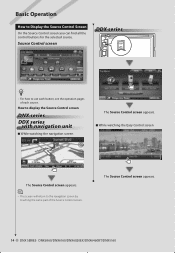
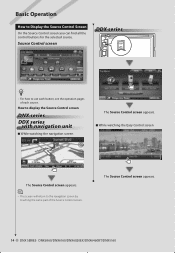
... button, see the operation pages of the Source Control screen.
Source Control screen
DDX series
TOP
VOL ATT AUD
• For how to Display the Source Control Screen
On the Source Control screen you can find all the control buttons for the selected source. The Source Control screen appears.
14 DNX SERIES DNX6960/DNX6160/DNX6020EX/DNX6460BT/DNX5160...
Instruction Manual - Page 15
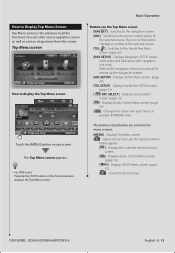
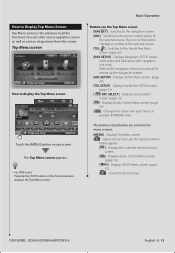
... source
screen. [ ] Displays Audio Control Menu screen.
(page 59) [ ] Displays SETUP Menu screen. (page
62) [ ] Closes the function bar.
Basic Operation
Buttons on the Top Menu screen [NAV ] Switches to the navigation screen. [SRC] Switches to display the Top Menu screen
Touch the [MENU] button on the front panel also displays the Top Menu screen. DDX SERIES DDX616/DDX6046BT/DDX516
English...
Instruction Manual - Page 17


... by touching the [∞] button. [SCRN] Displays Screen Control screen (page 46). [TEL] Switches to Display the Easy Control Screen Basic operation buttons of the selected source can be displayed on the playback screen of visual sources so that you touch the central part of each source. DDX SERIES DDX616/DDX6046BT/DDX516
Basic Operation English 17
How to the...
Instruction Manual - Page 19
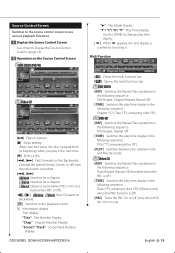
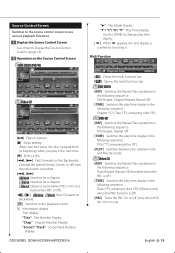
..., Chapter Repeat, Repeat Off [TIME] Switches the play time display in
the following sequence. "Title" Title Number Display "Chap" Chapter Number Display "Scene"/ "Track" Scene/Track Number
Display
DDX SERIES DDX616/DDX6046BT/DDX516
"3" Play Mode Display "T"/ "C"/ "R"/ "P" Play Time Display
Use the [TIME] to change play it . Video CD [REP] Switches the Repeat Play operations in the following...
Instruction Manual - Page 21
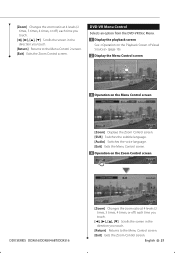
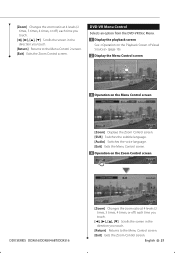
... DVD-VR Disc Menu.
1 Display the playback screen See (page 16).
2 Display the Menu Control screen
3 Operation on the Menu Control screen
[Zoom] Displays the Zoom Control screen. [SUB] Switches the subtitle language. [Audio] Switches the voice language. [Exit] Exits the Menu Control screen. 4 Operation on the Zoom Control screen
DDX SERIES DDX616/DDX6046BT/DDX516
[Zoom] Changes the zoom ratio...
Instruction Manual - Page 23
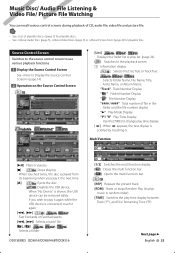
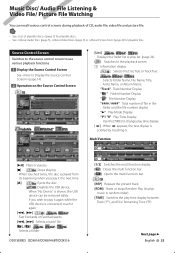
... Disc Remaining Time ("R"). DDX SERIES DDX616/DDX6046BT/DDX516
[1/2] Switches the multi function display. [ ] Closes the multi function bar. [ ] Opens the multi function bar. Music Disc/ Audio File Listening & Video File/ Picture File Watching
You can be removed safely. Source Control Screen Switches to the source control screen to the playback screen. 1 Information display
CD Selects the Disc...
Instruction Manual - Page 25


DDX SERIES DDX616/DDX6046BT/DDX516
English 25 Scrolls to the position of the specified initial
USB Device Select Selects the connected USB device (or a partition). 1 Display the Source Control Screen
See (page 23). 2 Display the USB Device Select Screen
3 Select a USB device
1
1 Selects a device or partition. [ UP] Returns to the Device Selection screen. [ ] When appears, the text display is...
Instruction Manual - Page 27
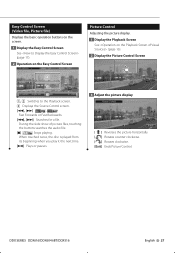
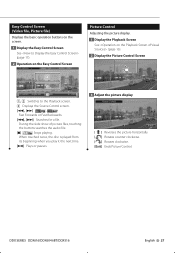
... the buttons searches the audio file. [7] Disc Stops playing. When touched twice, the disc is played from its beginning when you play it the next time. [38] Plays or pauses.
3 Adjust the picture display
[ ] Reverses the picture horizontally. [ ] Rotates counter clockwise. [ ] Rotates clockwise. [Exit] Ends Picture Control. DDX SERIES DDX616/DDX6046BT/DDX516
English 27
Instruction Manual - Page 29


... 5 seconds.
DDX SERIES DDX616/DDX6046BT/DDX516
English 29 Playback Screen Basic functions are available even when the playback screen is displayed.
1 Display the Playback Screen See (page 16).
2 Operation on the Playback Screen
Easy Control Screen Displays the basic operation buttons on the screen.
1 Display the Easy Control Screen See (page 17).
2 Operation on the video screen...
Instruction Manual - Page 31


When [38] is appeared, all the music in the iPod.
1 Display the Source Control Screen See (page 30).
2 Display the iPod List
Link Search (Music file) Searches for another song of the specified initial
Scrolls to the selected initial. DDX SERIES DDX616/DDX6046BT/DDX516
English 31
Scrolls to the position of the specified initial
1 Plays the...
Instruction Manual - Page 33


.../DDX516
English 33 Touch to tune in .
⁄
• The operation ends automatically if you wish to store in memory
3 Select a station
1
3 Select the Auto Memory mode
1 Memorized stations are tuned in .
[DISP]*1 FM Switches the list display name to Station name or Program Service Name.
[CTRL] Returns to the Source Control screen...
Instruction Manual - Page 49
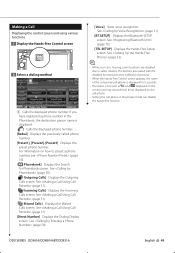
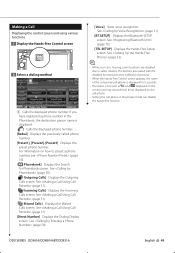
.... See (page 51).
[BT SETUP] Displays the Bluetooth SETUP screen.
DDX SERIES DDX616/DDX6046BT/DDX516
English 49 See (page 70).
[TEL SETUP] Displays the Hands Free Setup screen. Making a Call Displaying the control screen and using various functions. 1 Display the Hands-Free Control screen
TEL TAG
2 Select a dialing method
1
1 Calls the displayed phone number. For information on the cell...
Instruction Manual - Page 59
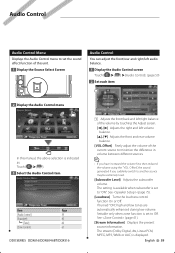
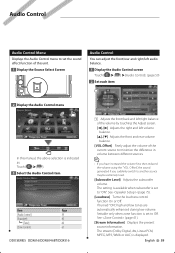
.../rear and right/left audio balance. 1 Display the Audio Control screen
Touch Audio Control]. (page 59) 2 Set each item
1
2 Display the Audio Control menu
In this manual, the above selection is indicated as: Touch [ ] > [ ].
3 Select the Audio Control item
Item
Page
[Audio Control]
59
[Equalizer]
60
[Tone]
60
[Zone Control]
61
DDX SERIES DDX616/DDX6046BT/DDX516
1 Adjusts the front...
Instruction Manual - Page 73
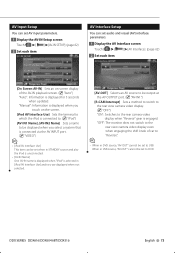
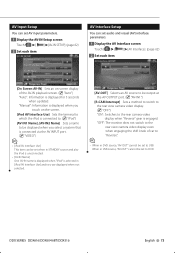
...")
[AV-IN1 Name], [AV-IN2 Name] Sets a name to be displayed when you select a system that is connected via the AV INPUT port. ( "VIDEO")
⁄
• [iPod AV Interface Use] This item can set to DVD. "Manual": Information is displayed when you touch on -screen display of car to "Reverse".
⁄
• When in USB source, "AV...
Instruction Manual - Page 74
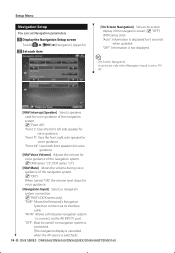
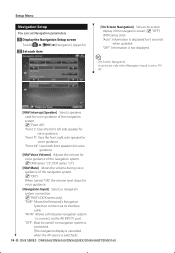
... be used for voice guidance of the navigation system. ( "Front All") "Front L": Uses the front left side speaker for voice guidance. "Front All": Uses both ...of the navigation screen. ( "OFF") (DDX series only) "Auto": Information is displayed for voice guidance.
[Navigation Input] Selects a navigation system connection. ( "RGB") (DDX series only) "RGB": Allows the Kenwood's Navigation System...
Similar Questions
Kenwood Ddx470 Miswiring Dc Offset Error
My Kenwood DDX470 keeps setting the Miswiring DC Offset Error. When I reset the unit the error goes ...
My Kenwood DDX470 keeps setting the Miswiring DC Offset Error. When I reset the unit the error goes ...
(Posted by kkillerclown 4 years ago)
How To Bring Protect Mode To Menu Mode In Car Stereo Knewood 50wx4
how to off protect mode in my car stereo
how to off protect mode in my car stereo
(Posted by chandrasekarane 8 years ago)
How Do I Get The Screen To Come On While Installing Kenwood Ddx-516
(Posted by lanDevil 9 years ago)
My Kenwood Car Stereo Is Showing Msg Protect And Is Not Working.
(Posted by rishusishu 11 years ago)

