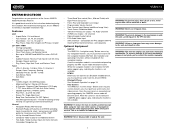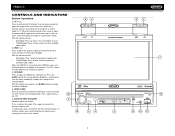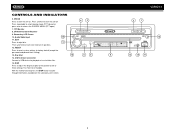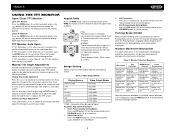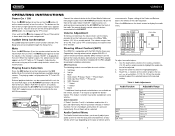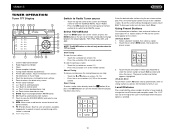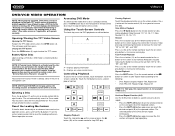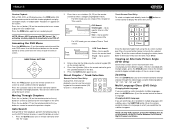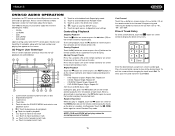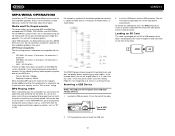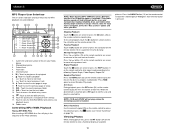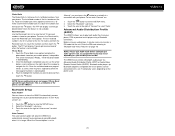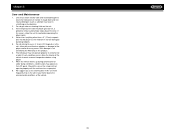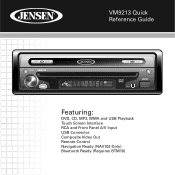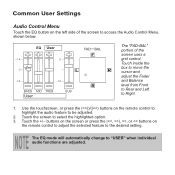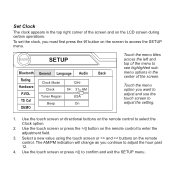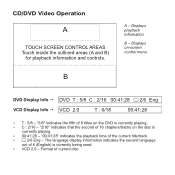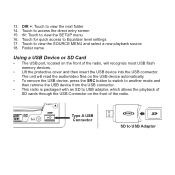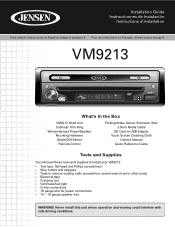Jensen VM9213 Support Question
Find answers below for this question about Jensen VM9213 - Touch Screen MultiMedia Receiver.Need a Jensen VM9213 manual? We have 3 online manuals for this item!
Question posted by mustangjason6628409 on September 18th, 2014
The Touch Screen Moniter Has Stopped Working The Player Plays But Not The Screen
The person who posted this question about this Jensen product did not include a detailed explanation. Please use the "Request More Information" button to the right if more details would help you to answer this question.
Current Answers
Related Jensen VM9213 Manual Pages
Similar Questions
Jenson Uv 10 Turns On But Blank Screen?
hi I have a jenson uv 10 hooked it up and everything was good to go, a week later it quit working go...
hi I have a jenson uv 10 hooked it up and everything was good to go, a week later it quit working go...
(Posted by Spgxexecution 8 years ago)
The Radio Play The First Seven Tracks But Not The Rest I Try Resetting It Still
(Posted by louiscurrylc 10 years ago)
Overpass Blocked Screen
what wire do i clip to overpass my blocked screen?
what wire do i clip to overpass my blocked screen?
(Posted by Anonymous-116191 10 years ago)
Why Won't My Screen Work After 3 Years Stop Working
after 3 years with the radio the screen stop working- takes cd and plays radio- but you can't see th...
after 3 years with the radio the screen stop working- takes cd and plays radio- but you can't see th...
(Posted by agalarza48 13 years ago)