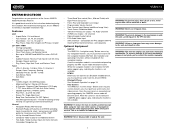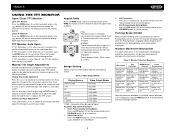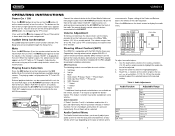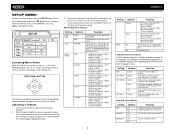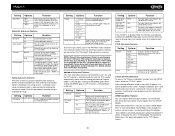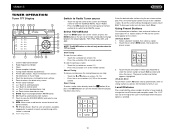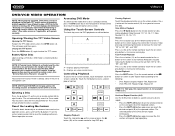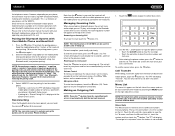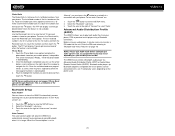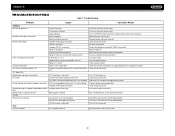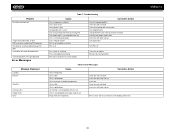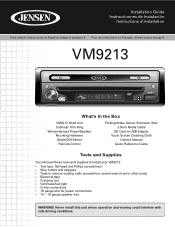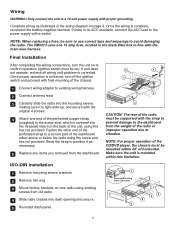Jensen VM9213 - Touch Screen MultiMedia Receiver Support and Manuals
Get Help and Manuals for this Jensen item

View All Support Options Below
Free Jensen VM9213 manuals!
Problems with Jensen VM9213?
Ask a Question
Free Jensen VM9213 manuals!
Problems with Jensen VM9213?
Ask a Question
Most Recent Jensen VM9213 Questions
Hi I Was Trying To Find The Bypass Code
trying to find the bypass code for videos
trying to find the bypass code for videos
(Posted by Lfagan9861 7 years ago)
Jenson Awm970 Rv Radio
I have no sound and a rapid blinking red and blue lights.
I have no sound and a rapid blinking red and blue lights.
(Posted by Anonymous-158368 8 years ago)
Jenson Uv 10 Turns On But Blank Screen?
hi I have a jenson uv 10 hooked it up and everything was good to go, a week later it quit working go...
hi I have a jenson uv 10 hooked it up and everything was good to go, a week later it quit working go...
(Posted by Spgxexecution 8 years ago)
Accesories Bluetooth And Navigation
I have vm9213 but need somethings for no work navigation and Bluetooth I need help
I have vm9213 but need somethings for no work navigation and Bluetooth I need help
(Posted by Fernandozamudio78 8 years ago)
Jensen VM9213 Videos
Popular Jensen VM9213 Manual Pages
Jensen VM9213 Reviews
We have not received any reviews for Jensen yet.