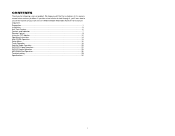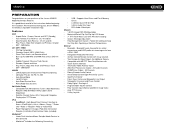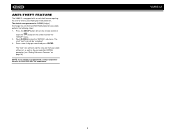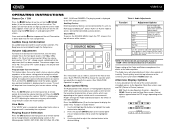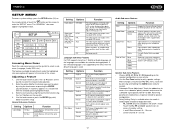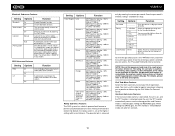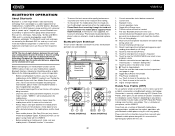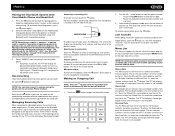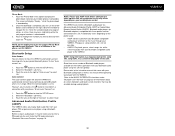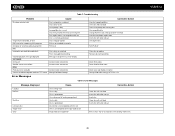Jensen VM9512 - Motorized Touch-Screen Multimedia Receiver Support and Manuals
Get Help and Manuals for this Jensen item

View All Support Options Below
Free Jensen VM9512 manuals!
Problems with Jensen VM9512?
Ask a Question
Free Jensen VM9512 manuals!
Problems with Jensen VM9512?
Ask a Question
Most Recent Jensen VM9512 Questions
What Do I Do To Hear My Phone Calls They Can Hear Me But I Can't Hear Them
(Posted by robertshaw3434 2 years ago)
Having Problems Connecting My 6s To The Vm9512. Can Anyone Help?
(Posted by Anonymous-168337 2 years ago)
The Other Part Of The Question Was Whether Or Not There Is A Jack For
headphones. Since I am hoping to hear the answer to that I am also wondering if you have a clue abou...
headphones. Since I am hoping to hear the answer to that I am also wondering if you have a clue abou...
(Posted by jan613 8 years ago)
Jensen Alarm Clock Cd Player
Does the Jensen Dual Alarm Clock Radio with Top-Loading CD Player & Large Easy to Read Backlit Displ...
Does the Jensen Dual Alarm Clock Radio with Top-Loading CD Player & Large Easy to Read Backlit Displ...
(Posted by jan613 8 years ago)
When My Uv10 Is Hooked Up The Screen Will Not Pop Out Only The Volume Works What
Jensen uv10
Jensen uv10
(Posted by bnowlin88 8 years ago)
Jensen VM9512 Videos
Popular Jensen VM9512 Manual Pages
Jensen VM9512 Reviews
We have not received any reviews for Jensen yet.