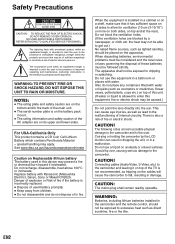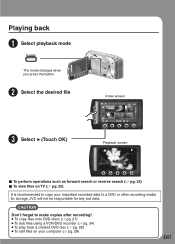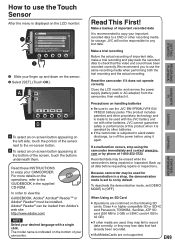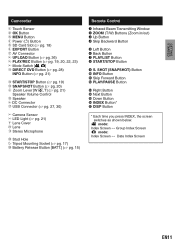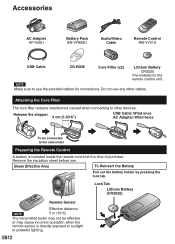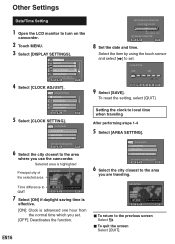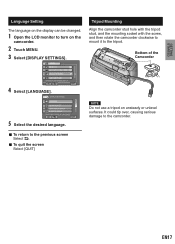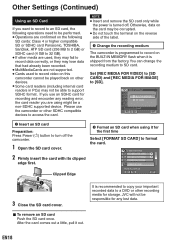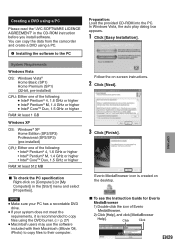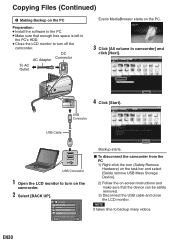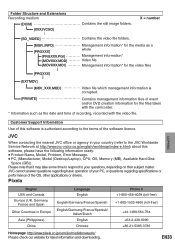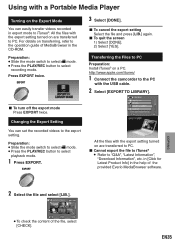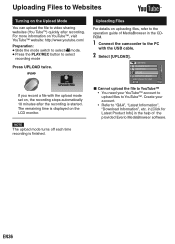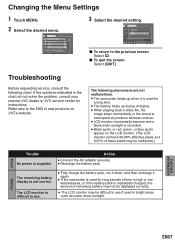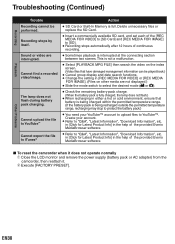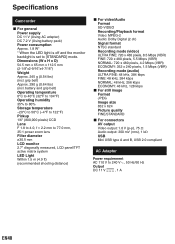JVC GZ-MS120AU Support Question
Find answers below for this question about JVC GZ-MS120AU - Everio Camcorder - 800 KP.Need a JVC GZ-MS120AU manual? We have 1 online manual for this item!
Question posted by Anonymous-45811 on December 17th, 2011
Blank Screen
The person who posted this question about this JVC product did not include a detailed explanation. Please use the "Request More Information" button to the right if more details would help you to answer this question.
Current Answers
Related JVC GZ-MS120AU Manual Pages
JVC Knowledge Base Results
We have determined that the information below may contain an answer to this question. If you find an answer, please remember to return to this page and add it here using the "I KNOW THE ANSWER!" button above. It's that easy to earn points!-
FAQ - Televisions/HD-ILA Projection
... sound even with a camera (cell phone or video camera like EVERIO). I cannot see what...ventilation provided at the camera. If you have feature called CENTER CHANNEL, check its own volume maybe set to be pointed at 800 252 5722. Certain...plasma TVs, this normal? Therefore it is recommended to fill entire TV screen use the "Quick Step" guide below for the remote located? Space ... -
FAQ - Everio/High Definition (Archived and General Questions)
... the menu screen that features HDMI & Do I edit MPEG2 (.tod file format) HD Everio video with JVC camcorders sold in ...camera screen. Close the box displaying the software information by the software. Select “check the latest version online” 8. when the GZ-HM340 "Everio MediaBrowser? GZ... -
FAQ - Televisions/HD-ILA Projection
... used , its settings in some cases using remote for that happens, you will be pointed at 800 252 5722. AV-30W776 HD-56FN97 LT-32P679 LT-42P789 AV-30W777 HD-56G647 LT-32X667 LT-42SL89... in TV MENU. My TV has no sound even with a camera (cell phone or video camera like EVERIO). Below is the list of the TV screen and then movie will work with new digital TV broadcast and there...
Similar Questions
My Laptop Doesnot Recognise The Usb Code Of Jvc Gz-mg630a - Everio Camcorder
MY LAPTOP DOESNOT RECOGNISE THE USB OFJVC GZ-MG630A - Everio CamcorderWHEN I TRIED TO UPLOAD MY PHOT...
MY LAPTOP DOESNOT RECOGNISE THE USB OFJVC GZ-MG630A - Everio CamcorderWHEN I TRIED TO UPLOAD MY PHOT...
(Posted by sumianils 11 years ago)
Blank Screen
i run the mode (a), or (m) to record or picturing and it tell me remove cap lens, its already remove...
i run the mode (a), or (m) to record or picturing and it tell me remove cap lens, its already remove...
(Posted by angelsamah 12 years ago)
My Camera Has The Error Video Management File Is Damged. Recovery Is Required To
what do I do it recovery? will my video still be there?
what do I do it recovery? will my video still be there?
(Posted by yhorn811 12 years ago)
Hi-i Have An Everio Gz-ms120au-what Is The Designation 'u'? Thank You. Randy Lee
I have seen "A", "AC", "AEK", "AUS", "BU", "R", "RU" and "PUC". Will accessories work with ALL of th...
I have seen "A", "AC", "AEK", "AUS", "BU", "R", "RU" and "PUC". Will accessories work with ALL of th...
(Posted by bumpalee 13 years ago)
Download Video From Memory Card
How do you download video from the memory card?
How do you download video from the memory card?
(Posted by knowens 13 years ago)