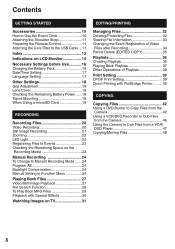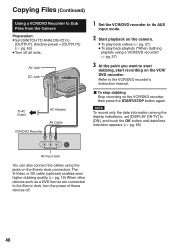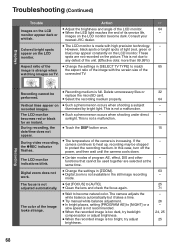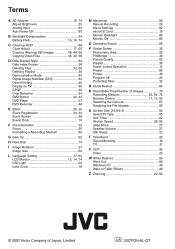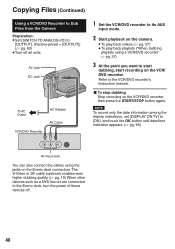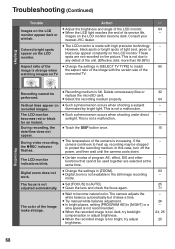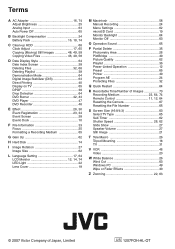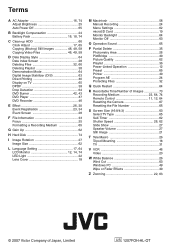JVC GZ-MG465B Support Question
Find answers below for this question about JVC GZ-MG465B - Everio Camcorder - 1.07 MP.Need a JVC GZ-MG465B manual? We have 1 online manual for this item!
Question posted by lizmills on October 26th, 2014
How To Reset Date And Time On The Screen
Current Answers
Answer #1: Posted by BusterDoogen on October 26th, 2014 10:35 AM
I hope this is helpful to you!
Please respond to my effort to provide you with the best possible solution by using the "Acceptable Solution" and/or the "Helpful" buttons when the answer has proven to be helpful. Please feel free to submit further info for your question, if a solution was not provided. I appreciate the opportunity to serve you!
Related JVC GZ-MG465B Manual Pages
JVC Knowledge Base Results
We have determined that the information below may contain an answer to this question. If you find an answer, please remember to return to this page and add it here using the "I KNOW THE ANSWER!" button above. It's that easy to earn points!-
FAQ - Everio/High Definition (Archived and General Questions)
... connect to edit with GZ-HD7, GZ-HD3, GZ-HD5 and GZ-HD6? Cyberlink programs are some FHD, XP, SP or LP recorded scenes. in iMovie ’08 will need to work . Can I edit HD Everio video with the HD Everio camcorder. I fix this method will need an optional 4 pin to the menu screen that features HDMI... -
FAQ - Everio/Standard Definition
...Camcorder be used in EVERIO? Download and install the latest software version from 110 to the disc with my Everio camera? GZ-MG680 > Different EVERIO models accept the following share stations: CU-VD3, CU-VD40, CU-VD20 and CU-VD10 doesn't play video files from EVERIO camera...like date and time and video clip aspect ratio 4:3 or 16:9). For older models; GZ-MS120 "Everio ... -
FAQ - Everio/High Definition (Archived and General Questions)
... install: Install the QUICK TIME for Everio which method is finished please finalize the disc to organize files on the PC, use chronological not alphabetical order of this page. Can I play HD Everio video on my Everio Share Station (CU-VD3/10/20/40/50) is needed to use with the HD Everio camcorder. I am getting one...
Similar Questions
JVC GZ.MG20-U How can I open the optical area of that camcorder? I did not recognise it frm that vid...
trying to reset date and time, because it is wrong but it keeps saying it can't be removed
MY LAPTOP DOESNOT RECOGNISE THE USB OFJVC GZ-MG630A - Everio CamcorderWHEN I TRIED TO UPLOAD MY PHOT...