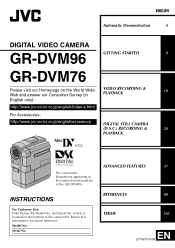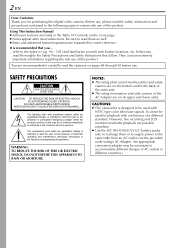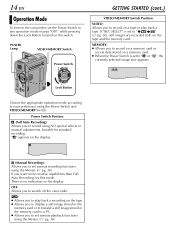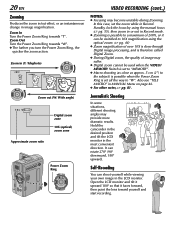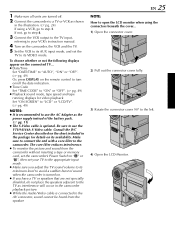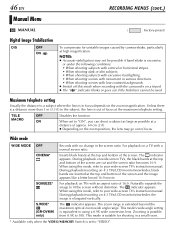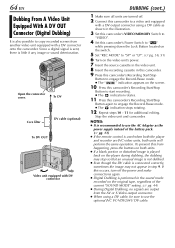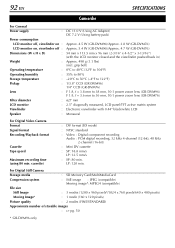JVC DVM96U Support Question
Find answers below for this question about JVC DVM96U - Camcorder - 1.0 Megapixel.Need a JVC DVM96U manual? We have 1 online manual for this item!
Question posted by mrazmik on June 20th, 2011
D. Mode And Squeeze Mode
Hi, I'm using a JVC GRDV 500 camcorders. It has some options when shooting for 16x9. I'm wondering, which setting will work best with this type of camcorders, D.mode or Squeeze mode in order to get a high quality 16x9 footage. Thank you,
Current Answers
Related JVC DVM96U Manual Pages
JVC Knowledge Base Results
We have determined that the information below may contain an answer to this question. If you find an answer, please remember to return to this page and add it here using the "I KNOW THE ANSWER!" button above. It's that easy to earn points!-
FAQ - Everio/High Definition (Archived and General Questions)
..., and choose a playlist, for recording quality setting. mode). The scenes must be recorded using the CD-ROM software provided with the Everio. Instruction manual can use the battery charger overseas is not displayed on a computer using 1440CBR mode. If you would like to edit with Final Cut Pro, you will need an optional 4 pin to 6 pin i.Link cable... -
Glossary Terms
...Recording and Playback Auto Channel Set On-Screen Display with Long...16:9 Wide Screen Mode 166 (108) Combinations of High-Quality Pictures Video Image Stabilization Video Recording Modes Virtual Surround Back...Camera File Editing (Partial Delete) Integrated Digital Terrestrial Receiver Intuitive Control with Video Up-Conversion Headphone Surround* High-Resolution GUI (Graphical User Interface) High... -
FAQ - Everio/High Definition (Archived and General Questions)
... than the U.S. At the end of Windows based An optional i.Link cable is not displayed on a computer using 1440CBR mode. Please check your DLA software. Also updates of the playlist, the import stops automatically. I edit HD Everio video with the HD Everio camcorder. Close the box displaying the software information by visiting: For models...
Similar Questions
How Do I Get Apps Such As Zoom To Recognize My Camera?
I want to use my JVC GZ EX210 as my web cam. When I connect the camera to the USB port it appears as...
I want to use my JVC GZ EX210 as my web cam. When I connect the camera to the USB port it appears as...
(Posted by mnel60 4 years ago)
When I Turn My Camcorder On It Says That The Lens Cap Is On And It Isn't.
(Posted by jhaynes 10 years ago)
I Have A Camcorder Gr-sxm37u .the Unit Is In Safe Guard Mode And I Don't Know Ho
to change it to normal operation.Please help me.
to change it to normal operation.Please help me.
(Posted by bissainthe1947 11 years ago)
Red And Green Blinking Light And Camera Won't Leave Start Up Mode.
red and green blinking light. Cannot get camera out of startup mode.
red and green blinking light. Cannot get camera out of startup mode.
(Posted by codeywilson9 11 years ago)
I Want To Set My Camcorder To Record In The Ep Mode.how Do I Do That?
(Posted by charles13237 12 years ago)