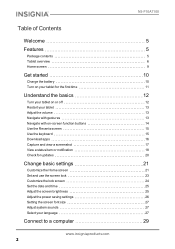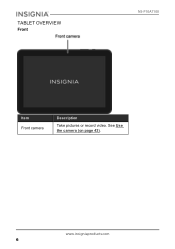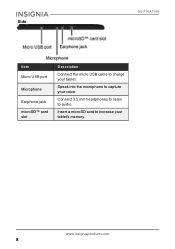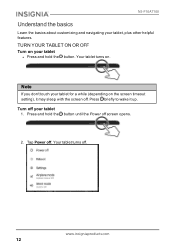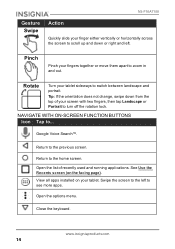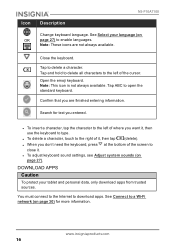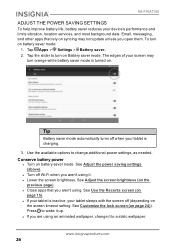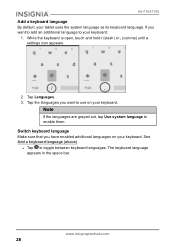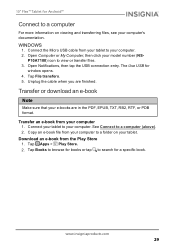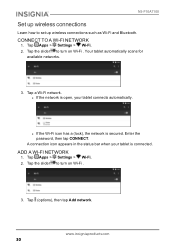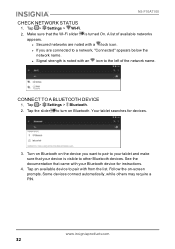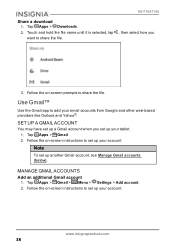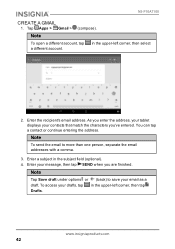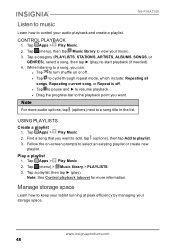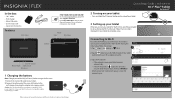Insignia NS-P10A7100 Support Question
Find answers below for this question about Insignia NS-P10A7100.Need a Insignia NS-P10A7100 manual? We have 4 online manuals for this item!
Question posted by jburlin8587 on September 17th, 2016
My Tablet Wont Start Its Plugged In
wont start plugged infor more than. 4 hrs. prior to shutdown it froze. message unfortunately something about chrome. new tablet 9 days old
Current Answers
Related Insignia NS-P10A7100 Manual Pages
Similar Questions
Inoperable Insignia Ns-p10a7100
was using to try playing words for friends. Restarted tablet because words had frozen,. Tablet will ...
was using to try playing words for friends. Restarted tablet because words had frozen,. Tablet will ...
(Posted by n4cai 1 year ago)
My Monitor Blue Light Comes On, But Flashes With No Screen
(Posted by hshipley 3 years ago)
The Tablet Will Not Recover Factory Backup Correctly
Insignia Tablet
Insignia Tablet
(Posted by sylvia55nana 4 years ago)
Power Up And Charging Issues For Insignia Ns-p08a7100 Tablet
What can be done if the system will not power up or charge on the Insignia NS-P08A7100
What can be done if the system will not power up or charge on the Insignia NS-P08A7100
(Posted by chanthom50 7 years ago)