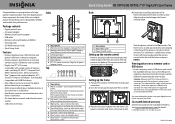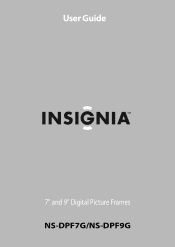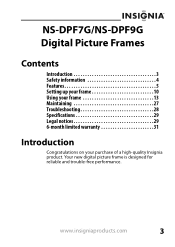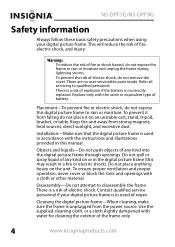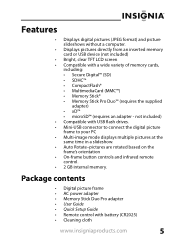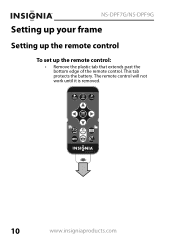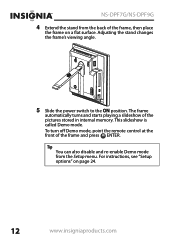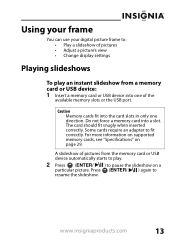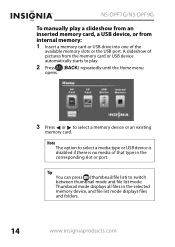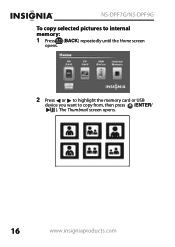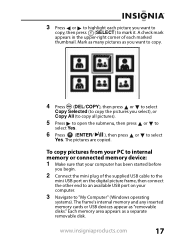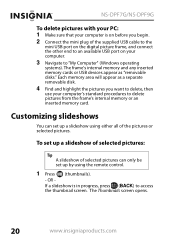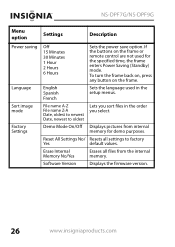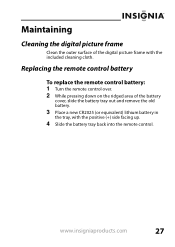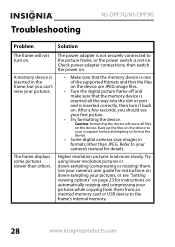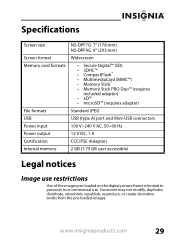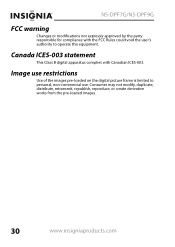Insignia NS-DPF9G Support Question
Find answers below for this question about Insignia NS-DPF9G.Need a Insignia NS-DPF9G manual? We have 7 online manuals for this item!
Question posted by zs2dl on August 3rd, 2014
Insignia Ns-dpf9g Fails To Switch On.
FAILURE TO SWITCH ON. checked adaptor. adaptor works fine. Any idea
Current Answers
Related Insignia NS-DPF9G Manual Pages
Similar Questions
The Top Buttons Do Not Work
Hi -- I have lost the remote. I can power on the frame and it shows pictures but all the Top Buttons...
Hi -- I have lost the remote. I can power on the frame and it shows pictures but all the Top Buttons...
(Posted by hparandvash 2 years ago)
Insignia Digital Picture Frame Ns-dpf8pr
the screen is locked on the menu. cycled power. Buttons don't work. It does see the USB port and pul...
the screen is locked on the menu. cycled power. Buttons don't work. It does see the USB port and pul...
(Posted by Troybraud77 8 years ago)
Images Are Pixelated
Recently the images I've uploated to theInsignia NS-DPF9G picture frame are displaying very pixelate...
Recently the images I've uploated to theInsignia NS-DPF9G picture frame are displaying very pixelate...
(Posted by kklehr 11 years ago)
Power Adapter For An Insignia Digital Frame Model Ns-dpf7wa-09
I HAVE MISPLACE THE POWER ADAPTER FOR MY DIGITAL FRAME MODLE NS-DPR7WA-09. WHERE CAN I FIND A REPL...
I HAVE MISPLACE THE POWER ADAPTER FOR MY DIGITAL FRAME MODLE NS-DPR7WA-09. WHERE CAN I FIND A REPL...
(Posted by missvickie121051 11 years ago)
My Ns-dpf7wa-09 Digital Pic Frame Displays A Few Pics And Then Turns Off
So I am using either the usb or internal memory and have tried everything listed in the manual. Afte...
So I am using either the usb or internal memory and have tried everything listed in the manual. Afte...
(Posted by rockmond 13 years ago)