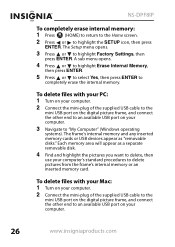Insignia NS-DPF8IP Support Question
Find answers below for this question about Insignia NS-DPF8IP.Need a Insignia NS-DPF8IP manual? We have 9 online manuals for this item!
Question posted by ebbenpardee on December 24th, 2011
How Do I Delete Off Photo Off The Digital System?
HOw do I delete off photo off the digital system?
Current Answers
Related Insignia NS-DPF8IP Manual Pages
Similar Questions
Picture From As Mac Monitor?
Is there a way to use this Insignia ns-dpf10wa-09 picture frame as a second monitor for my MacBook P...
Is there a way to use this Insignia ns-dpf10wa-09 picture frame as a second monitor for my MacBook P...
(Posted by tomjmassey 7 years ago)
Insignia Digital Picture Frame Ns-dpf8pr
the screen is locked on the menu. cycled power. Buttons don't work. It does see the USB port and pul...
the screen is locked on the menu. cycled power. Buttons don't work. It does see the USB port and pul...
(Posted by Troybraud77 8 years ago)
Insignia Ns-dpf10wa-09 Flashing
All of a sudden my picture frame started blinking and then starts making noise. I've unplugged. Remo...
All of a sudden my picture frame started blinking and then starts making noise. I've unplugged. Remo...
(Posted by yvettenewell 10 years ago)
I Don't Have The Remote Control
How can I delete pictures from my digital picture frame with out the remote control??
How can I delete pictures from my digital picture frame with out the remote control??
(Posted by mrsrt68 11 years ago)
Back Up Battery For Insignia Dpf8ip
Does anybody know if the alarm clock will still work with the Insignia DPF8IPunder back up battery p...
Does anybody know if the alarm clock will still work with the Insignia DPF8IPunder back up battery p...
(Posted by darrelsmith 12 years ago)