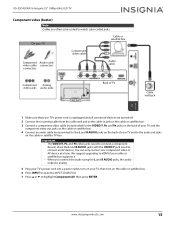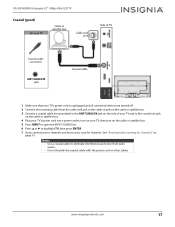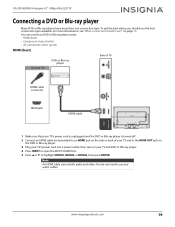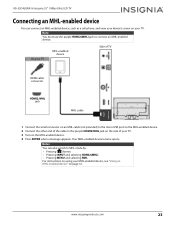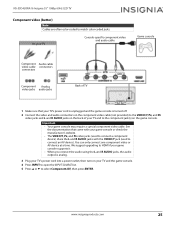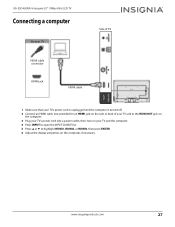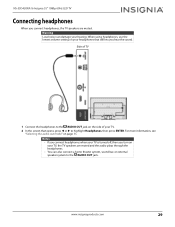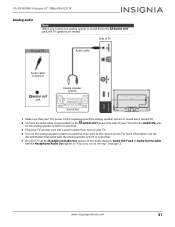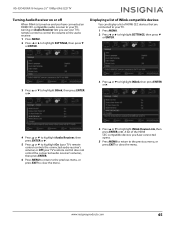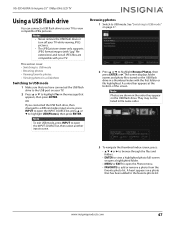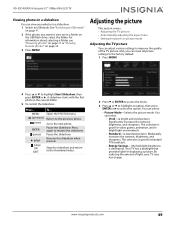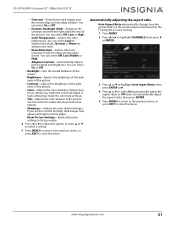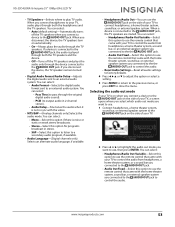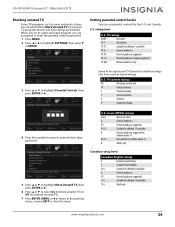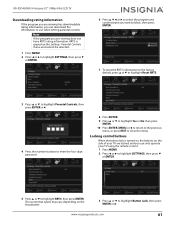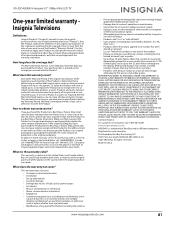Insignia NS-55D420NA16 Support Question
Find answers below for this question about Insignia NS-55D420NA16.Need a Insignia NS-55D420NA16 manual? We have 11 online manuals for this item!
Question posted by Anonymous-165109 on November 23rd, 2018
Won't Turn On No Light On Front Of Television.
Insignia 55 d won't power on no light on front of Television however I do have a red LED next to the earphone jack.
Current Answers
Answer #1: Posted by Odin on November 23rd, 2018 1:39 PM
Is your TV on the correct input? Change the input on your TV if needed. Check for loose or damaged connections on the back of your TV. Make sure the component you are trying to watch is turned ON. You can also unplug the TV for 10 minutes and see if that solves. As a last resort, go into the menu of your TV and do a factory reset. If the issue persists (or if you require further explanation), you'll have to consult Insignia: use the contact information here--https://www.contacthelp.com/insignia/customer-service.
Hope this is useful. Please don't forget to click the Accept This Answer button if you do accept it. My aim is to provide reliable helpful answers, not just a lot of them. See https://www.helpowl.com/profile/Odin.
Related Insignia NS-55D420NA16 Manual Pages
Similar Questions
Model 55d420na16 Troubleshooting
I am troubleshooting 55D420NA16 model. I get no power?
I am troubleshooting 55D420NA16 model. I get no power?
(Posted by fitfrlife 3 years ago)
Have This Tv Plugged In Tv Pushed Power Button Came On Played Fine Turned Off, N
Got from friend no standby light or anything, took 2 prong power cord from board, reconnected and po...
Got from friend no standby light or anything, took 2 prong power cord from board, reconnected and po...
(Posted by vdoggiedog 6 years ago)
Insignia Ns-lcd52hd-09 Turns On But No Picture.
Insignia NS-LCD52HD-09 turns on but no picture after replacement power board and main board.I think ...
Insignia NS-LCD52HD-09 turns on but no picture after replacement power board and main board.I think ...
(Posted by vicmax1 9 years ago)
Ns-l55x-10a Tv Hit By Power Surge,is Ther A Way To Reset The Tv
(Posted by Anonymous-101149 11 years ago)
I Think My Insgnia Ns-42e570a11 Was Hit By A Power Surge How Can I Check The Fus
(Posted by miaccino1984 11 years ago)