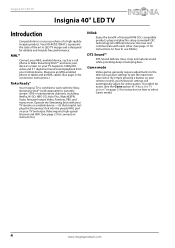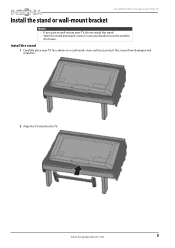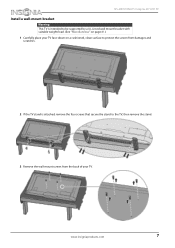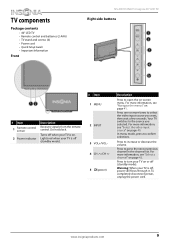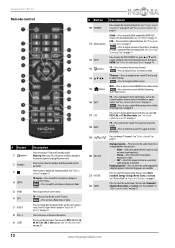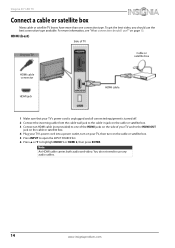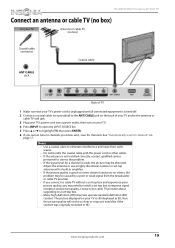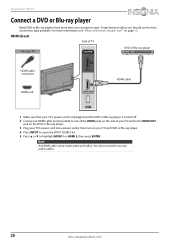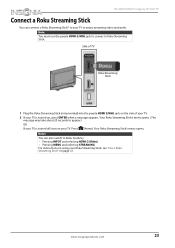Insignia NS-40D510NA15 Support Question
Find answers below for this question about Insignia NS-40D510NA15.Need a Insignia NS-40D510NA15 manual? We have 11 online manuals for this item!
Question posted by Di10 on January 9th, 2023
Mi Tv Insignia El Led Parpadea 6 Veces Y No Enciende La Pantalla.
The person who posted this question about this Insignia product did not include a detailed explanation. Please use the "Request More Information" button to the right if more details would help you to answer this question.
Current Answers
Answer #1: Posted by SonuKumar on January 9th, 2023 10:59 PM
Please respond to my effort to provide you with the best possible solution by using the "Acceptable Solution" and/or the "Helpful" buttons when the answer has proven to be helpful.
Regards,
Sonu
Your search handyman for all e-support needs!!
Related Insignia NS-40D510NA15 Manual Pages
Similar Questions
Mi Tv Enciende El Bombillo Rojo Pero No Enciende El Tv Que PodrÃ?Âa Ser
Necesito saber si tiene soluciÃA533;³n mi tv gracia
Necesito saber si tiene soluciÃA533;³n mi tv gracia
(Posted by nancym283565 5 years ago)
No Me Aparece La Opción: Duplicion De Pantalla En La Configuración.
Hola buenas tardes, Mi tv insignia modelo:NS-40DR420NA16, le hice el restablecimiento de fabrica, ah...
Hola buenas tardes, Mi tv insignia modelo:NS-40DR420NA16, le hice el restablecimiento de fabrica, ah...
(Posted by melvingomez893 7 years ago)
Can't Play Video On Usb Port
how to play video from my usb external hard drive on this tv?
how to play video from my usb external hard drive on this tv?
(Posted by Jry007 9 years ago)
Can't Play Media
i would like to know how to play some media files via the usb port. Cause i doesn't want to play som...
i would like to know how to play some media files via the usb port. Cause i doesn't want to play som...
(Posted by Jry007 9 years ago)
Why Does The 'choose Language' Menu Come Up Each Time We Turn The Tv On?
(Posted by danquillo49 9 years ago)