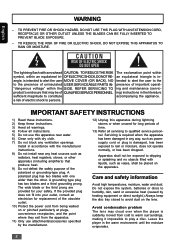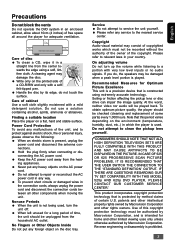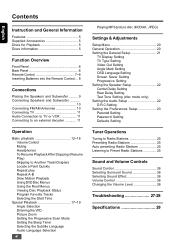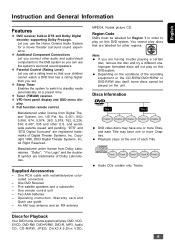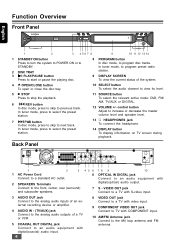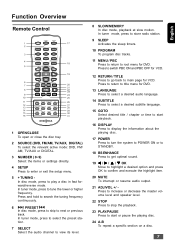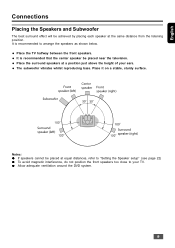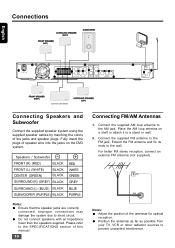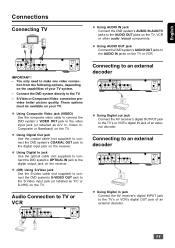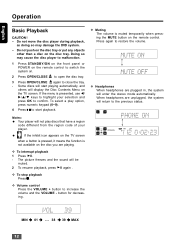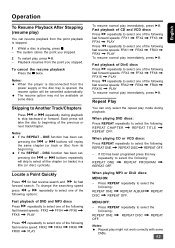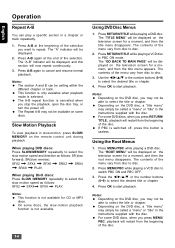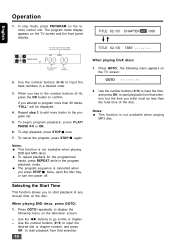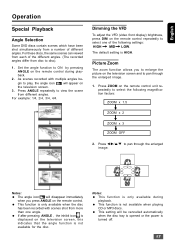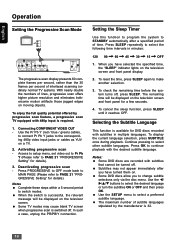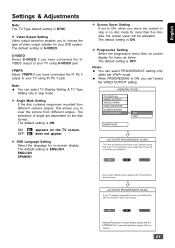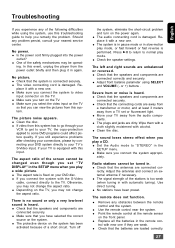Insignia IS-HTIB102731 Support Question
Find answers below for this question about Insignia IS-HTIB102731.Need a Insignia IS-HTIB102731 manual? We have 1 online manual for this item!
Question posted by brokentheatre1 on February 17th, 2016
Is-htib102731 Power Supply
Where can i get a replacement power supply board assembly & what will it cost?
Current Answers
Answer #1: Posted by TommyKervz on February 18th, 2016 12:49 PM
You can find and purchase replacement parts and accessories for your product on Insignia partner site partstore.com. You will need the product's model number.
Related Insignia IS-HTIB102731 Manual Pages
Similar Questions
Nshtib51ahd Insignia 5.1 Home Theater
I have the insignia home theater system model# NSHTIB51A . I have lost my audyssey 2ec speaker calib...
I have the insignia home theater system model# NSHTIB51A . I have lost my audyssey 2ec speaker calib...
(Posted by Lasywolf67 1 year ago)
It Turns Itself Off After A Couple Seconds... How To Fix It?
My receiver will turn off a couple of seconds after pressing power button. It goes back to stand by
My receiver will turn off a couple of seconds after pressing power button. It goes back to stand by
(Posted by tinapipa 2 years ago)
Any Karaoke Machine Compatible With This Product?
Hi there, I have this Insignia NS-H3005 for a long time now. I was thinking to get one portable kara...
Hi there, I have this Insignia NS-H3005 for a long time now. I was thinking to get one portable kara...
(Posted by pemtopgyal 9 years ago)
Additional Cables Needed?
I just got my Insignia, do I need additional HDMI cables to connect my TV/Cable box? my first home t...
I just got my Insignia, do I need additional HDMI cables to connect my TV/Cable box? my first home t...
(Posted by futbolfan02 12 years ago)