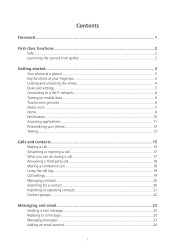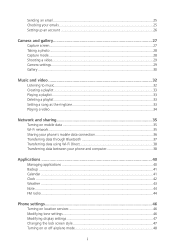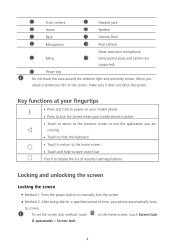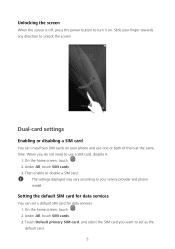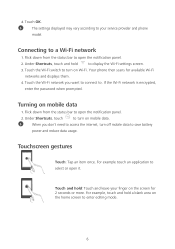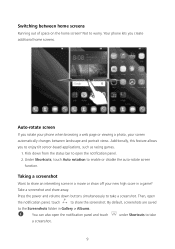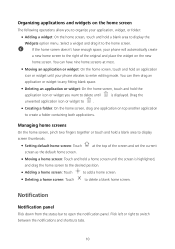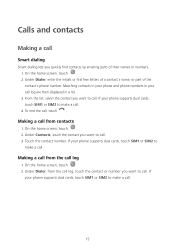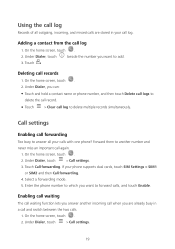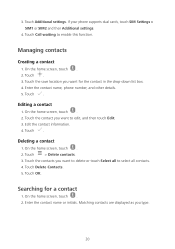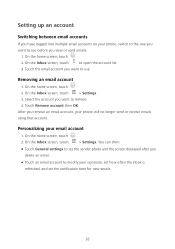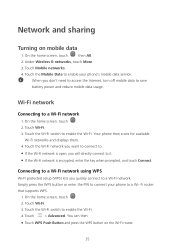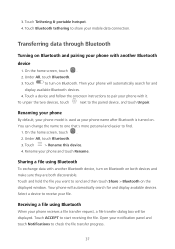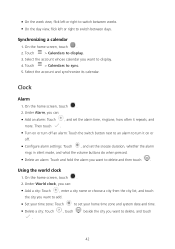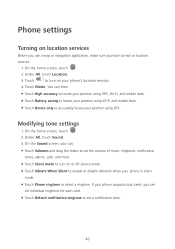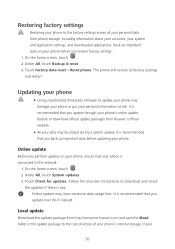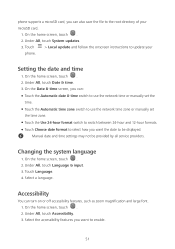Huawei Y5 Support Question
Find answers below for this question about Huawei Y5.Need a Huawei Y5 manual? We have 1 online manual for this item!
Question posted by elder95640 on February 4th, 2016
Phone Keypad
I do not want call log to appear above keypad. How do I enlarge keypad to use whole screen?
Current Answers
Answer #1: Posted by TechSupport101 on February 4th, 2016 1:22 AM
Hi. Get the Google dialer called 'Phone' or download and use 'Dialer+' and 'Contact+' instead. All from the Play Store.
Related Huawei Y5 Manual Pages
Similar Questions
Huawei Y560 Manuel
Please help when I switch off my huawei y560 phone, my alarm deos not come on ? Is there anyone who ...
Please help when I switch off my huawei y560 phone, my alarm deos not come on ? Is there anyone who ...
(Posted by marlz1 8 years ago)
Answer Incoming Call
pressing green phone symbol does not answer incoming call
pressing green phone symbol does not answer incoming call
(Posted by Anonymous-157156 8 years ago)
How Can I Reset My Phone If I Cant Turn It On Or See The Screen
(Posted by Anonymous-134758 10 years ago)
Phone Wet In Rain Can Receive Calls And Texts But Screen Black
(Posted by johnoryan 10 years ago)