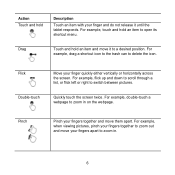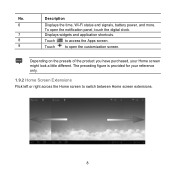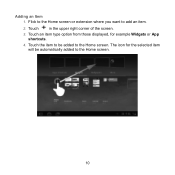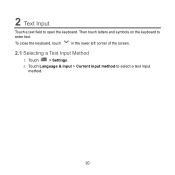Huawei MediaPad Support Question
Find answers below for this question about Huawei MediaPad.Need a Huawei MediaPad manual? We have 1 online manual for this item!
Question posted by gujratpk22 on May 26th, 2015
How I Can Adjust Screen Brightness Manaully After Auto Screen Brighness In Power
if I tab on in powersave of Tablet Manager
Current Answers
Answer #1: Posted by TechSupport101 on May 29th, 2015 8:06 AM
This proves to be only possible on Android versions like 5.0 and not on the 4.1 the Huawei MediaPad is running.
Related Huawei MediaPad Manual Pages
Similar Questions
How To Unlock Auto Rotate Screen
auto rotate screen will not be activated even if you put a checkmark
auto rotate screen will not be activated even if you put a checkmark
(Posted by msthenna 9 years ago)
Touch Screen Replacement
Touch screen of my Huawei S7 Slim 201u got damaged and I bought a replacement touch screen from ebay...
Touch screen of my Huawei S7 Slim 201u got damaged and I bought a replacement touch screen from ebay...
(Posted by himeya 10 years ago)
Why Wont My Screen Work On The Huawei Ascend?
it dropped in water yesterday but now works, can receive calls and messages but i cant get to read o...
it dropped in water yesterday but now works, can receive calls and messages but i cant get to read o...
(Posted by bonitamontez 10 years ago)
Screen Of Huawei Media Pad Stuck On Emergency Calls
Screen of Huawei media pad stuck on emergency calls
Screen of Huawei media pad stuck on emergency calls
(Posted by ranirv 10 years ago)