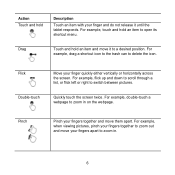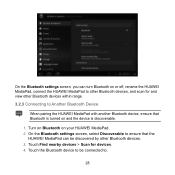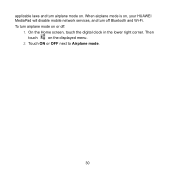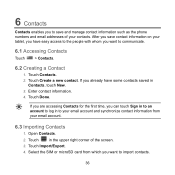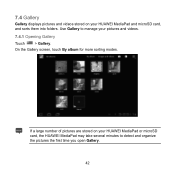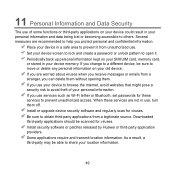Huawei MediaPad Support Question
Find answers below for this question about Huawei MediaPad.Need a Huawei MediaPad manual? We have 1 online manual for this item!
Question posted by ranirv on April 29th, 2013
Screen Of Huawei Media Pad Stuck On Emergency Calls
Screen of Huawei media pad stuck on emergency calls
Current Answers
Answer #1: Posted by TommyKervz on April 29th, 2013 11:02 AM
Greetings - You may want to consider resetting it as explained on the link below as the last resort -
http://www.hard-reset.com/huawei-mediapad-hard-reset.html
Please note that factory resetting erase everything on the tablet and thus backup is recommended if possible.
Related Huawei MediaPad Manual Pages
Similar Questions
My Huawei Media Pad 7 Light Tablet Pattern Is Blouked What Iam Doing Say Pleace
(Posted by skaijazar121 10 years ago)
The Sound Uninterrupted Tablet Huawei Mediapad 10 Fhd
(Posted by pravan 10 years ago)
My Huawei Media Pad Goes Flickering
my huawei media pad goes flickering and when i try to turn it off i cannot turn it off,it just wont ...
my huawei media pad goes flickering and when i try to turn it off i cannot turn it off,it just wont ...
(Posted by crobertalaine 11 years ago)
Please Help The Microsd Card Logo Disapears From Screen On My Media Pad
i can only access card by un mounting and remounting card
i can only access card by un mounting and remounting card
(Posted by nhlsm 11 years ago)
Media Pad Problem
My media pad now will not advance to menu as it has Emergency number to be dialed this will not ...
My media pad now will not advance to menu as it has Emergency number to be dialed this will not ...
(Posted by cheerio54226 11 years ago)