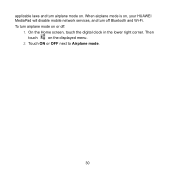Huawei MediaPad Support Question
Find answers below for this question about Huawei MediaPad.Need a Huawei MediaPad manual? We have 1 online manual for this item!
Question posted by crobertalaine on April 25th, 2013
My Huawei Media Pad Goes Flickering
my huawei media pad goes flickering and when i try to turn it off i cannot turn it off,it just wont respond it just goes flickering black
Current Answers
Answer #1: Posted by TommyKervz on April 25th, 2013 6:28 AM
Greetings - I must say that I fear it could be a hardware failure. Well, since it has a non-removable battery - I can only suggest that you let it flicker until it goes out of battery. Then you try to hard reset it by following the instructions on the link below-
http://www.hard-reset.com/huawei-mediapad-hard-reset.html
Related Huawei MediaPad Manual Pages
Similar Questions
My Huawei Media Pad 7 Light Tablet Pattern Is Blouked What Iam Doing Say Pleace
(Posted by skaijazar121 10 years ago)
None Sound On Media Pad 10fhd-only Is Buton Record Film In Camera With Sound
Complet mute sound in play film.music or other program .control sound =on up volom and down volom is...
Complet mute sound in play film.music or other program .control sound =on up volom and down volom is...
(Posted by pravan 10 years ago)
The Sound Uninterrupted Tablet Huawei Mediapad 10 Fhd
(Posted by pravan 10 years ago)
Screen Of Huawei Media Pad Stuck On Emergency Calls
Screen of Huawei media pad stuck on emergency calls
Screen of Huawei media pad stuck on emergency calls
(Posted by ranirv 11 years ago)
Media Pad Problem
My media pad now will not advance to menu as it has Emergency number to be dialed this will not ...
My media pad now will not advance to menu as it has Emergency number to be dialed this will not ...
(Posted by cheerio54226 11 years ago)