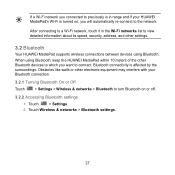Huawei MediaPad Support Question
Find answers below for this question about Huawei MediaPad.Need a Huawei MediaPad manual? We have 1 online manual for this item!
Question posted by hsgrjava on February 27th, 2014
How To Transfer Movies From Computer To Huawei Mediapad 10 Fhd
The person who posted this question about this Huawei product did not include a detailed explanation. Please use the "Request More Information" button to the right if more details would help you to answer this question.
Current Answers
Related Huawei MediaPad Manual Pages
Similar Questions
Where To Find Huawei Mediapad 10 Fhd In Singapore
(Posted by bobyknetold 10 years ago)
How Do I Change My Language Back To English On My Huawei 10.1 Tablet
my language setting is in a under language and i dont understand the language
my language setting is in a under language and i dont understand the language
(Posted by beevdermerwe 10 years ago)
Hauwei Mediapad 7 Vogue 7' Tablet
I have connected a USB multi-language keyboard (Ar/En) to my Hauwei MediaPad 7 Vogue 7" Tablet. All ...
I have connected a USB multi-language keyboard (Ar/En) to my Hauwei MediaPad 7 Vogue 7" Tablet. All ...
(Posted by suhailkharbat 10 years ago)
The Sound Uninterrupted Tablet Huawei Mediapad 10 Fhd
(Posted by pravan 10 years ago)
Why I Can't Open My Wifi On My Huawei Mediapad 10 Fhd ?
(Posted by delledomanai 11 years ago)