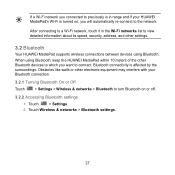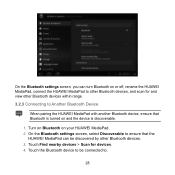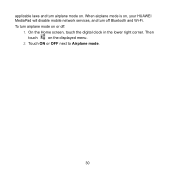Huawei MediaPad Support Question
Find answers below for this question about Huawei MediaPad.Need a Huawei MediaPad manual? We have 1 online manual for this item!
Question posted by deliwelanjesi on December 16th, 2014
My Keypad And Phone Just Disappeared On My Huawei Media Pad Idon't Know How So N
The person who posted this question about this Huawei product did not include a detailed explanation. Please use the "Request More Information" button to the right if more details would help you to answer this question.
Current Answers
Answer #1: Posted by TommyKervz on December 16th, 2014 11:54 PM
follow the instructions below
http://everydaylife.globalpost.com/fix-android-phone-freezing-34257.html
Related Huawei MediaPad Manual Pages
Similar Questions
None Sound On Media Pad 10fhd-only Is Buton Record Film In Camera With Sound
Complet mute sound in play film.music or other program .control sound =on up volom and down volom is...
Complet mute sound in play film.music or other program .control sound =on up volom and down volom is...
(Posted by pravan 10 years ago)
Screen Of Huawei Media Pad Stuck On Emergency Calls
Screen of Huawei media pad stuck on emergency calls
Screen of Huawei media pad stuck on emergency calls
(Posted by ranirv 11 years ago)
My Huawei Media Pad Goes Flickering
my huawei media pad goes flickering and when i try to turn it off i cannot turn it off,it just wont ...
my huawei media pad goes flickering and when i try to turn it off i cannot turn it off,it just wont ...
(Posted by crobertalaine 11 years ago)
Cant Open My Media Pad 3g Cause Of Many Attempts To My Pattern Password
Please Help Me Now I Cannot Open It,,, I Enetred My Google Acct With A Right Password But Still Aski...
Please Help Me Now I Cannot Open It,,, I Enetred My Google Acct With A Right Password But Still Aski...
(Posted by armleolee 11 years ago)
Media Pad Problem
My media pad now will not advance to menu as it has Emergency number to be dialed this will not ...
My media pad now will not advance to menu as it has Emergency number to be dialed this will not ...
(Posted by cheerio54226 11 years ago)