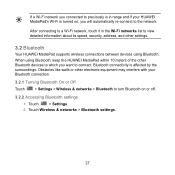Huawei MediaPad Support Question
Find answers below for this question about Huawei MediaPad.Need a Huawei MediaPad manual? We have 1 online manual for this item!
Question posted by gintrigen on January 18th, 2014
Huawei Mediapad Cannot Full Charging
The person who posted this question about this Huawei product did not include a detailed explanation. Please use the "Request More Information" button to the right if more details would help you to answer this question.
Current Answers
Related Huawei MediaPad Manual Pages
Similar Questions
Huawei Mediapad 7 Youth Not Charging
Why my tablet huawei mediapad7 youth not charging? I need your help please provide us your solution ...
Why my tablet huawei mediapad7 youth not charging? I need your help please provide us your solution ...
(Posted by RichardCyrilroa 10 years ago)
Why Does My Huawei Mediapad 7 Youth Not Charge?
My mediapad does not charge and it vibrates when i connect the charger
My mediapad does not charge and it vibrates when i connect the charger
(Posted by jonglance 10 years ago)
Hauwei Mediapad 7 Vogue 7' Tablet
I have connected a USB multi-language keyboard (Ar/En) to my Hauwei MediaPad 7 Vogue 7" Tablet. All ...
I have connected a USB multi-language keyboard (Ar/En) to my Hauwei MediaPad 7 Vogue 7" Tablet. All ...
(Posted by suhailkharbat 10 years ago)
Charging Icon On Huawei Mediapad 7 Lite Keeps Showing
Charging icon on mediapad 7 lite keeps showing even thats not connected to neither charger or pc usb...
Charging icon on mediapad 7 lite keeps showing even thats not connected to neither charger or pc usb...
(Posted by xashayarsha 11 years ago)