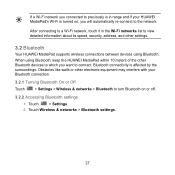Huawei MediaPad Support Question
Find answers below for this question about Huawei MediaPad.Need a Huawei MediaPad manual? We have 1 online manual for this item!
Question posted by jonglance on March 1st, 2014
Why Does My Huawei Mediapad 7 Youth Not Charge?
My mediapad does not charge and it vibrates when i connect the charger
Current Answers
Related Huawei MediaPad Manual Pages
Similar Questions
How To Switch On Notification Light On Huawei Mediapad 7 Youth 2
(Posted by tumi0692 9 years ago)
Huawei Mediapad 7 Youth Not Charging
Why my tablet huawei mediapad7 youth not charging? I need your help please provide us your solution ...
Why my tablet huawei mediapad7 youth not charging? I need your help please provide us your solution ...
(Posted by RichardCyrilroa 10 years ago)
Charging Icon On Huawei Mediapad 7 Lite Keeps Showing
Charging icon on mediapad 7 lite keeps showing even thats not connected to neither charger or pc usb...
Charging icon on mediapad 7 lite keeps showing even thats not connected to neither charger or pc usb...
(Posted by xashayarsha 10 years ago)
Wi-fi Authentification Problem.
Got my 7" tablet with android 3.2 installed, wifi worked fine. Updated to android4, but when connect...
Got my 7" tablet with android 3.2 installed, wifi worked fine. Updated to android4, but when connect...
(Posted by flemmingvaldemar 11 years ago)