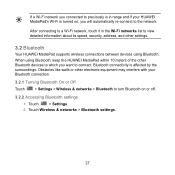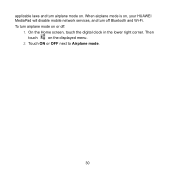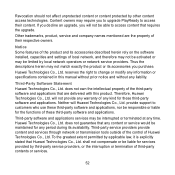Huawei MediaPad Support Question
Find answers below for this question about Huawei MediaPad.Need a Huawei MediaPad manual? We have 1 online manual for this item!
Question posted by RichardCyrilroa on March 18th, 2014
Huawei Mediapad 7 Youth Not Charging
Why my tablet huawei mediapad7 youth not charging? I need your help please provide us your solution or whatever necessary ways to solve my problem. Thank you very much really appreciate everything your assistance of the above subject.
Current Answers
Related Huawei MediaPad Manual Pages
Similar Questions
How To Switch On Notification Light On Huawei Mediapad 7 Youth 2
(Posted by tumi0692 9 years ago)
Battery Charging
Hello, How long should I charge the Huawei mediapad 7 youth 2 for htr first time? Thank you!
Hello, How long should I charge the Huawei mediapad 7 youth 2 for htr first time? Thank you!
(Posted by pingshilpa 9 years ago)
Why Does My Huawei Mediapad 7 Youth Not Charge?
My mediapad does not charge and it vibrates when i connect the charger
My mediapad does not charge and it vibrates when i connect the charger
(Posted by jonglance 10 years ago)
Locked
i have Huawei MediaPad 10 Link and is locked and i didnt on my wifi or my network data plan, i forgo...
i have Huawei MediaPad 10 Link and is locked and i didnt on my wifi or my network data plan, i forgo...
(Posted by sammydean63 10 years ago)