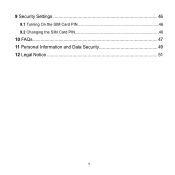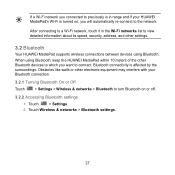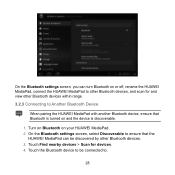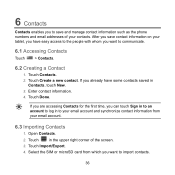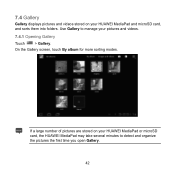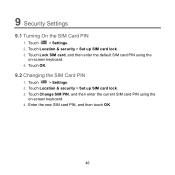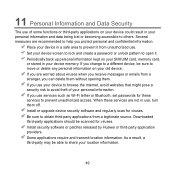Huawei MediaPad Support Question
Find answers below for this question about Huawei MediaPad.Need a Huawei MediaPad manual? We have 1 online manual for this item!
Question posted by krhaiSHRID on August 1st, 2014
How To Connect To Internet By Sim Card In Huawei Media Pad
The person who posted this question about this Huawei product did not include a detailed explanation. Please use the "Request More Information" button to the right if more details would help you to answer this question.
Current Answers
Related Huawei MediaPad Manual Pages
Similar Questions
My Huawei Media Pad 7 Light Tablet Pattern Is Blouked What Iam Doing Say Pleace
(Posted by skaijazar121 10 years ago)
Screen Of Huawei Media Pad Stuck On Emergency Calls
Screen of Huawei media pad stuck on emergency calls
Screen of Huawei media pad stuck on emergency calls
(Posted by ranirv 10 years ago)
My Huawei Media Pad Goes Flickering
my huawei media pad goes flickering and when i try to turn it off i cannot turn it off,it just wont ...
my huawei media pad goes flickering and when i try to turn it off i cannot turn it off,it just wont ...
(Posted by crobertalaine 10 years ago)
Please Help The Microsd Card Logo Disapears From Screen On My Media Pad
i can only access card by un mounting and remounting card
i can only access card by un mounting and remounting card
(Posted by nhlsm 11 years ago)
Media Pad Problem
My media pad now will not advance to menu as it has Emergency number to be dialed this will not ...
My media pad now will not advance to menu as it has Emergency number to be dialed this will not ...
(Posted by cheerio54226 11 years ago)