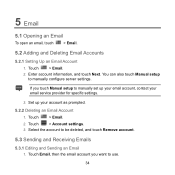Huawei MediaPad Support Question
Find answers below for this question about Huawei MediaPad.Need a Huawei MediaPad manual? We have 1 online manual for this item!
Question posted by tawhidul640 on January 5th, 2015
How To Remove Contact From Blacklist?
Hello there.Recently I've blocked my friend mistakenly.But I wanna remove him from my blacklist.But I'm trying the normal method but aint working.How can I remove his number from Blacklist?
Current Answers
Answer #1: Posted by Brainerd on January 5th, 2015 2:54 PM
Hi, please Go to SETTINGS - CALL SETTINGS Scroll down to BLACKLIST Locate the number to remove in the BLACKLIST Long press on the number - select OK Number is removed from BLACKLIST
I hope this helps you!
Please press accept to reward my effort or post again with more details if not satisfied.
Regards, Brainerd
Related Huawei MediaPad Manual Pages
Similar Questions
Why Does My Huawei Mediapad 7 Youth Not Charge?
My mediapad does not charge and it vibrates when i connect the charger
My mediapad does not charge and it vibrates when i connect the charger
(Posted by jonglance 10 years ago)
Hauwei Mediapad 7 Vogue 7' Tablet
I have connected a USB multi-language keyboard (Ar/En) to my Hauwei MediaPad 7 Vogue 7" Tablet. All ...
I have connected a USB multi-language keyboard (Ar/En) to my Hauwei MediaPad 7 Vogue 7" Tablet. All ...
(Posted by suhailkharbat 10 years ago)
The Sound Uninterrupted Tablet Huawei Mediapad 10 Fhd
(Posted by pravan 10 years ago)
I Cant Recieved Text Messages On Huawei Mediapad 7 Lite
Why i cant recieved text messages on huawei mediapad 7 lite, i cant send text, i can recieved call a...
Why i cant recieved text messages on huawei mediapad 7 lite, i cant send text, i can recieved call a...
(Posted by islandertigress 10 years ago)
Charging Icon On Huawei Mediapad 7 Lite Keeps Showing
Charging icon on mediapad 7 lite keeps showing even thats not connected to neither charger or pc usb...
Charging icon on mediapad 7 lite keeps showing even thats not connected to neither charger or pc usb...
(Posted by xashayarsha 11 years ago)