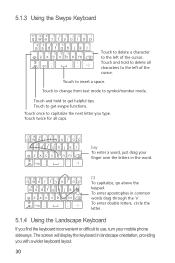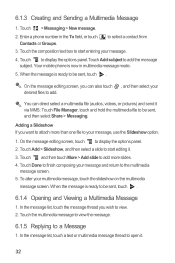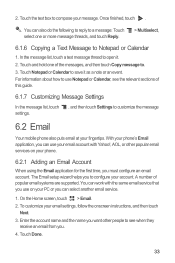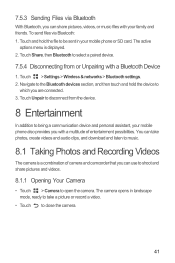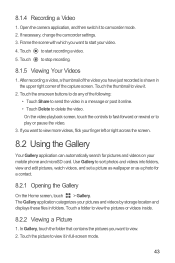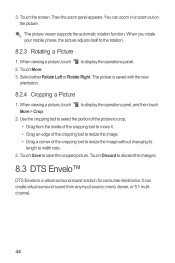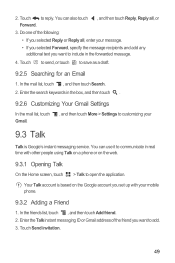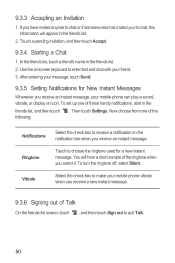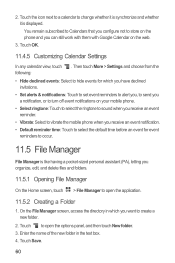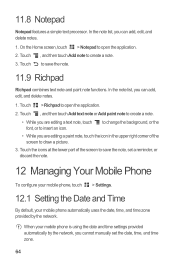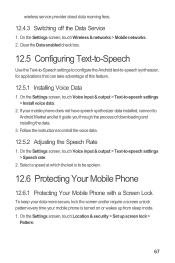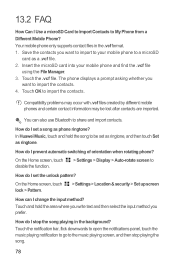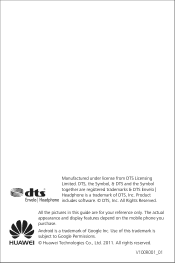Huawei M886 Support Question
Find answers below for this question about Huawei M886.Need a Huawei M886 manual? We have 1 online manual for this item!
Question posted by lisastark on August 1st, 2013
Problems Texting Pictures
When texting and I am trying to send a picture. it changes to multi media and just sits there stating sending....... but doesn't send the picture.
Current Answers
Related Huawei M886 Manual Pages
Similar Questions
How Do I Replace Lost Message Icon On My Mobile Phone G630
Message icon on my huawei g630 mobile phone lost yesterday 01-01-2015. I dont know what I preseed th...
Message icon on my huawei g630 mobile phone lost yesterday 01-01-2015. I dont know what I preseed th...
(Posted by tinukeowo 9 years ago)
I Am Having Same Problem....i Love This Phone And Battery Will Not Charge Phone.
(Posted by zebapd 10 years ago)
I Want To Know Why My Huawei G6620 Mobile Phone Cannot Go On The Interent
(Posted by zendpuckv 10 years ago)
How Do I Fix The Internal Error In My Gmail On My Huawei M886
(Posted by barbarabinyon796678 10 years ago)