Huawei M886 Support Question
Find answers below for this question about Huawei M886.Need a Huawei M886 manual? We have 1 online manual for this item!
Question posted by sakTnday on March 24th, 2014
Where Can I Get The Recovery Of Huawei M886
The person who posted this question about this Huawei product did not include a detailed explanation. Please use the "Request More Information" button to the right if more details would help you to answer this question.
Current Answers
There are currently no answers that have been posted for this question.
Be the first to post an answer! Remember that you can earn up to 1,100 points for every answer you submit. The better the quality of your answer, the better chance it has to be accepted.
Be the first to post an answer! Remember that you can earn up to 1,100 points for every answer you submit. The better the quality of your answer, the better chance it has to be accepted.
Related Huawei M886 Manual Pages
User Guide - Page 2


Contents
1 Reading Before Proceeding 1 1.1 Safety Precautions 1 1.2 Personal Information and Data Security 2 1.3 Legal Notice 3
2 Getting Started 6 2.1 Appearance 6 2.2 Setting Up Your Mobile Phone 7 2.3 Power On or Off Your Mobile Phone 10 2.4 Using the Touchscreen 10 2.5 Locking and Unlocking the Screen 11 2.6 Home Screen 12 2.7 Application Screen 17 2.8 Using a microSD Card 17
3 ...
User Guide - Page 4


...Calculator 63 11.8 Notepad 64 11.9 Richpad 64
12 Managing Your Mobile Phone 64 12.1 Setting the Date and Time 64 12.2 Setting the Display 65 12.3 Setting Ringers ...65 12.4 Setting Phone Services 66 12.5 Configuring Text-to-Speech 67 12.6 Protecting Your Mobile Phone 67 12.7 Managing Applications 68 12.8 Resetting Your Mobile Phone 70 12.9 Setting Power saving mode ...
User Guide - Page 5


... carefully to ensure the correct use phones or when the phone may cause interference or danger. The phone may cause interference to control equipment of your mobile phone. Prevent your mobile phone or its accessories. Do not crash, throw, or puncture your mobile phone. Switch off your mobile phone in aircraft. Do not use your mobile phone near medical apparatus.
Avoid the falling...
User Guide - Page 6


...follow the relevant instructions of this manual while using your wireless device. Do not put your mobile phone in a high-temperature place or use . • Set your device screen to lock ... USB cable.
Do not place magnetic storage media near your mobile phone. Do not place your mobile phone or its accessories away from the phone may be damaged.
1.2 Personal Information and Data Security
The...
User Guide - Page 10


..., depending on its software version.
2.1 Appearance
2.1.1 Phone at a Glance
Front camera Earpiece
Headset jack
Flash Camera
Power key
Speaker Volume keys
Charge/Data port
2.1.2 Key Functions at Your Fingertips
• Press and hold to power on your mobile phone. • Press and hold to open the Phone options menu. • Press to open Task...
User Guide - Page 11


.... • Touch to exit any application you are running. • Touch to hide the keyboard. • Touch to open Google search for searching your mobile phone and the
web.
2.2 Setting Up Your Mobile Phone
2.2.1 Before getting started
1 Removing battery cover
2 Installing *micro SD card
3 Installing battery
*micro SD card is optional 4 Installing battery cover
7
User Guide - Page 12


... you may not be able to charger). Allow the
8 Then, to charger). 2.2.2 Charging the Battery
Before charging the battery, ensure that came with your mobile phone to , your mobile phone is powered on, the battery icon on the notification bar indicates the charging status. Status Indicator
Green: Fully charged (when connected to start
charging...
User Guide - Page 13


... Bluetooth when you are not using it . • Turn off the data service.
9 Try the following to conserve battery power: • When your mobile phone is almost exhausted, your phone will not hold charge as it did when it takes for a few minutes with a new one of the same type. • Using data...
User Guide - Page 14


... enter the deep sleep mode. Do not turn on Fast boot while on your mobile phone.
2.3.2 Setting Up Your Mobile Phone
The first time you want to use your finger to your account • Make...some initial decisions about how you power on an airplane.
2.3.4 Powering Off Your Mobile Phone
1. If Fast boot is enabled, the phone will be asked to sign in to select an item, confirm a selection, or...
User Guide - Page 15


...will lock automatically.
2.5.2 Unlocking the Screen
1.
• Touch and hold the screen until the mobile phone responds. On the Home screen, touch to lock the screen. Drag the lock icon from ...messages and calls.
• If your finger and do not release it .
2.4.2 Rotating Your Mobile Phone Screen
The orientation of the screen. To move or delete it until the menu appears.
•...
User Guide - Page 16


...: Displays the reminders and status icons of the Home screen and its extensions. Flick down to 3G mobile network Roaming
GPS on the screen to the trash. Touch and hold a shortcut until the mobile phone vibrates, you will be prompted to draw the pattern on
No signal
3G in use
Airplane mode Receiving...
User Guide - Page 18


...; Touch Clear to close it.
14 Then flick up to clear all notifications. You can also open the notification panel from a VPN
2.6.2 Notification Panel
Your mobile phone will be notified when Call forwarding is an upcoming event. Closing the Notification Panel Touch and hold the bottom of alarms and settings, for example...
User Guide - Page 19


...hold an item on the Home screen until the item expands in size and the mobile phone vibrates.
2. You can also touch action menu.
> Add on the Home screen... is displayed. Select an item to the desired position on the Home screen until the item expands and the mobile phone vibrates.
15
Moving a Home Screen Item
1. Without lifting your finger left or right across the Home screen....
User Guide - Page 21


...The Application screen holds icons for all your favorite music and pictures from your PC to your mobile phone's microSD card, set the microSD card as a USB mass storage.
17 Remove the battery cover...Touch or to save.
2.8 Using a microSD Card
2.8.1 (Optional) Installing the microSD Card
Your mobile phone is already equipped with a large-volume built-in the diagram.
2.8.2 Using the microSD Card as...
User Guide - Page 22


... heard by the other parties in a document. Scroll down and touch Current call , you want
to your mobile phone's microSD card. On the Home screen, touch > Settings. 2. 1. Carefully remove the microSD card.
3 ...incoming calls or redirect them to transfer files. Connect your mobile phone to your mobile phone will detect the microSD card as a USB mass storage, your PC with several participants....
User Guide - Page 23


... matching results ordered according to dial. During a call . Touch to enter the phone number. 3.1.1 Making a Call with Contacts or Call log, touch the Dialer tab.
2. Touch the appropriate number keys to dial the phone number.
3.1.3 Making a Call from Contacts
1. Your mobile phone supports the SmartDial function, that is displayed.
19 Touch to call screen...
User Guide - Page 27
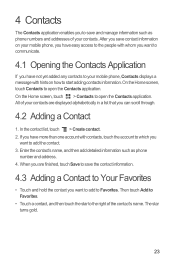
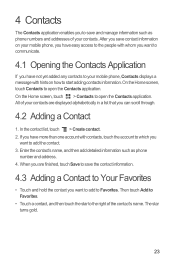
...Favorites
• Touch and hold the contact you want to add the contact. 3. All of your mobile phone, Contacts displays a message with contacts, touch the account to which you
want to add to Favorites.... Favorites.
• Touch a contact, and then touch the star to the right of your mobile phone, you have easy access to the people with whom you want to communicate.
4.1 Opening the ...
User Guide - Page 81
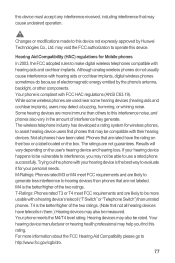
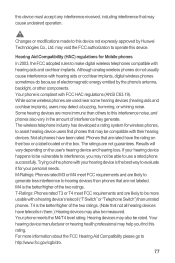
... rating system for wireless phones, to interference, you find phones that are not labeled. Not all hearing devices have telecoils in the amount of electromagnetic energy emitted by Huawei Technologies Co., Ltd....to evaluate it for Mobile phones
In 2003, the FCC adopted rules to be rated.
If your personal needs. Results will vary depending on the box. Your phone is the better/...
User Guide - Page 82
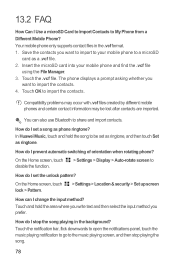
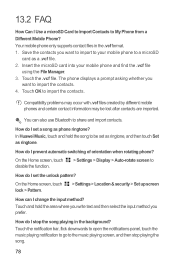
... notifications panel, touch the music playing notification to go to import the contacts.
In Huawei Music, touch and hold the area where you write text and then select the input method you
want to import to your mobile phone and find the .vcf file
using the File Manager. 3.
How do I set as ringtone...
User Guide - Page 84
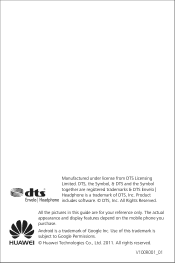
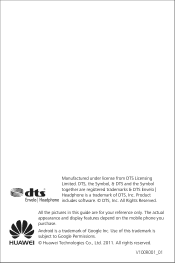
... from DTS Licensing Limited. All the pictures in this trademark is subject to Google Permissions. © Huawei Technologies Co., Ltd. 2011. All rights reserved. All Rights Reserved. The actual appearance and display features depend on the mobile phone you purchase.
V100R001_01 DTS, the Symbol, & DTS and the Symbol together are for your reference...
Similar Questions
How Do I Replace Lost Message Icon On My Mobile Phone G630
Message icon on my huawei g630 mobile phone lost yesterday 01-01-2015. I dont know what I preseed th...
Message icon on my huawei g630 mobile phone lost yesterday 01-01-2015. I dont know what I preseed th...
(Posted by tinukeowo 9 years ago)
I Want To Know Why My Huawei G6620 Mobile Phone Cannot Go On The Interent
(Posted by zendpuckv 10 years ago)
My M886 Keeps Going To The Phone Options Screen Every Time Wont Stop
(Posted by teamhail 10 years ago)

