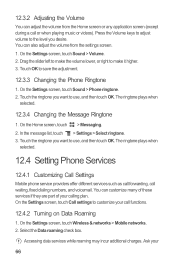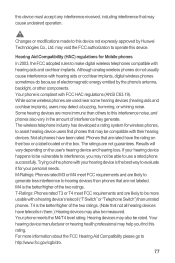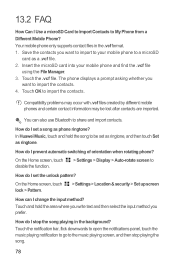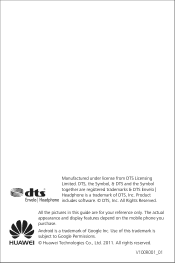Huawei M886 Support Question
Find answers below for this question about Huawei M886.Need a Huawei M886 manual? We have 1 online manual for this item!
Question posted by babygirl62 on October 27th, 2014
Fix My Huawei M886.
The person who posted this question about this Huawei product did not include a detailed explanation. Please use the "Request More Information" button to the right if more details would help you to answer this question.
Current Answers
Answer #1: Posted by TommyKervz on October 27th, 2014 11:25 PM
Hard reset is the most high solution of android phone.
Hard reseting instructions for your phone below
http://www.hard-reset.com/huawei-m886-mercury-hard-reset.html
Or repost your qusetion with more detail. Just tell us what the problem of your phone.
Related Huawei M886 Manual Pages
Similar Questions
How Do I Replace Lost Message Icon On My Mobile Phone G630
Message icon on my huawei g630 mobile phone lost yesterday 01-01-2015. I dont know what I preseed th...
Message icon on my huawei g630 mobile phone lost yesterday 01-01-2015. I dont know what I preseed th...
(Posted by tinukeowo 9 years ago)
I Want To Know Why My Huawei G6620 Mobile Phone Cannot Go On The Interent
(Posted by zendpuckv 10 years ago)
My M886 Keeps Going To The Phone Options Screen Every Time Wont Stop
(Posted by teamhail 10 years ago)
How Do I Fix The Internal Error In My Gmail On My Huawei M886
(Posted by barbarabinyon796678 11 years ago)
My M886 Stopped Receiving Text Messages.
Out of the ordinary, my Huawei M886 stopped receiving text messages. I was able to send text message...
Out of the ordinary, my Huawei M886 stopped receiving text messages. I was able to send text message...
(Posted by ashleysoto988 11 years ago)