Huawei M886 Support Question
Find answers below for this question about Huawei M886.Need a Huawei M886 manual? We have 1 online manual for this item!
Question posted by VanaAi on April 7th, 2014
M886 Wont Power On
The person who posted this question about this Huawei product did not include a detailed explanation. Please use the "Request More Information" button to the right if more details would help you to answer this question.
Current Answers
There are currently no answers that have been posted for this question.
Be the first to post an answer! Remember that you can earn up to 1,100 points for every answer you submit. The better the quality of your answer, the better chance it has to be accepted.
Be the first to post an answer! Remember that you can earn up to 1,100 points for every answer you submit. The better the quality of your answer, the better chance it has to be accepted.
Related Huawei M886 Manual Pages
User Guide - Page 2


Contents
1 Reading Before Proceeding 1 1.1 Safety Precautions 1 1.2 Personal Information and Data Security 2 1.3 Legal Notice 3
2 Getting Started 6 2.1 Appearance 6 2.2 Setting Up Your Mobile Phone 7 2.3 Power On or Off Your Mobile Phone 10 2.4 Using the Touchscreen 10 2.5 Locking and Unlocking the Screen 11 2.6 Home Screen 12 2.7 Application Screen 17 2.8 Using a microSD Card 17
3 ...
User Guide - Page 4


... and Time 64 12.2 Setting the Display 65 12.3 Setting Ringers 65 12.4 Setting Phone Services 66 12.5 Configuring Text-to-Speech 67 12.6 Protecting Your Mobile Phone 67 12.7 Managing Applications 68 12.8 Resetting Your Mobile Phone 70 12.9 Setting Power saving mode 70 12.10 Online Update 70
13 Appendix 71 13.1 Warnings and...
User Guide - Page 5


...health care facilities. Do not crash, throw, or puncture your mobile phone near high-precision electronic devices. Do not use your mobile phone. The phone may cause interference or danger. Avoid the falling, squeezing, and bending of your mobile phone in liquid.
Do not attempt to disassemble your mobile phone. 1 Reading Before Proceeding
1.1 Safety Precautions
Please read the safety...
User Guide - Page 6


... data being lost or becoming accessible to open it from children.
Use only approved batteries and chargers to use your mobile phone without guidance.
Do not place magnetic storage media near your mobile phone.
Respect others . Strictly follow the relevant instructions of explosions. Do not allow children to avoid the risk of this manual...
User Guide - Page 10


...
Charge/Data port
2.1.2 Key Functions at Your Fingertips
• Press and hold to power on your mobile phone. • Press and hold to lock the screen when your reference only. 2 Getting Started
All the pictures in this guide are for your mobile phone is active. • Touch to return to the Home screen. • Touch...
User Guide - Page 11


.... • Touch to exit any application you are running. • Touch to hide the keyboard. • Touch to open Google search for searching your mobile phone and the
web.
2.2 Setting Up Your Mobile Phone
2.2.1 Before getting started
1 Removing battery cover
2 Installing *micro SD card
3 Installing battery
*micro SD card is optional 4 Installing battery cover
7
User Guide - Page 12


... status of the status indicator tells you begin charging the battery. If you may not be able to power on the notification bar indicates the charging status.
Status Indicator The color of your mobile phone's battery. Orange: Charging in progress (when connected to start
charging, plug the charger into an electrical outlet. Red...
User Guide - Page 13


... the battery life becomes noticeably shorter than usual after being charged properly, replace the battery with the phone powered off Bluetooth when you and display a message. Try the following to conserve battery power: • When your mobile phone is not in particular it will not hold charge as it did when it . battery to charge...
User Guide - Page 14


... item, confirm a selection, or start an application.
10 2.3 Power On or Off Your Mobile Phone
2.3.1 Powering On Your Mobile Phone
Press . The setup wizard helps you: • Create or sign in to your account and set up your mobile phone.
2.3.2 Setting Up Your Mobile Phone
The first time you power on your mobile phone, the phone displays a setup wizard to help you want to...
User Guide - Page 15


... finger either vertically or horizontally across the screen.
• Drag: Touch and hold the screen until the mobile phone responds. When the screen is locked, you rotate your finger and do not release it .
2.4.2 Rotating Your Mobile Phone Screen
The orientation of the screen. You can still receive messages and calls.
• If your...
User Guide - Page 16


... desired location or move it .
2.6 Home Screen
10:23 Notifications bar: Displays the reminders and status icons of the phone. Flick down to view all your phone.
Touch and hold a shortcut until the mobile phone vibrates, you will be prompted to unlock it to the trash.
Shortcuts Touch to open the notifications panel.
Home...
User Guide - Page 18


... to open the related application. • Touch Clear to clear all notifications. Then flick up to open the notification panel from a VPN
2.6.2 Notification Panel
Your mobile phone will be notified when Call forwarding is an upcoming event. On the panel, you can also open the notification panel. Closing the Notification Panel Touch...
User Guide - Page 19


... can also touch action menu.
> Add on the Home screen until the item expands and the mobile phone vibrates.
15 Touch and hold a blank area on the Home screen until the item expands in size and the mobile phone vibrates.
2. Touch a thumbnail to add it .
Without lifting your finger, drag the item to the...
User Guide - Page 21


... application screen. 3. On the application screen, touch . 2. Without lifting your finger, drag the icon to save.
2.8 Using a microSD Card
2.8.1 (Optional) Installing the microSD Card
Your mobile phone is already equipped with a large-volume built-in the diagram.
2.8.2 Using the microSD Card as a USB mass storage.
17 2.7 Application Screen
The Application screen holds...
User Guide - Page 22


... Call log. Touch Turn on a webpage, or in a document. To return to confirm that you have finished transferring files.
2.8.3 Removing the microSD Card
1. Connect your mobile phone to transfer files. Open the notification bar, and then touch USB connected. 3. When you are in a call , you want your voice heard by the other...
User Guide - Page 23


...If you are displayed.
If you are already working with the Dialer Application
1. Your mobile phone supports the SmartDial function, that is displayed.
19 Touch to display the dialer. If you ... have previously saved the caller's number in Contacts the caller's number is , when you receive a phone call, the incoming call . If you touch and hold a log entry, the options menu will ...
User Guide - Page 27
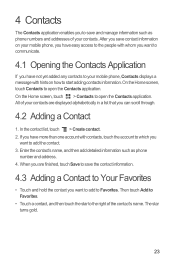
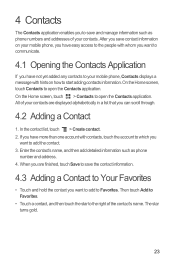
...Contact
1. All of your contacts are finished, touch Save to save contact information on your mobile phone, you have easy access to the people with whom you want to communicate.
4.1 Opening the.... Enter the contact's name, and then add detailed information such as phone numbers and addresses of your mobile phone, Contacts displays a message with contacts, touch the account to which you...
User Guide - Page 34
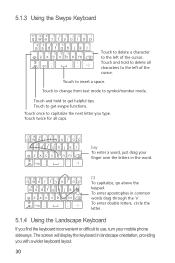
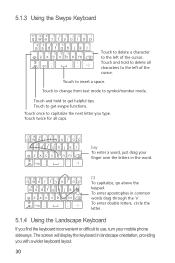
... or difficult to get helpful tips. Touch to symbol/number mode. "
asd f gh j k l
! 789 0 / ?
zxcvbnm
_
' =#@
.' :-)
bay To enter a word, just drag your mobile phone sideways. zxcvbnm
_
' =#@
.' :-)
I'll To capitalize, go above the keypad. To enter apostrophes in the word.
# 1 2 3 _% ( )
q we r t y u i o p
&$ 4 5 6 +: ; "
asd f gh j k l
! 789 0 / ? Touch to use...
User Guide - Page 69


... minute.
Touch Select date format to select how you want the date to display on your mobile phone is idle for several minutes, it will turn off the screen to make it brighter. 3.....3 Setting Ringers
12.3.1 Turning On Silent Mode
1. Select the duration you want the screen to save battery power. Scroll the list to adjust the hour and
6. 1. On the Settings screen, touch Date & time....
User Guide - Page 74
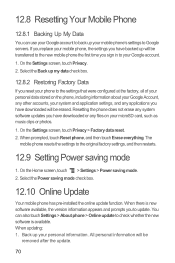
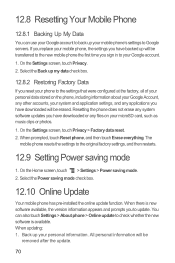
... Factory Data
If you have downloaded will be erased. When prompted, touch Reset phone, and then touch Erase everything. On the Home screen, touch > Settings > Power saving mode. 2. Select the Power saving mode check box.
12.10 Online Update
Your mobile phone has pre-installed the online update function. On the Settings screen, touch Privacy...
Similar Questions
My M886 Keeps Going To The Phone Options Screen Every Time Wont Stop
(Posted by teamhail 10 years ago)

