Huawei M886 Support Question
Find answers below for this question about Huawei M886.Need a Huawei M886 manual? We have 1 online manual for this item!
Question posted by radanyel on July 25th, 2014
Huawei M886 Wont Charge
The person who posted this question about this Huawei product did not include a detailed explanation. Please use the "Request More Information" button to the right if more details would help you to answer this question.
Current Answers
There are currently no answers that have been posted for this question.
Be the first to post an answer! Remember that you can earn up to 1,100 points for every answer you submit. The better the quality of your answer, the better chance it has to be accepted.
Be the first to post an answer! Remember that you can earn up to 1,100 points for every answer you submit. The better the quality of your answer, the better chance it has to be accepted.
Related Huawei M886 Manual Pages
User Guide - Page 2


Contents
1 Reading Before Proceeding 1 1.1 Safety Precautions 1 1.2 Personal Information and Data Security 2 1.3 Legal Notice 3
2 Getting Started 6 2.1 Appearance 6 2.2 Setting Up Your Mobile Phone 7 2.3 Power On or Off Your Mobile Phone 10 2.4 Using the Touchscreen 10 2.5 Locking and Unlocking the Screen 11 2.6 Home Screen 12 2.7 Application Screen 17 2.8 Using a microSD Card 17
3 ...
User Guide - Page 4


...Calculator 63 11.8 Notepad 64 11.9 Richpad 64
12 Managing Your Mobile Phone 64 12.1 Setting the Date and Time 64 12.2 Setting the Display 65 12.3 Setting Ringers ...65 12.4 Setting Phone Services 66 12.5 Configuring Text-to-Speech 67 12.6 Protecting Your Mobile Phone 67 12.7 Managing Applications 68 12.8 Resetting Your Mobile Phone 70 12.9 Setting Power saving mode ...
User Guide - Page 5


... cause interference or danger.
Do not use your mobile phone in liquid. Switch off your mobile phone while driving. Do not attempt to control equipment of these devices.
Switch off your mobile phone.
Do not switch on your mobile phone from being soaked or washed in aircraft. Prevent your mobile phone when it is prohibited to service or repair the...
User Guide - Page 6


...the USB cable. Do not allow children to use it .
2 Do not put your mobile phone in a safe area to avoid the risk of wireless devices. Observe any laws or ... place magnetic storage media near your mobile phone. Keep your mobile phone and its accessories in a place with a strong electromagnetic field. Respect others .
Otherwise your mobile phone or PC may erase the information stored...
User Guide - Page 10


... here, depending on its software version.
2.1 Appearance
2.1.1 Phone at a Glance
Front camera Earpiece
Headset jack
Flash Camera
Power key
Speaker Volume keys
Charge/Data port
2.1.2 Key Functions at Your Fingertips
• Press and hold to power on your mobile phone. • Press and hold to open the Phone options menu. • Press to lock the...
User Guide - Page 11


.... • Touch to exit any application you are running. • Touch to hide the keyboard. • Touch to open Google search for searching your mobile phone and the
web.
2.2 Setting Up Your Mobile Phone
2.2.1 Before getting started
1 Removing battery cover
2 Installing *micro SD card
3 Installing battery
*micro SD card is optional 4 Installing battery cover
7
User Guide - Page 12


... icon changes to charger). Status Indicator
Green: Fully charged (when connected to , your phone.
1. Orange: Charging in progress (when connected to charger). 2.2.2 Charging the Battery
Before charging the battery, ensure that came with your mobile phone to your mobile phone while it has been properly installed on your mobile phone is powered on, the battery icon on the notification...
User Guide - Page 13


... off Wi-Fi when you are not using it . • Turn off your phone will alert you and display a message. Try the following to conserve battery power: • When your mobile phone is not in particular it will not hold charge as it did when it was new. When the battery life becomes noticeably...
User Guide - Page 14


... how you power on an airplane.
2.3.4 Powering Off Your Mobile Phone
1. If Fast boot is enabled, the phone will be asked to sign in to your mobile phone, the phone displays a setup wizard to help you set up the phone.
2.3 Power On or Off Your Mobile Phone
2.3.1 Powering On Your Mobile Phone
Press . Touch Power off. Select the Fast boot check...
User Guide - Page 15


... either vertically or horizontally across the screen.
• Drag: Touch and hold the desired item with your finger and do not release it .
2.4.2 Rotating Your Mobile Phone Screen
The orientation of the screen. You can still receive messages and calls.
• If your...
User Guide - Page 16


...pattern, you can also drag an icon from GPS
12 Flick down to unlock it to 3G mobile network Roaming
GPS on the screen to open the notifications panel. Home screen and extension indicator Touch...the Home screen and its extensions.
You can then drag it to your phone. Touch and hold a shortcut until the mobile phone vibrates, you will be prompted to draw the pattern on
No signal
3G ...
User Guide - Page 18


... there is activated. Synchronizing data
Synchronization failed
Connected to clear all notifications.
Then flick up to open the notification panel from a VPN
2.6.2 Notification Panel
Your mobile phone will be notified when Call forwarding is an upcoming event. The notification panel also informs you of the panel. When a new notification icon appears on...
User Guide - Page 19


... touch action menu.
> Add on the Home screen until the item expands in size and the mobile phone vibrates.
2. Without lifting your finger left or right across the Home screen.
Moving a Home Screen... and hold an item on the Home screen until the item expands and the mobile phone vibrates.
15 Touch and hold a blank area on the Home screen until the Select action menu is displayed.
User Guide - Page 21


...the icon to save.
2.8 Using a microSD Card
2.8.1 (Optional) Installing the microSD Card
Your mobile phone is already equipped with a large-volume built-in the diagram.
2.8.2 Using the microSD Card ... and pictures from your PC to your mobile phone's microSD card, set the microSD card as a USB Mass Storage
To transfer all of the applications on your phone. To move on the Application Screen
1....
User Guide - Page 22


..., you can dial a number using the keypad or touch a number saved in your mobile phone will detect the microSD card as a USB mass storage, your contact list, on USB... follow the correct procedures to disconnect the USB mass storage device (your mobile phone's microSD card. 1. Connect your mobile phone to your mobile phone) from the PC when you can now transfer files from Contacts or ...
User Guide - Page 23


... tab.
2. Touch the appropriate number keys to enter other numbers on the dialer, the phone automatically searches among your contacts and lists the matching results ordered according to the accuracy of... Touch to the right of the match. Touch to display the contact list.
Your mobile phone supports the SmartDial function, that is displayed.
19 If you touch numbers on the dialpad...
User Guide - Page 70
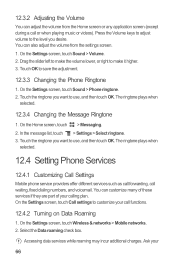
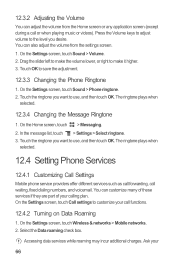
... services while roaming may incur additional charges. Press the Volume keys to adjust volume to the level you want to use , and then touch OK. Drag the slider left to make it higher. 3. The ringtone plays when
selected.
12.4 Setting Phone Services
12.4.1 Customizing Call Settings
Mobile phone service providers offer different services such...
User Guide - Page 81
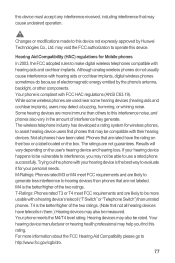
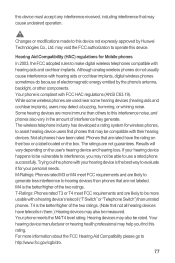
... HAC regulations (ANSI C63.19). may cause undesired operation. Hearing Aid Compatibility (HAC) regulations for Mobile phones
In 2003, the FCC adopted rules to be rated. The wireless telephone industry has developed a rating... is the better/higher of the two ratings. (Note that not all phones have telecoils in the amount of electromagnetic energy emitted by Huawei Technologies Co., Ltd.
User Guide - Page 82
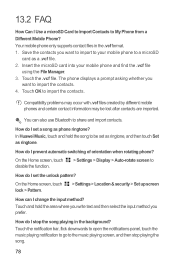
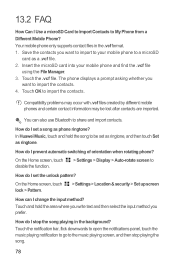
... the song playing in the .vcf format. 1. In Huawei Music, touch and hold the area where you write text and then select the input method you
want to import to My Phone from a Different Mobile Phone?
You can I Use a microSD Card to Import Contacts to your mobile phone and find the .vcf file
using the File...
User Guide - Page 84
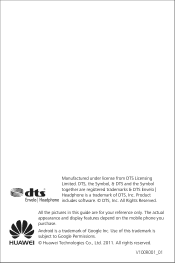
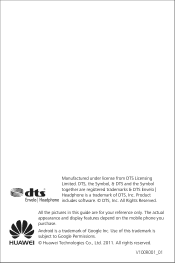
... the Symbol together are for your reference only. The actual appearance and display features depend on the mobile phone you purchase. All rights reserved. All the pictures in this trademark is subject to Google Permissions. © Huawei Technologies Co., Ltd. 2011. All Rights Reserved. Android is a trademark of this guide are registered trademarks...
Similar Questions
Huawei Manual Honour U8860 Wont Charge Ac Or Dc
wont charge ac dc
wont charge ac dc
(Posted by storminnorman55 10 years ago)
Wont Charge
my G7010 wont charge with any charger but when i charge the battery in another phone it works on min...
my G7010 wont charge with any charger but when i charge the battery in another phone it works on min...
(Posted by zanecb 11 years ago)

