Huawei M860 Support Question
Find answers below for this question about Huawei M860.Need a Huawei M860 manual? We have 3 online manuals for this item!
Question posted by cehopmya4 on August 18th, 2014
How To Upgrade A Huawei M860 To Android 4.0 Without Deleting Everything
The person who posted this question about this Huawei product did not include a detailed explanation. Please use the "Request More Information" button to the right if more details would help you to answer this question.
Current Answers
There are currently no answers that have been posted for this question.
Be the first to post an answer! Remember that you can earn up to 1,100 points for every answer you submit. The better the quality of your answer, the better chance it has to be accepted.
Be the first to post an answer! Remember that you can earn up to 1,100 points for every answer you submit. The better the quality of your answer, the better chance it has to be accepted.
Related Huawei M860 Manual Pages
User Manual - Page 2


... 1.1 Safety Precautions 1 1.2 Legal Notice 2
2 Getting to Know Your Mobile Phone 4 2.1 Mobile Phone View 4 2.2 Installing Your Mobile Phone 6 2.3 Powering On or Off Your Mobile Phone 8 2.4 Using the Touchscreen 9 2.5 Locking and Unlocking the Screen 10... a Contact 24 4.5 Communicating with Your Contacts 26 4.6 Deleting a Contact 26 4.7 Managing Groups 26
5 Using the Onscreen Keyboard 27
User Manual - Page 4
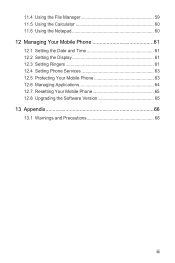
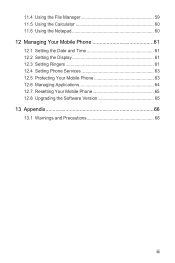
... 11.6 Using the Notepad 60 12 Managing Your Mobile Phone 61 12.1 Setting the Date and Time 61 12.2 Setting the Display 61 12.3 Setting Ringers 61 12.4 Setting Phone Services 63 12.5 Protecting Your Mobile Phone 63 12.6 Managing Applications 64 12.7 Resetting Your Mobile Phone 65 12.8 Upgrading the Software Version 65 13 Appendix 66 13...
User Manual - Page 6


... by any form or by respective copyright holders under licenses.
2
Customers shall not in a place with a strong electromagnetic field. Do not put your mobile phone. Do not allow children to avoid the risk of Huawei Technologies Co., Ltd. and possible licensors. Radiation from children. Use only approved batteries and chargers to use of...
User Manual - Page 7


....
reserves the right to change or modify any products that you purchase. Huawei Technologies Co., Ltd. Huawei Technologies Co., Ltd. Thus the descriptions herein may be borne by local ... mentioned are trademarks or registered trademarks of any information or specifications contained in this mobile phone, including but not limited to the text, pictures, music, movies, and non...
User Manual - Page 19


... Touch and hold the blank area on the Home screen until the icon magnifies and the mobile
phone vibrates.
2. To add a widget to the direction. Touch option to select a picture... Without lifting your desktop as the wallpaper.
2.6.6 Changing a Theme
1. In the displayed menu, select Android widgets or Emotion widgets in which
contains the widget you want to use . 3. Removing a Screen ...
User Manual - Page 30
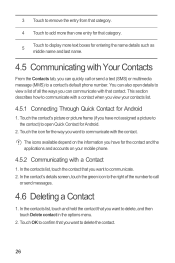
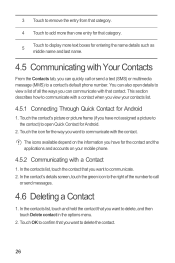
... (if you want to delete the contact.
26 In the contacts list, touch and hold the contact that you have for the contact and the applications and accounts on your mobile phone.
4.5.2 Communicating with Your Contacts
From the Contacts tab, you view your contacts list.
4.5.1 Connecting Through Quick Contact for Android
1. This section describes...
User Manual - Page 33
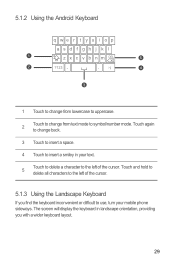
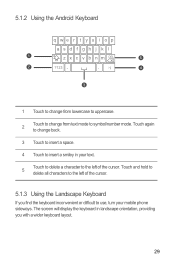
The screen will display the keyboard in your mobile phone sideways. Touch and hold to delete all characters to the left of the cursor.
5.1.3 Using the Landscape Keyboard
If you with a wider keyboard layout.
29 Touch again to change from text mode to symbol/number mode. 5.1.2 Using the Android Keyboard
q we r t y u i o p
asd f gh j k l
1
z x c v b n m DEL
5
2
?123...
User Manual - Page 46
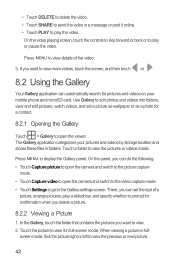
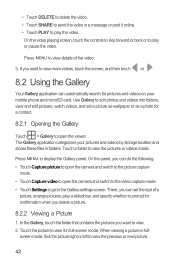
...• Touch Settings to go to the Gallery settings screen.
The Gallery application categorizes your mobile phone and microSD card.
There, you can automatically search for confirmation when you want to view... details of a
picture, arrange pictures, play or pause the video. • Touch DELETE to delete the video. • Touch SHARE to send the video in full-screen mode. Press...
User Manual - Page 58
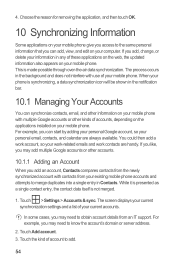
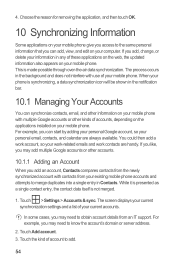
...work account, so your current accounts. Touch Add account. 3. Touch the kind of your mobile phone with multiple Google accounts or other accounts.
10.1.1 Adding an Account
When you may need...you add, change, or delete your information in the notification bar.
10.1 Managing Your Accounts
You can start by adding your personal Google account, so your mobile phone. While it is presented ...
User Manual - Page 59
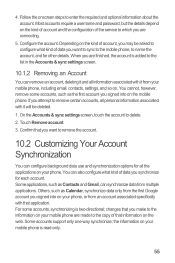
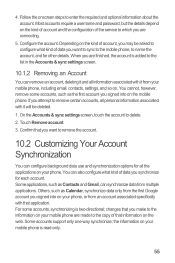
... Calendar, synchronize data only from multiple applications. Most accounts require a username and password, but the details depend on your mobile phone is read-only.
55 Touch Remove account. 3. Follow the onscreen steps to delete. 2. Configure the account. When you are made to the copy of the service to name the account, and for...
User Manual - Page 61
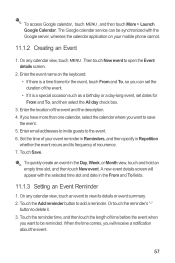
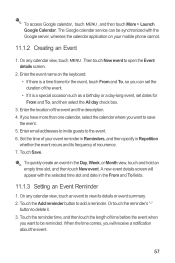
... in Repetition
whether the event recurs and its details or event summary. 2. Set the time of your mobile phone cannot.
11.1.2 Creating an Event
1. Touch Save. A new event details screen will receive a notification about...to view its frequency of the event. • If it . 3. Then touch New event to delete it is a time frame for From and To, and then select the All day check box.
3....
User Manual - Page 65
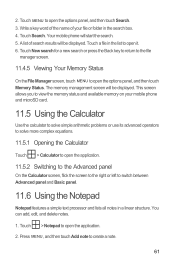
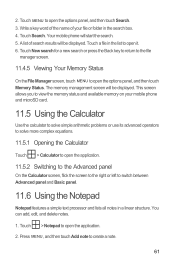
..., and then touch Memory Status. Touch Search. Touch > Notepad to create a note.
61 Your mobile phone will be displayed. Touch MENU to open the application.
2. Write a key word of the name ...lists all notes in the search box. 4. You can add, edit, and delete notes.
1. A list of your mobile phone and microSD card.
11.5 Using the Calculator
Use the calculator to solve simple ...
User Manual - Page 70
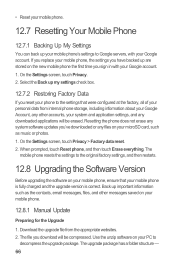
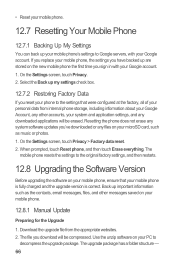
... will be compressed. Back up my settings check box.
12.7.2 Restoring Factory Data
If you reset your phone to the settings that your mobile phone is fully charged and the upgrade version is correct. • Reset your mobile phone.
12.7 Resetting Your Mobile Phone
12.7.1 Backing Up My Settings
You can back up are stored on the new...
User Manual - Page 71


... your device. Use the USB cable to connect your mobile phone to the operating instructions of your PC. 4. On the Settings screen, touch SD card & phone storage > Software Upgrade >
Upgrade Via SD card. 2. Before the upgrade, the system of your mobile phone automatically restarts and will not work. 3. Touch Upgrade. 5. Copy the folder structure to the microSD card, do...
User Manual - Page 77


...cochlear implants, digital wireless phones sometimes do not usually cause interference with the limits for a Class B digital device, pursuant to correct the interference by Huawei Technologies Co., Ltd. ... more of interference they generate.
73
Your phone is connected. --Consult the dealer or an experienced radio/TV technician for Mobile phones In 2003, the FCC adopted rules to ...
Quick Start Guide - Page 1
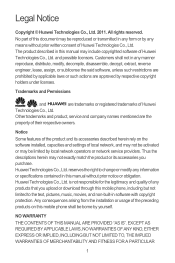
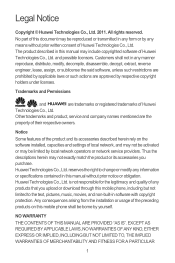
... Co., Ltd. Legal Notice
Copyright © Huawei Technologies Co., Ltd. 2011. is not responsible for the legitimacy and quality of local network, and may not be activated or may not exactly match the product or its accessories you upload or download through this mobile phone, including but not limited to change or modify...
Quick Start Guide - Page 19
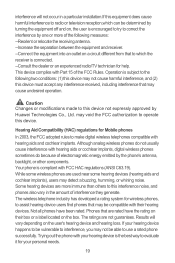
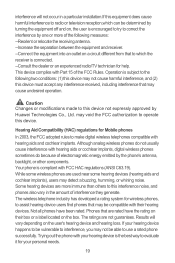
... implants), users may be determined by Huawei Technologies Co., Ltd. Caution Changes or modifications made to use a rated phone successfully. Your phone is connected. --Consult the dealer or... telephone industry has developed a rating system for Mobile phones
In 2003, the FCC adopted rules to this interference noise, and phones also vary in a particular installation.If this device...
User Guide - Page 2
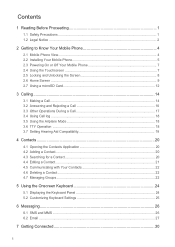
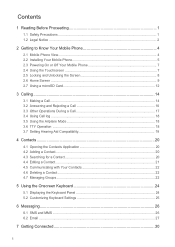
...1.2 Legal Notice ...2
2 Getting to Know Your Mobile Phone 4 2.1 Mobile Phone View...4 2.2 Installing Your Mobile Phone 5 2.3 Powering On or Off Your Mobile Phone 7 2.4 Using the Touchscreen 7 2.5 Locking and... a Contact 20 4.4 Editing a Contact ...21 4.5 Communicating with Your Contacts 22 4.6 Deleting a Contact...22 4.7 Managing Groups...22
5 Using the Onscreen Keyboard 24 5.1 Displaying the...
User Guide - Page 15


Touch and hold the blank area on your mobile phone's microSD card, set it from the Home screen.
2.6.4 Adding a Widget A widget works ...Touch your phone, you want to select a picture and set the microSD card as the wallpaper.
2.6.6 Changing a Theme
1. On the Home screen, press the MENU button, and then touch Wallpaper. 2. In the displayed menu, select Android widgets or Huawei widgets in...
User Guide - Page 25
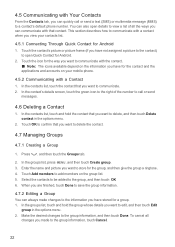
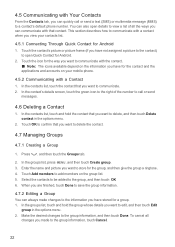
...mobile phone.
4.5.2 Communicating with a Contact 1. Make the desired changes to add members on your contacts list.
4.5.1 Connecting Through Quick Contact for the way you want to communicate. 2. This section describes how to delete, and then touch Delete... contact's picture or picture frame (if you have stored for Android. 2. In the contacts list, touch the contact that contact. ...
Similar Questions
How Do I Replace Lost Message Icon On My Mobile Phone G630
Message icon on my huawei g630 mobile phone lost yesterday 01-01-2015. I dont know what I preseed th...
Message icon on my huawei g630 mobile phone lost yesterday 01-01-2015. I dont know what I preseed th...
(Posted by tinukeowo 9 years ago)

