Huawei M860 Support Question
Find answers below for this question about Huawei M860.Need a Huawei M860 manual? We have 3 online manuals for this item!
Question posted by nokiamd on July 1st, 2014
Huawi M860 How Ti Block Caller
The person who posted this question about this Huawei product did not include a detailed explanation. Please use the "Request More Information" button to the right if more details would help you to answer this question.
Current Answers
There are currently no answers that have been posted for this question.
Be the first to post an answer! Remember that you can earn up to 1,100 points for every answer you submit. The better the quality of your answer, the better chance it has to be accepted.
Be the first to post an answer! Remember that you can earn up to 1,100 points for every answer you submit. The better the quality of your answer, the better chance it has to be accepted.
Related Huawei M860 Manual Pages
User Manual - Page 2


Contents
1 Reading Before Proceeding 1 1.1 Safety Precautions 1 1.2 Legal Notice 2
2 Getting to Know Your Mobile Phone 4 2.1 Mobile Phone View 4 2.2 Installing Your Mobile Phone 6 2.3 Powering On or Off Your Mobile Phone 8 2.4 Using the Touchscreen 9 2.5 Locking and Unlocking the Screen 10 2.6 Home Screen 11 2.7 Using a microSD Card 15
3 Calling 16 3.1 Making a Call 17 3.2 Answering ...
User Manual - Page 4
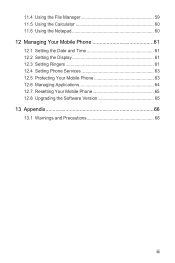
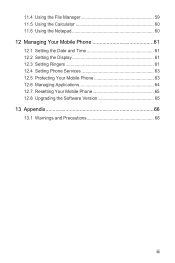
... 60 11.6 Using the Notepad 60 12 Managing Your Mobile Phone 61 12.1 Setting the Date and Time 61 12.2 Setting the Display 61 12.3 Setting Ringers 61 12.4 Setting Phone Services 63 12.5 Protecting Your Mobile Phone 63 12.6 Managing Applications 64 12.7 Resetting Your Mobile Phone 65 12.8 Upgrading the Software Version 65 13 Appendix...
User Manual - Page 5
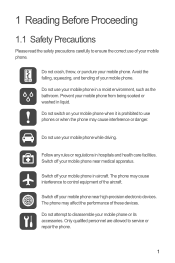
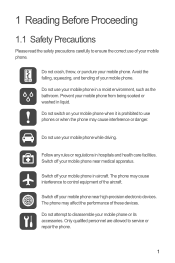
..., throw, or puncture your mobile phone while driving. Prevent your mobile phone in liquid. Do not use your mobile phone. The phone may cause interference to service or repair the phone.
1 Switch off your mobile phone near high-precision electronic devices. Only qualified personnel are allowed to control equipment of the aircraft. Do not use your mobile phone from being soaked or...
User Manual - Page 6


...by respective copyright holders under licenses.
2 Do not place your mobile phone or its accessories away from the phone may include copyrighted software of Huawei Technologies Co., Ltd.
and possible.... Do not place magnetic storage media near your wireless device.
Otherwise your mobile phone without prior written consent of Huawei Technologies Co., Ltd. Do not allow ...
User Manual - Page 7


... with copyright protection. Notice
Some features of the product and its accessories you upload or download through this mobile phone, including but not limited to the text, pictures, music, movies, and non-built-in this mobile phone shall be limited by yourself.
reserves the right to export, re-
3 Other trademarks and product, service and...
User Manual - Page 9


...
Volume key
Camera Power
Capture
End
Send Microphone
MENU Home/Back Trackball
Speaker
Charge/Data
port
Headset jack
microSD card slot
5 2 Getting to Know Your Mobile Phone
2.1 Mobile Phone View
2.1.1 Phone at a Glance
All the pictures in this guide are for your reference only.
Earpiece
Connectors on the...
User Manual - Page 10
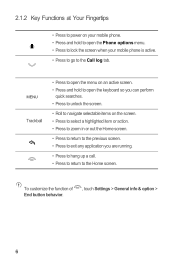
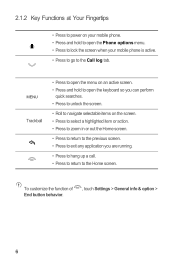
...menu on an active screen. • Press and hold to open the Phone options menu. • Press to lock the screen when your mobile phone. • Press and hold to open the keyboard so you can .... • Press to unlock the screen.
• Roll to navigate selectable items on your mobile phone is active. • Press to go to the Home screen.
To customize the function of End button behavior...
User Manual - Page 11


...
Before charging the battery, ensure that the battery has been properly inserted into a power socket. 3. Plug the charger into your mobile phone, as shown in b. The phone
begins charging.
7 Connect the USB cable to your phone.
1. Angle the edge labelled a (with the contacts) into the bottom end of the battery points upwards. 1. 2.2 Installing Your...
User Manual - Page 12


... off when you are not using it. Allow the battery to charge for a long time, your mobile phone might not power on instantly when it is fully charged.
2.2.3 Important Information About the Battery
•... and
the battery life. • When the battery is not in use your mobile phone. • If your mobile phone is charged when it is powered off, a charging icon is powered on, the...
User Manual - Page 13
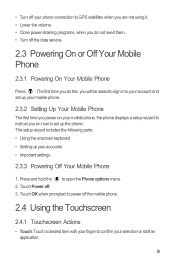
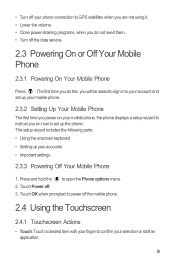
...
• Touch: Touch a desired item with your finger to confirm your accounts • Important settings
2.3.3 Powering Off Your Mobile Phone
1. • Turn off your mobile phone, the phone displays a setup wizard to instruct you on your phone connection to GPS satellites when you are not using it. • Lower the volume. • Close power-draining programs...
User Manual - Page 14
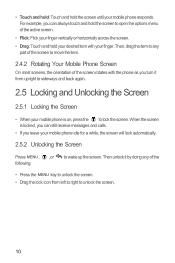
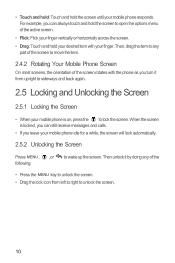
... vertically or horizontally across the screen. • Drag: Touch and hold the screen until your mobile phone responds. Then, drag the item to any of the
• Press the MENU key to unlock... unlock it from left to right to open the options menu of the screen rotates with your mobile phone idle for a while, the screen will lock automatically.
2.5.2 Unlocking the Screen
Press MENU ,...
User Manual - Page 16


... the notification panel.
2
Display area: Shows the operation and display areas of your mobile phone.
3 Touch to open the Main Menu.
4 Touch to open the Dialer.
5...
Call in progress
Call in progress using a Bluetooth device
Missed call
Connected to view thumbnails of your mobile phone. 1
Notification bar: Displays the notifications and status icons of the Home screen, which you can touch...
User Manual - Page 18
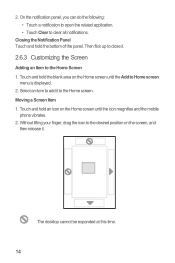
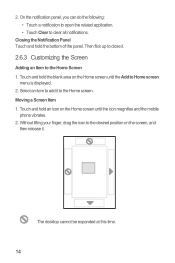
... the Screen
Adding an Item to the Home Screen 1. Touch and hold the blank area on the Home screen until the icon magnifies and the mobile
phone vibrates. 2. Select an item to add it to Home screen
menu is displayed. 2. Touch and hold the bottom of the panel. Moving a Screen Item 1. On...
User Manual - Page 19


... as the wallpaper.
2.6.6 Changing a Theme
1. Without lifting your desktop as icons or preview windows. Touch your phone, you want to the trash can stick widgets on the Home screen until the icon magnifies and the mobile
phone vibrates.
2. To add a widget to be changed automatically.
15 Besides the default widgets installed on the...
User Manual - Page 20


...finished transferring
16
You can now transfer files from your PC to your mobile phone's microSD card, set the microSD card as USB Mass Storage
To transfer all your favorite music and pictures... from your mobile phone to confirm that the golden contact faces downwards.
2.7.2 Using the microSD Card as USB...
User Manual - Page 21


Touch the appropriate numeric keys to display the dialer. Your mobile phone supports the SmartDial function, that contains a phone number.
If you are on a call, you can dial a ... on a call . Touch > Dialer to enter the phone number. files.
2.7.3 Removing the microSD
1. Do not block the microphone at the bottom of your phone if you can either answer incoming calls or send them ...
User Manual - Page 39
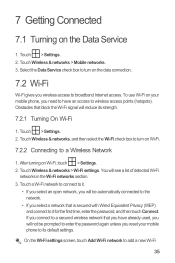
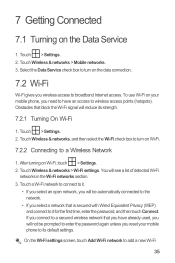
...mobile phone, you wireless access to broadband Internet access. Touch Wireless & networks > Mobile... networks. 3.
Touch Wireless & networks, and then select the Wi-Fi check box to turn on the data connection.
7.2 Wi-Fi
Wi-Fi gives you need to have already used, you will not be automatically connected to the network.
• If you connect to a secured wireless network that block...
Quick Start Guide - Page 9
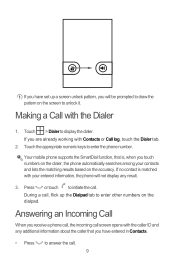
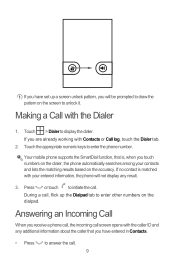
... the Dialer tab.
2. Touch the appropriate numeric keys to unlock it. Your mobile phone supports the SmartDial function, that you have set up the Dialpad tab to enter other numbers on the... to enter the phone number.
If no contact is , when you touch numbers on the accuracy. Answering an Incoming Call
When you will not display any additional information about the caller that is matched...
User Guide - Page 17
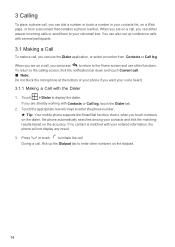
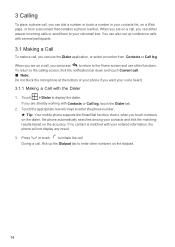
... not block the microphone at the bottom of your phone if you want your voice heard. 3.1.1 Making a Call with several participants.
3.1 Making a Call
To make a call, you can use other numbers on the dialpad.
14 You can also set up the Dialpad tab to enter the phone number.
ƾ Tip: Your mobile phone supports the...
User Guide - Page 33
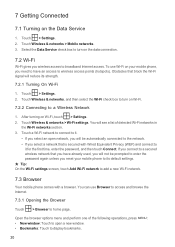
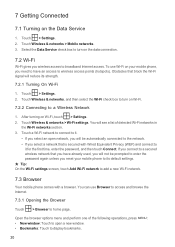
... that block the Wi-Fi signal will reduce its default settings. ƾ Tip: On the Wi-Fi settings screen, touch Add Wi-Fi network to add a new Wi-Fi network.
7.3 Browser
Your mobile phone comes ...window: Touch to open network, you will be prompted to enter the password again unless you reset your mobile phone, you need to a Wireless Network
1. You can use Wi-Fi on Wi-Fi, touch > Settings...
Similar Questions
How Do I Replace Lost Message Icon On My Mobile Phone G630
Message icon on my huawei g630 mobile phone lost yesterday 01-01-2015. I dont know what I preseed th...
Message icon on my huawei g630 mobile phone lost yesterday 01-01-2015. I dont know what I preseed th...
(Posted by tinukeowo 9 years ago)
How To Unlock Huawie Mobile Phone Without Username And Password
(Posted by dizeusH 9 years ago)

