Huawei M860 Support Question
Find answers below for this question about Huawei M860.Need a Huawei M860 manual? We have 3 online manuals for this item!
Question posted by peppeca on February 9th, 2014
How Do You Hard Reset A Metro Pcs Huawei M860
The person who posted this question about this Huawei product did not include a detailed explanation. Please use the "Request More Information" button to the right if more details would help you to answer this question.
Current Answers
There are currently no answers that have been posted for this question.
Be the first to post an answer! Remember that you can earn up to 1,100 points for every answer you submit. The better the quality of your answer, the better chance it has to be accepted.
Be the first to post an answer! Remember that you can earn up to 1,100 points for every answer you submit. The better the quality of your answer, the better chance it has to be accepted.
Related Huawei M860 Manual Pages
User Manual - Page 4
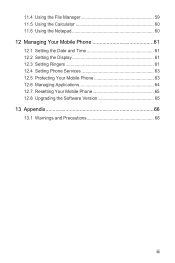
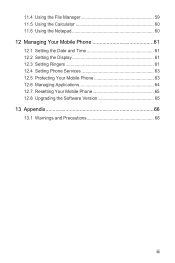
... Calculator 60 11.6 Using the Notepad 60 12 Managing Your Mobile Phone 61 12.1 Setting the Date and Time 61 12.2 Setting the Display 61 12.3 Setting Ringers 61 12.4 Setting Phone Services 63 12.5 Protecting Your Mobile Phone 63 12.6 Managing Applications 64 12.7 Resetting Your Mobile Phone 65 12.8 Upgrading the Software Version 65 13 Appendix...
User Manual - Page 6


... guidance. Do not allow children to avoid the risk of explosions. All rights reserved. Do not place your mobile phone or its accessories away from the phone may include copyrighted software of Huawei Technologies Co., Ltd. Otherwise your mobile phone. Do not place magnetic storage media near your mobile phone or PC may be damaged.
1.2 Legal Notice
Copyright ©...
User Manual - Page 7


... LAW, IN NO CASE SHALL HUAWEI TECHNOLOGIES CO., LTD. Other trademarks and product, service and company names mentioned are trademarks or registered trademarks of local network, and may not be activated or may not exactly match the product or its accessories described herein rely on this mobile phone shall be limited by yourself...
User Manual - Page 12


... whenever
possible. • Turn Bluetooth off when you use , switch off the screen. • Reset the time it takes for a long time, your mobile phone might not power on instantly when it is extremely low on power, the phone will not hold a charge for a while, and you are not using it was new.
Only...
User Manual - Page 16


...Home screen, which you can touch to open the Messaging.
7
Zoom button: Touch to view thumbnails of your mobile phone.
3 Touch to open the Main Menu.
4 Touch to open the Dialer.
5 Touch to open the Contacts... Shows the operation and display areas of your mobile phone. Flick down to a PC
Error
Memory is full
Preparing mircoSD card
Music is playing
Downloading data
Uploading data
12
User Manual - Page 20


... Open the notification bar, and then touch USB connected. 3.
Connect your mobile phone to your mobile phone's microSD card. 2. When inserting the microSD card, make sure that you want to your mobile phone's microSD card, set the microSD card as the USB mass storage. Your PC will detect the
microSD card as USB Mass Storage
To transfer...
User Manual - Page 39
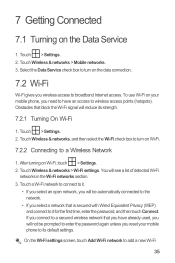
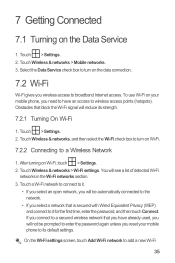
... broadband Internet access. Obstacles that block the Wi-Fi signal will not be automatically connected to the network.
• If you reset your mobile phone, you wireless access to its strength.
7.2.1 Turning On Wi-Fi
1. Touch > Settings. 2. After turning on the Data Service
1.
On the Wi-Fi settings screen, touch ...
User Manual - Page 47
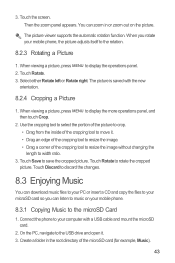
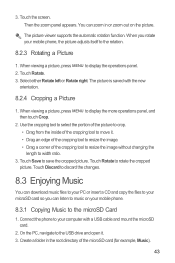
... or zoom out on your mobile phone.
8.3.1 Copying Music to your mobile phone, the picture adjusts itself to... save the cropped picture. When viewing a picture, press MENU to rotate the cropped picture. Touch Rotate to display the operations panel. 2. Touch Discard to discard the changes.
8.3 Enjoying Music
You can download music files to your PC...
User Manual - Page 48
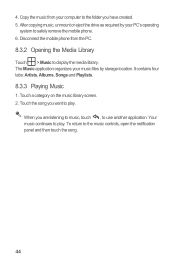
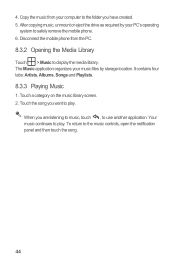
Disconnect the mobile phone from your PC's operating
system to safely remove the mobile phone. 6. When you want to play . Your music continues to play . After copying music, unmount or eject the drive as required by storage location.
To return to use another application. Copy the music from the PC.
8.3.2 Opening the Media Library
Touch > Music to...
User Manual - Page 70
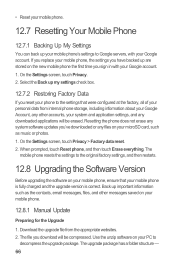
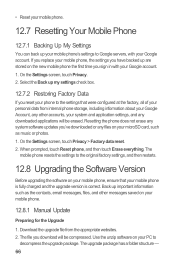
... with your PC to
decompress the upgrade package. When prompted, touch Reset phone, and then touch Erase everything. Download the upgrade file from internal phone storage, including information about your Google Account, any other messages saved on your mobile phone.
12.8.1 Manual Update
Preparing for the Upgrade
1. • Reset your mobile phone.
12.7 Resetting Your Mobile Phone
12...
User Manual - Page 71


.... Use the USB cable to connect your mobile phone to the main directory (root directory) of your PC. 4. On the Settings screen, touch SD card & phone storage > Software Upgrade >
Upgrade Via SD...operating instructions of your device. Touch Upgrade. 5. Read this information carefully before using your mobile phone automatically restarts and will not work. 3. be careful you do not change it , ...
User Manual - Page 77


...Huawei Technologies Co., Ltd. Hearing Aid Compatibility (HAC) regulations for a Class B digital device, pursuant to Part 15 of the FCC Rules. Although analog wireless phones do because of electromagnetic energy emitted by the phone... aids or cochlear implants, digital wireless phones sometimes do not usually cause interference with the limits for Mobile phones In 2003, the FCC adopted rules to...
Quick Start Guide - Page 1
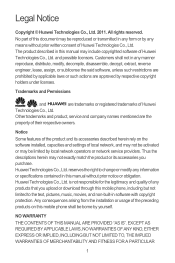
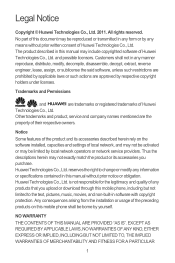
No part of this mobile phone, including but not limited to change or modify any information or specifications contained in any... is not responsible for the legitimacy and quality of Huawei Technologies Co., Ltd.
Thus the descriptions herein may not exactly match the product or its accessories described herein rely on this mobile phone shall be limited by local network operators or network...
Quick Start Guide - Page 13
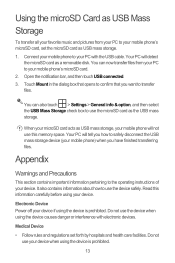
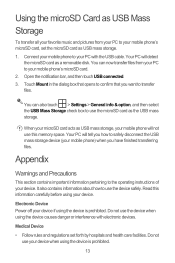
... as the USB mass storage. Do not use this information carefully before using the device causes danger or interference with the USB cable. Connect your mobile phone to your PC with electronic devices. Using the microSD Card as USB Mass Storage
To transfer all your favorite music and pictures from your...
Quick Start Guide - Page 19
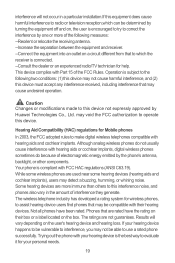
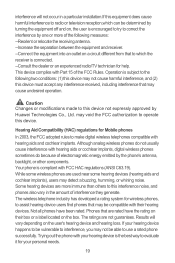
... an experienced radio/TV technician for Mobile phones
In 2003, the FCC adopted rules to this interference noise, and phones also vary in a particular installation.If this device. Some hearing devices are rated have been rated. Results will not occur in the amount of electromagnetic energy emitted by Huawei Technologies Co., Ltd. While some...
User Guide - Page 3
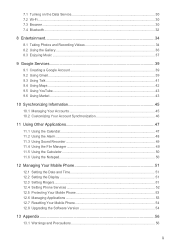
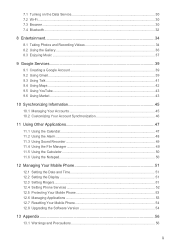
... ...50 11.6 Using the Notepad...50
12 Managing Your Mobile Phone 51 12.1 Setting the Date and Time 51 12.2 Setting the Display ...51 12.3 Setting Ringers...51 12.4 Setting Phone Services 52 12.5 Protecting Your Mobile Phone 53 12.6 Managing Applications 53 12.7 Resetting Your Mobile Phone 54 12.8 Upgrading the Software Version 54
13 Appendix ...56...
User Guide - Page 5
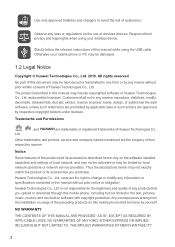
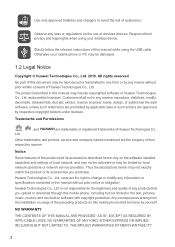
... without prior written consent of any laws or regulations on this manual while using your mobile phone or PC may not exactly match the product or its accessories described herein rely on the software installed, capacities and settings of Huawei Technologies Co., Ltd. Trademarks and Permissions
, Ltd.
, and
are trademarks or registered trademarks of...
User Guide - Page 15


... more from your mobile phone's microSD card, set it from the Home screen.
2.6.4 Adding a Widget A widget works as icons or preview windows. In the displayed menu, select Android widgets or Huawei widgets in the ...into the card slot as shown in which contains the
widget you want to your PC to use an application. Touch your favorite music and pictures from Android Market. Touch...
User Guide - Page 16


... safely disconnect the USB mass storage device (your PC with the USB cable. Your PC will tell you how to your mobile phone) when you want to transfer files. ƾ Tip: You can now transfer files from your PC to use this memory space. Remove the microSD card carefully.
13 Open the notification bar, and...
User Guide - Page 57
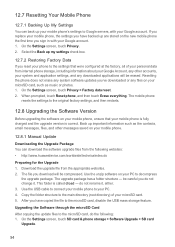
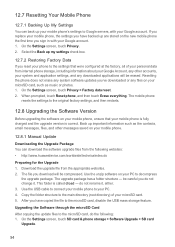
... as music or photos. 1. Use the USB cable to connect your mobile phone to your PC to decompress
the upgrade package. The file you reset your phone to the settings that your mobile phone is fully charged and the upgrade version is called dload - The mobile phone
resets the settings to the original factory settings, and then restarts.
12.8 Upgrading...
Similar Questions
Huawei M860 Instructions On How To Do A Master Hard Reset
(Posted by d777papes 10 years ago)

