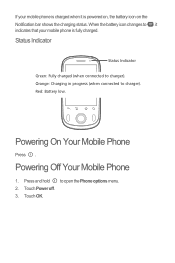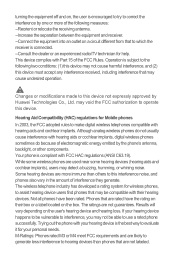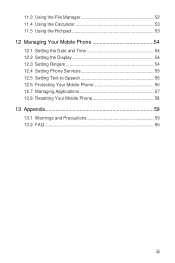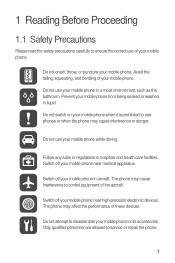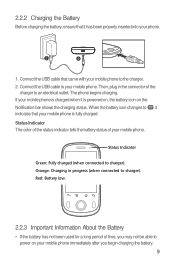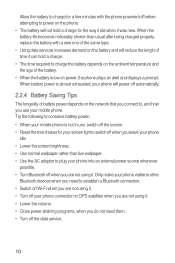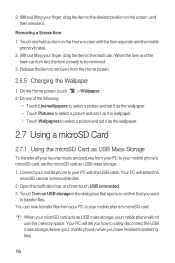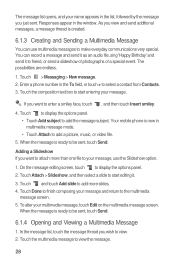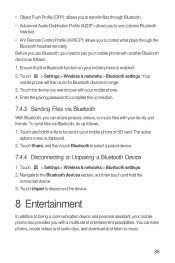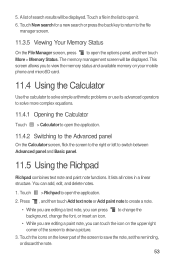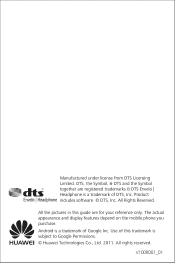Huawei M835 Support Question
Find answers below for this question about Huawei M835.Need a Huawei M835 manual? We have 2 online manuals for this item!
Question posted by Anonymous-125275 on November 22nd, 2013
Camera Not Taking Pictures In Color, The Picture Is All Like A Beige Color
The person who posted this question about this Huawei product did not include a detailed explanation. Please use the "Request More Information" button to the right if more details would help you to answer this question.
Supporting Image
You can click the image below to enlargeCurrent Answers
Related Huawei M835 Manual Pages
Similar Questions
How Do I Replace Lost Message Icon On My Mobile Phone G630
Message icon on my huawei g630 mobile phone lost yesterday 01-01-2015. I dont know what I preseed th...
Message icon on my huawei g630 mobile phone lost yesterday 01-01-2015. I dont know what I preseed th...
(Posted by tinukeowo 9 years ago)
Can I Import Pictures From Huawei M835phone Sd Card To Pc?
I need to free up disk space on my phone, first of all, I need to know if having a lot of pictures w...
I need to free up disk space on my phone, first of all, I need to know if having a lot of pictures w...
(Posted by 4realpoetess 11 years ago)
I Have An Ideos Mobile Phone With A Virgin Sim Card In It And It Wont Connect To
(Posted by kaz64 11 years ago)