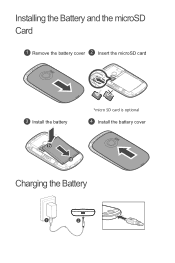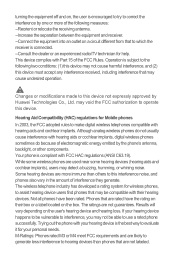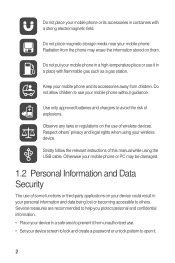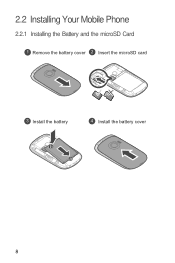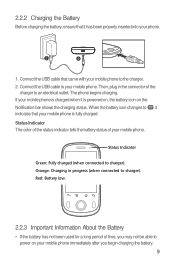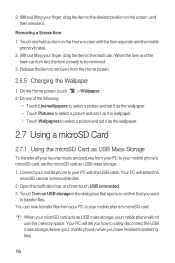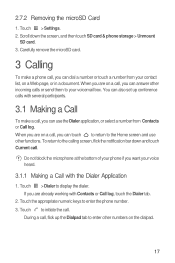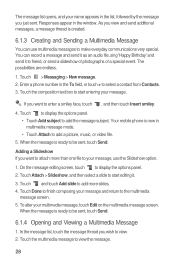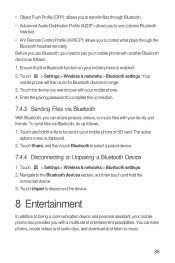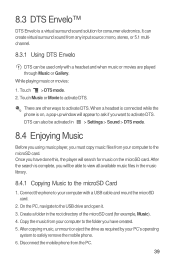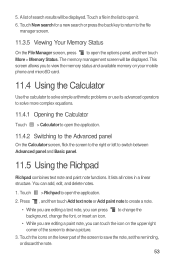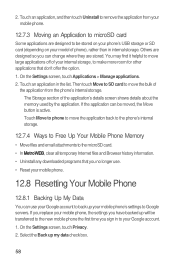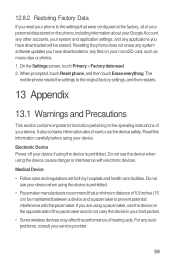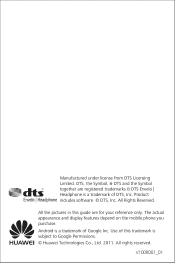Huawei M835 Support Question
Find answers below for this question about Huawei M835.Need a Huawei M835 manual? We have 2 online manuals for this item!
Question posted by 4realpoetess on April 13th, 2013
Can I Import Pictures From Huawei M835phone Sd Card To Pc?
Current Answers
Answer #1: Posted by TommyKervz on April 13th, 2013 11:05 AM
1. Connect your phone to your computer using its USB cable and drag and drop your photos (one has to buy this separate from the phone at times)
2. Tranfer your photos to your memory card and take out the micro sd memory card and insert it into a USB card reader, connect it and it will show up USBs does (you may have to purchase this as well)
3. Buy a USB bluetooth dongle and connect in to your computer (some laptops comes with a built-in bluetooth device), pair it with your phone and tranfer your photos (this method is not best for tranfering tons of photos of cause).
Related Huawei M835 Manual Pages
Similar Questions
How do you save pictures ti sd card, not seeibg any options in settings???