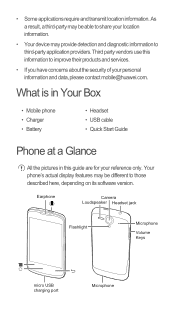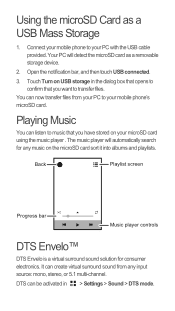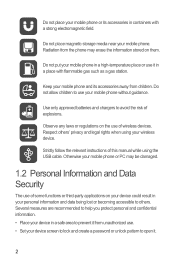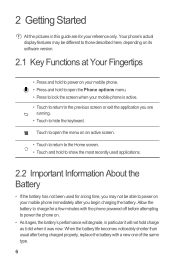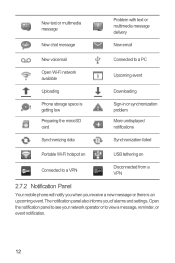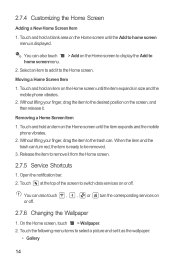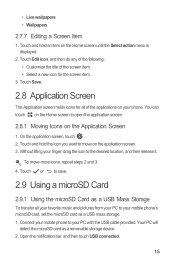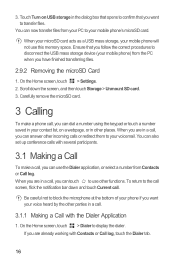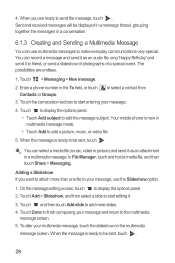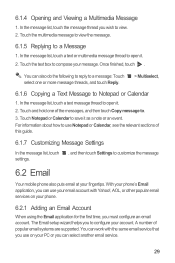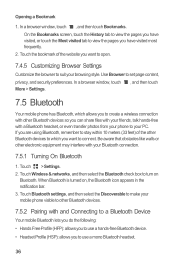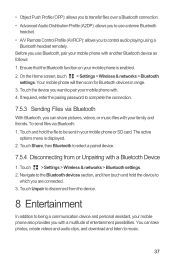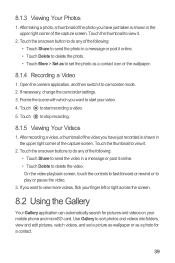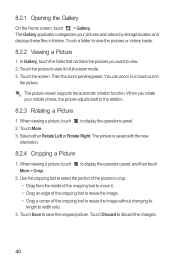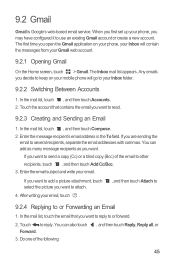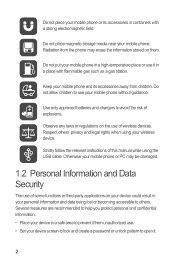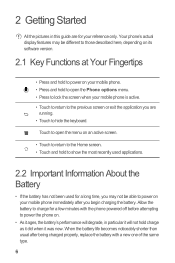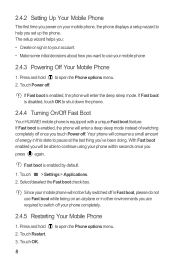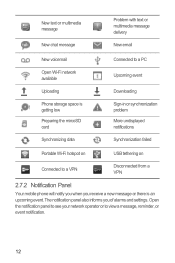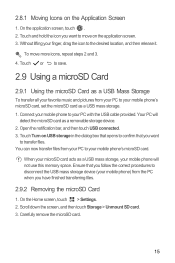Huawei Ascend G300 Support Question
Find answers below for this question about Huawei Ascend G300.Need a Huawei Ascend G300 manual? We have 3 online manuals for this item!
Question posted by darjpripi on August 8th, 2014
How To Take Pictures From Huawei G300 To Pc
The person who posted this question about this Huawei product did not include a detailed explanation. Please use the "Request More Information" button to the right if more details would help you to answer this question.
Current Answers
Related Huawei Ascend G300 Manual Pages
Similar Questions
How Do I Replace Lost Message Icon On My Mobile Phone G630
Message icon on my huawei g630 mobile phone lost yesterday 01-01-2015. I dont know what I preseed th...
Message icon on my huawei g630 mobile phone lost yesterday 01-01-2015. I dont know what I preseed th...
(Posted by tinukeowo 9 years ago)
How To Transfer Pictures From Sd To Phone Huawei Ascend
(Posted by mcvmmm 9 years ago)
How Do You Save Picture Message To Gallery On Ascend G300
(Posted by OhYevdam6 9 years ago)
How To Switch Call Waiting On The Huawei Phone Ascend Y
(Posted by dext417Tu 10 years ago)
Cannot Send Files Via Blue Tooth From Pc To Huawei Ascend G600
BLUE TOOTH TRANSFER CANNOT SEND FILES FROM COMPUTER (PC) TO HUAWEI ASCEND G600. CAN SEND FILES FR...
BLUE TOOTH TRANSFER CANNOT SEND FILES FROM COMPUTER (PC) TO HUAWEI ASCEND G600. CAN SEND FILES FR...
(Posted by wayne76243 11 years ago)