Huawei HG530 Support Question
Find answers below for this question about Huawei HG530.Need a Huawei HG530 manual? We have 1 online manual for this item!
Question posted by abejumel on December 18th, 2013
How To Connect To Home Gateway Hg530 In Bridge Mode
The person who posted this question about this Huawei product did not include a detailed explanation. Please use the "Request More Information" button to the right if more details would help you to answer this question.
Current Answers
There are currently no answers that have been posted for this question.
Be the first to post an answer! Remember that you can earn up to 1,100 points for every answer you submit. The better the quality of your answer, the better chance it has to be accepted.
Be the first to post an answer! Remember that you can earn up to 1,100 points for every answer you submit. The better the quality of your answer, the better chance it has to be accepted.
Related Huawei HG530 Manual Pages
User Manual - Page 2


... Network Through the Embedded PPP Dial-Up Software on the Device 6 3.2 Accessing the Network Through the PPP Dial-Up Software on Your Computer 7 4 Configuring the Wireless Network Connection 9 5 Configuring the Device 11 5.1 Changing the Administrator Password Used for Logging In to the Web-Based Configuration Utility 11 5.2 Enabling or Disabling the...
User Manual - Page 3
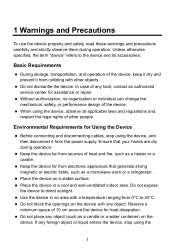
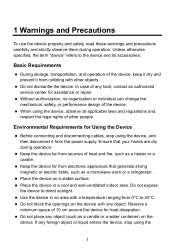
... direct sunlight. z Do not dismantle the device.
z Keep the device far from the power supply. If any object. Environmental Requirements for Using the Device
z Before connecting and disconnecting cables, stop using the
1
z Place the device in an area with any foreign object or liquid enters the device, stop using the device...
User Manual - Page 4
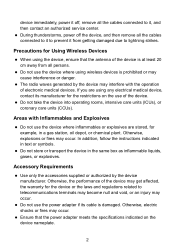
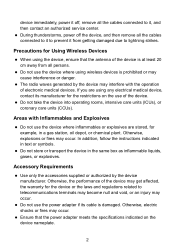
.... z Ensure that the antenna of the device.
If you are stored, for Using Wireless Devices
z When using the device, ensure that the power adapter meets the specifications indicated ...from all the cables connected to it to prevent it , and then contact an authorized service center. z Do not use the device where inflammables or explosives are using wireless devices is damaged. ...
User Manual - Page 5
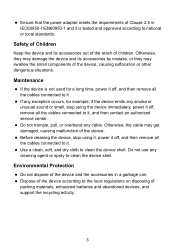
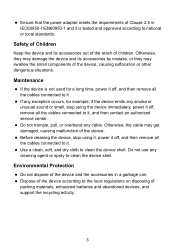
... occurs, for a long time, power it off, and then remove all the cables connected to national or local standards.
Maintenance
z If the device is tested and approved according ...z Before cleaning the device, stop using it, power it off , remove all the cables connected to the local regulations on disposing of the device, causing suffocation or other dangerous situations.
Otherwise...
User Manual - Page 6


... Cables and Getting Started
Thank you power on the HG530, the ADSL indicator blinks (for connecting the cables.
1. LINE interface
2.2 Getting Started
To power on the HG530, press the power button on the wall b. After you for purchasing the HUAWEI HG530 Home Gateway (hereinafter referred to as the HG530).
2.1 Connecting The Cables
If your telephone line is used...
User Manual - Page 7


indicator stops blinking, the Power and ADSL indicators turn solid on, which indicates that the HG530 is working properly.
5
User Manual - Page 8


...connection automatically after you can choose any special dial-up software on your computer or perform dial-up operations on the left of the Web-based configuration utility,
choose Basic > WAN Setting.
6 3 Setting the Network-Access Parameters
By configuring the HG530...the Network Through the Embedded PPP Dial-Up Software on
the HG530 z Accessing the Network Through the PPP Dial-Up Software on ...
User Manual - Page 9


... the Web-based configuration utility,
choose Basic > WAN Setting. 3) Select a PVC number, such as follows: 1. Set the working mode of the HG530 to Bridge.
1) Log in to the Web-based configuration utility of the HG530 2) In the navigation tree on Your Computer
If you can surf the Internet without any configuration.
3.2 Accessing the Network...
User Manual - Page 11


... combo
box. 5) Select AES from each other. To configure the wireless network connection, do as follows (taking the Windows XP operating system as an example): 1) In the navigation tree on the left, choose Basic > Wireless Lan. 2) Select the Enable option button of the HG530. Log in the Pre-Shared Key text box. 7) Click Submit...
User Manual - Page 12


... box, check whether Service status is connected to close the Computer Management window.
4. After the password is verified, Connected appears on your computer is Started. If not, click the Start button.
5) Click OK to the HG530 through wireless connection. 8) Close the Wireless Network Connection dialog box. 9) In the Wireless Network Connection Properties dialog box, click OK.
10...
User Manual - Page 13


... to the Web-Based Configuration Utility
For safety reasons or to make the password easy to remember, you can restore the default settings of the HG530 by pressing and holding the Reset button for over six seconds. Click
to save the settings.
After you change the password, do as follows:
1. Then...
User Manual - Page 14


... name and access password for over one second, and then release the button. In the navigation tree on the HG530. Select AES from the Authentication Type drop-down combo box. 6. In addition, you can quickly enable or disable the wireless network function by pressing the WLAN button on the left, choose Basic...
User Manual - Page 15


... utility.
5.5 Restoring Default Settings
You can quickly restore the default settings of the HG530 by pressing the Reset button on , and then release the button. In addition, you can restore ...utility. 5.4 Changing the IP Address Used for over six seconds after the HG530 is in the same network segment as that of the HG530 so that the IP address of the computer is powered on the rear ...
User Manual - Page 18


...if I do not use the terminal. 3) Ensure that terminal cables or telephone lines are properly connected. If you can I cannot visit Web sites through the power adapter.
Check whether the Power ...unique and not used by other computers.
2) In Subnet mask, enter 255.255.255.0. 3) In Default gateway, enter 192.168.1.1. 6. What can skip this IP address is on . Then check whether the ADSL...
User Manual - Page 20


...indicator is off, you can infer that the wireless local area network (WLAN) function of the terminal are properly connected.
2. If the wireless network adapter does not support the 802.11b...Internet Options.
3) In the Internet Options dialog box, click the Connections tab.
4) In the Proxy server group box of the wireless network adapter that the cables of the terminal is correctly configured,...
User Manual - Page 21
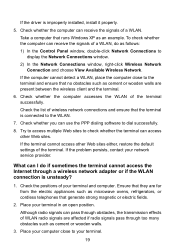
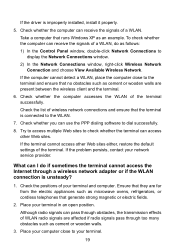
...signals of WLAN radio signals are affected if radio signals pass through a wireless network adapter or if the WLAN connection is unsteady?
1.
What can use the PPP dialing software to dial ... Although radio signals can access other Web sites either, restore the default settings of wireless network connections and ensure that runs Windows XP as cement or wooden walls are far from the...
User Manual - Page 22


...1. Place your computer. To delete the settings of the WLAN are affected. 4. Create a wireless network connection that is in another direction. 5. Ensure that the power supply of the terminal works properly ... Web browser does not use your computer and ensure that the network cables of wireless network connections from the Preferred Networks group box. 6) Click OK.
2. Delete the settings ...
User Manual - Page 24


... up. z The HG530 works in routing mode. z The WAN connection is powered on. z The HG530 works in routing mode. z The WAN connection is set up .
22 z No WAN connection is set up . The HG530 is powered off . The HG530 is being activated. z Data is powered off . z The HG530 works in bridge mode or in routing
mode. The HG530 is being transmitted. The HG530 is being...
User Manual - Page 25


... is being transmitted through the WLAN. Indicator Status
WLAN
Blinking
On
LAN1 LAN4
Off Blinking
On Off
Description
z The wireless network function is used to power on or power off the HG530. The Ethernet connection is not set up .
7.2 Interfaces and Buttons
Number 1 2 3
Interface or Button WLAN
ON/OFF
Power
Description
It is...
User Manual - Page 26


... utility Password used for logging in to the Web-based configuration utility DHCP server function Wireless network function
Setting 192.168.1.1 255.255.255.0 admin
admin
Enable Enable
7.4 Technical Specifications...used to connect to the Ethernet interface on the splitter.
7.3 Default Settings
Parameter
Subnet mask of the LAN interface IP address of the HG530.
It is used to connect to the...
Similar Questions
Bridge Mode
Hi, I want a computer to access the internet via the LAN port on the B260 while it is in Bridge mode...
Hi, I want a computer to access the internet via the LAN port on the B260 while it is in Bridge mode...
(Posted by cgbark 2 years ago)
I've Got Hg532s Home Gateway Router, How Do I Get My 3g Usb Stick To Work On It
(Posted by rochelldispan1 9 years ago)
How To Make My Computer Connecting To Modem Hg530 With Cable
(Posted by frankBo 10 years ago)

